Apple Intelligence is the main highlight of macOS Sequoia, bringing AI-powered tools like smarter text suggestions and photo edits. But let’s face it — not everyone wants it. Whether you don’t find the feature useful or it’s simply hogging precious storage on your Mac, disabling it doesn’t fully get rid of the data it uses.
Here’s how you can remove Apple Intelligence from macOS and reclaim that storage space, step by step. Be warned: this process involves disabling macOS’s System Integrity Protection (SIP), so proceed carefully.
Why Apple Intelligence stays even when disabled?
Even if you disable Apple Intelligence in System Settings, the underlying AI models and assets, stored under com_apple_MobileAsset_UAF_FM_GenerativeModels, remain on your Mac. These files can take up several gigabytes of space, which is frustrating if you’re working with limited storage. Apple’s current approach doesn’t delete these assets unless you reinstall macOS without using the feature.
Luckily, there’s a workaround.
Steps to permanently remove Apple Intelligence data
Note: This guide involves slightly advanced macOS operations like disabling SIP and using Terminal commands. Make sure to back up your data before proceeding. Credits to Redditor u/filchermcurr for sharing the steps. Others have also confirmed that this did the trick for them.
1. Disable Apple Intelligence
Before diving in, make sure the feature is turned off:
- Open System Settings.
- Go to Apple Intelligence and toggle it off.
2. Boot into Recovery Mode
To modify protected system files, you need to disable SIP:
- Restart your Mac and hold Command (⌘) + R during boot.
- Once in macOS Utilities, click Utilities > Terminal from the top menu.
3. Disable SIP
In Terminal, type the following command:
Press Enter, then restart your Mac.
4. Locate and delete Apple Intelligence files
- Boot back into Recovery Mode.
- Open Disk Utility from the Utilities menu.
- Find Macintosh HD – Data, right-click it, and choose Mount.
- Quit Disk Utility and reopen Terminal.
- Type this command to remove the AI files:
5. Re-enable SIP
Once the files are deleted, re-enable SIP to protect your system:
- Restart your Mac and boot into Recovery Mode again.
- Open Terminal and type:
- Restart your Mac.
Why Apple doesn’t make this easy?
Apple’s stance on AI is to integrate it seamlessly into macOS, making it a part of the operating system rather than an optional download. While this provides convenience for many users, it also means you can’t fully opt out without jumping through hoops.
Some users on r/MacOS have voiced their frustrations, calling for an option to delete AI files when the feature is disabled. Apple hasn’t addressed this directly, but let’s just hope that future updates will introduce an option to completely wipe off AI features from your Mac’s storage. The additional storage space that it consumes is especially a concern for those with Macs that have 256GB of storage. So if Apple wants to force AI down people’s throats, they should at least bump up the storage space on base model Macs.
Have you tried removing Apple Intelligence? Let us know if these steps worked for you or if you ran into any issues!
TechIssuesToday primarily focuses on publishing 'breaking' or 'exclusive' tech news. This means, we are usually the first news website on the whole Internet to highlight the topics we cover daily. So far, our stories have been picked up by many mainstream technology publications like The Verge, Macrumors, Forbes, etc. To know more, head here.
Maxim.Korobov17-03-2025
Why not delete /System/Library/AssetsV2/com_apple_MobileAsset_UAF_FM_Visual also? https://apple.stackexchange.com/questions/478293/how-to-exclude-apple-intelligence-data-from-back-ups, https://forums.macrumors.com/threads/delete-apple-intelligence.2445508/
ReplySoundDept16-01-2025
This doesn't really do anything that I can see...All it seems to do is slow the download process of Apple Intelligence down. I started at 45KB, and now I'm currently at around 860 MB. The Folder still exists on the Mac, and it is still writing to it. I keep checking the size of the folder as well to see if it continues to increase in size...but I'd say if it goes above 1GB in size, you may as well just go with the flow and download it...the complete download size last time I checked was about 5.5GB. Yes I understand some people do not have the luxury of 1TB or 2TB SSD's on their Mac, so it is important to be efficient with what space they have and yes...I do think Apple should offer you the option or whether to download Apple Intelligence or not at setup. I have actually suggested this to them on their product feedback page (https://www.apple.com/feedback/macbook.html) If you feel the same, please get in touch with them as I hope this is something that they will implement in the future...Not everyone wants the latest features forced onto their Mac.
ReplyJames20-12-2024
help I still don't know how to do it..could you help me with a video tutorial?
Reply
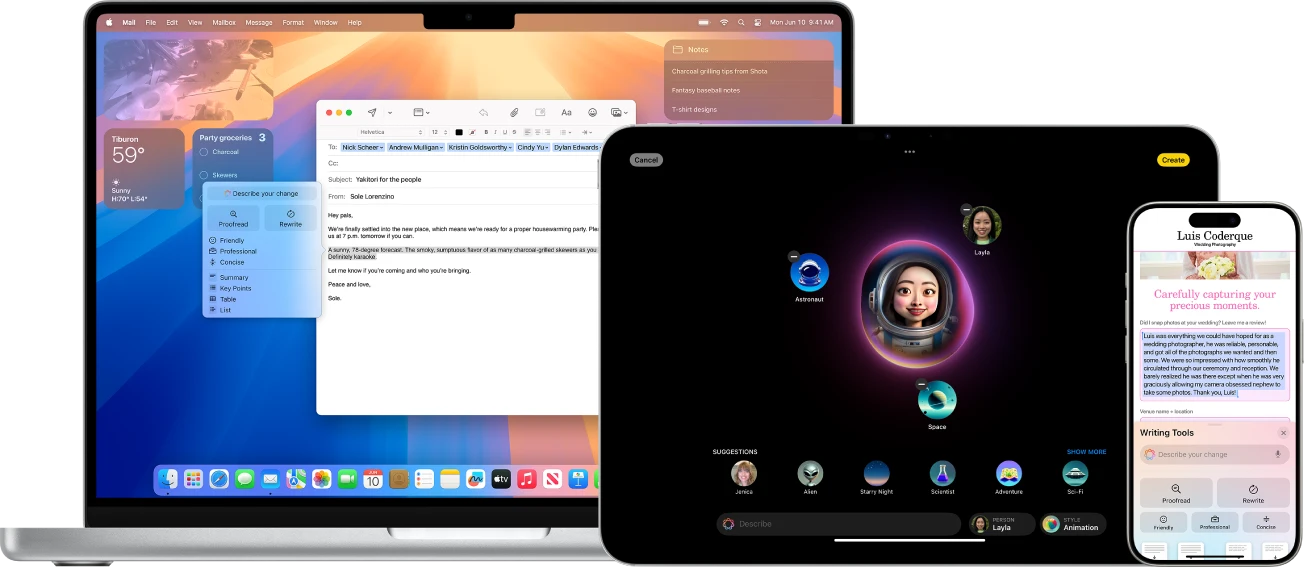

Dude20-04-2025
So it didn't do anything for me. It's still there taking 5Gig of space even though the folder is gone.
Reply