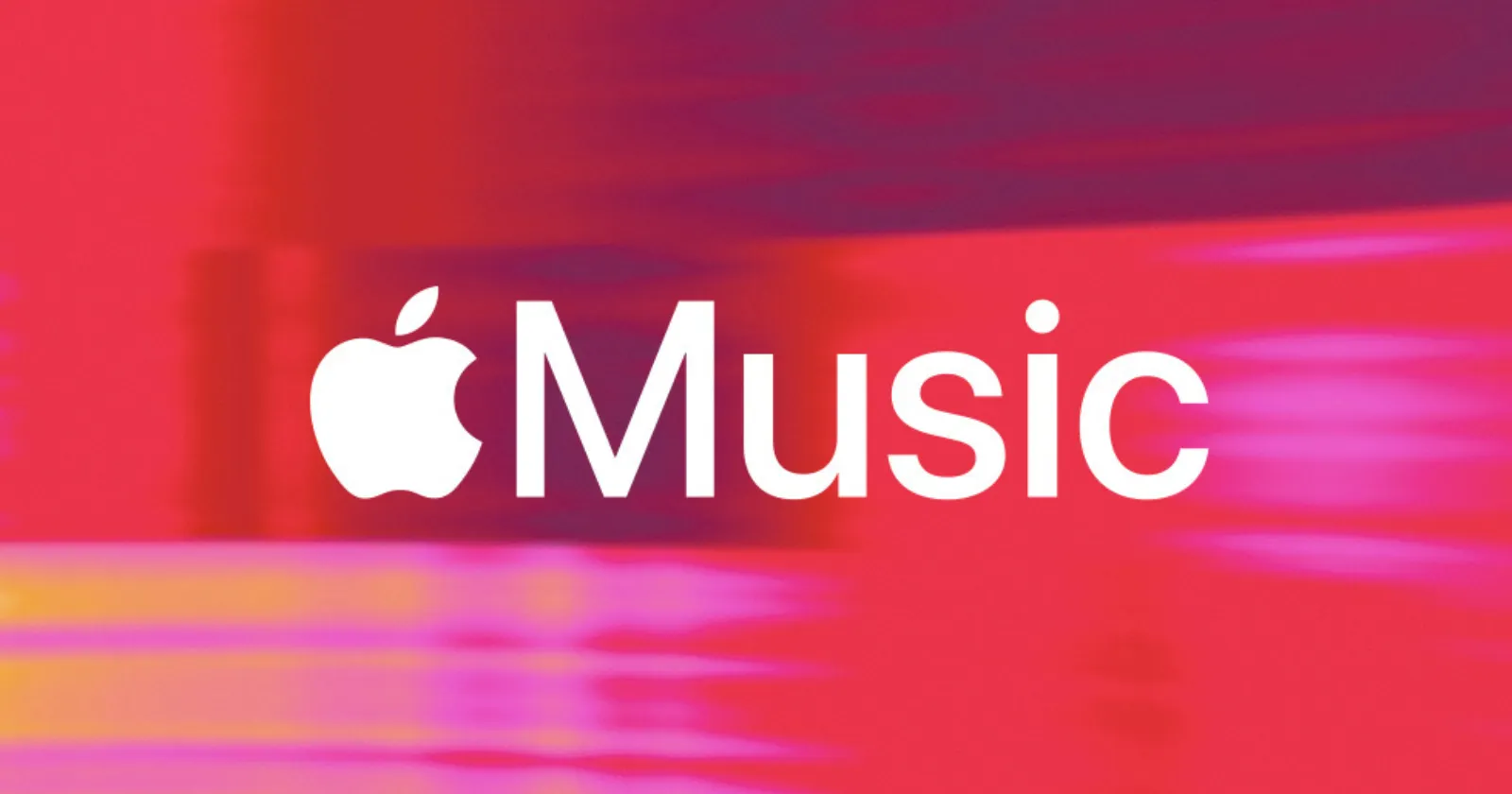Apple Music’s shuffle feature has frustrated users for years, with many reporting that it repeatedly plays the same handful of songs. If you’ve ever noticed your library of thousands of tracks mysteriously boiling down to just 20 or 30 when you hit shuffle, you’re not alone. The good news? There are a few fixes you can try to improve your listening experience.
Why does Apple Music shuffle feel broken?
Apple claims its shuffle feature randomly plays songs, but many users feel it’s far from random. The issue often seems more noticeable in large libraries or playlists, where the algorithm tends to favor certain songs over others. Some users have speculated that this is due to listening history, song metadata, or just an imperfect algorithm.
While Apple hasn’t publicly addressed this issue, it’s been a recurring complaint across forums like Reddit and the Apple Community for years.
Quick fixes for Apple Music shuffle
Before diving in, I’d like to state that these potential “fixes” don’t guarantee that you’ll always have the perfect shuffle experience. The suggestions below are based on trial and error from users over the past few months and years too. What might work for some, might not work for you. That said, here are a few ways you can regain control over your music shuffle:
1. Check if the Repeat button is on
Look, I get that this most likely isn’t the reason why you’re listening to the same stuff on repeat, but sometimes, the Repeat button can interfere with shuffle. Here’s how to make sure it’s off:
- Open the Apple Music app and play a song.
- Tap the song at the bottom of the screen to bring up the player.
- Tap the Playing Next button (the three lines in the lower-right corner).
- Look for the Repeat icon (two arrows forming a loop) at the top. If it’s highlighted, tap it until it turns off.
The Repeat button can make the same songs play repeatedly even when shuffle is enabled, so double-checking this can help.
2. Use the Apple Shortcuts app for true shuffle
For a more advanced solution, Apple’s Shortcuts app offers a clever workaround. A Reddit user created a shortcut that shuffles your entire music library or specific playlists in a truly random order. It also avoids playing songs you’ve recently listened to.
Here’s how you can try it:
- Download the shortcut created by a Redditor who goes by u/0000GKP using this link.
- Once added to Shortcuts, it will ask you for a timeframe (e.g., don’t replay songs from the last 7 days).
- Run the shortcut to shuffle your library or playlist.
If you want the shortcut to apply to a specific playlist, you can tweak it within the Shortcuts app. It’s not as seamless as the native shuffle feature, but many users say it works far better.
3. Manually reshuffle your playlist
Another simple trick is to reshuffle your playlist manually. Follow these steps:
- Go to your playlist or library.
- Turn Shuffle off and on again.
- Alternatively, start playing from a different point in the playlist.
This can sometimes help refresh the song order, though it’s not a permanent fix.
4. Create a Smart Playlist
A Smart Playlist can solve the shuffle issue by filtering tracks based on the last played date. As you listen to songs, they will drop out of the playlist until you reset the date criteria. Here’s how you can set it up:
- On macOS or Windows, open the Music app.
- Go to File > New Smart Playlist.
- Set the criteria to Last played date before [set a date].
- Save the playlist, and it will automatically update as songs are played.
This method ensures you won’t hear recently played songs, creating a more dynamic shuffle experience. While it requires occasional date resets, it’s a reliable workaround for large libraries.
Why does the shortcut fix work?
The Shortcuts app essentially bypasses Apple Music’s shuffle algorithm. It pulls all the songs from your library (or a specific playlist) into a new, random order. This avoids Apple Music’s tendency to prioritize certain tracks, giving you a more balanced shuffle experience.
The added bonus is that you can set rules, like excluding songs you’ve already played recently. This makes it perfect for large libraries where you want to avoid repeats.
What Apple users are saying
The shuffle problem has sparked plenty of discussion online. A quick search on Reddit or Apple’s community forums will bring up multiple posts about the problem over the years. Recently, one user with over 4,000 songs shared their frustration:
I just keep my entire library on shuffle, but it feels like Apple Music keeps shoving the same songs down my throat.
Others have praised the Shortcuts solution, with one commenter saying:
Oh wow this is so cool thanks!
While Apple hasn’t officially acknowledged this issue, users have been complaining about it for over a decade. With streaming platforms like Spotify and YouTube Music apparently offering better shuffle experiences, Apple Music users are hoping for an update that improves randomness. Until then, using the Shortcuts app or manually resetting shuffle are your best bets.
Spotify users face similar issues
Interestingly, Spotify has faced similar complaints with its shuffle feature. Users have frequently reported that Spotify’s algorithm seems to favor certain tracks, especially those that are played more often or saved to playlists. This has sparked frustration among listeners with large libraries, who feel the variety of their music is ignored.
Spotify has acknowledged this issue in the past, attributing the behavior to its “context-aware” algorithms. While the platform claims to improve the shuffle experience by taking user listening habits into account, this often has the unintended effect of limiting randomness. In response to user complaints, Spotify has rolled out updates over the years to address the problem, but many listeners still report that certain songs dominate their shuffled playlists.
Nevertheless, if you want to understand how the algorithms work in general, I’d highly recommend watching the video shared below:
Final thoughts
Apple Music’s shuffle might feel broken, but you don’t have to put up with it. Try turning off the Repeat button, experimenting with the Shortcuts app, or shuffling your playlist manually. With these tips, you can finally enjoy the variety you deserve. But just remember, as explained in the video shared above, “true” randomness is something we can’t process. So you might want to cut Apple some slack the next time you feel a song is repeated.
TechIssuesToday primarily focuses on publishing 'breaking' or 'exclusive' tech news. This means, we are usually the first news website on the whole Internet to highlight the topics we cover daily. So far, our stories have been picked up by many mainstream technology publications like The Verge, Macrumors, Forbes, etc. To know more, head here.