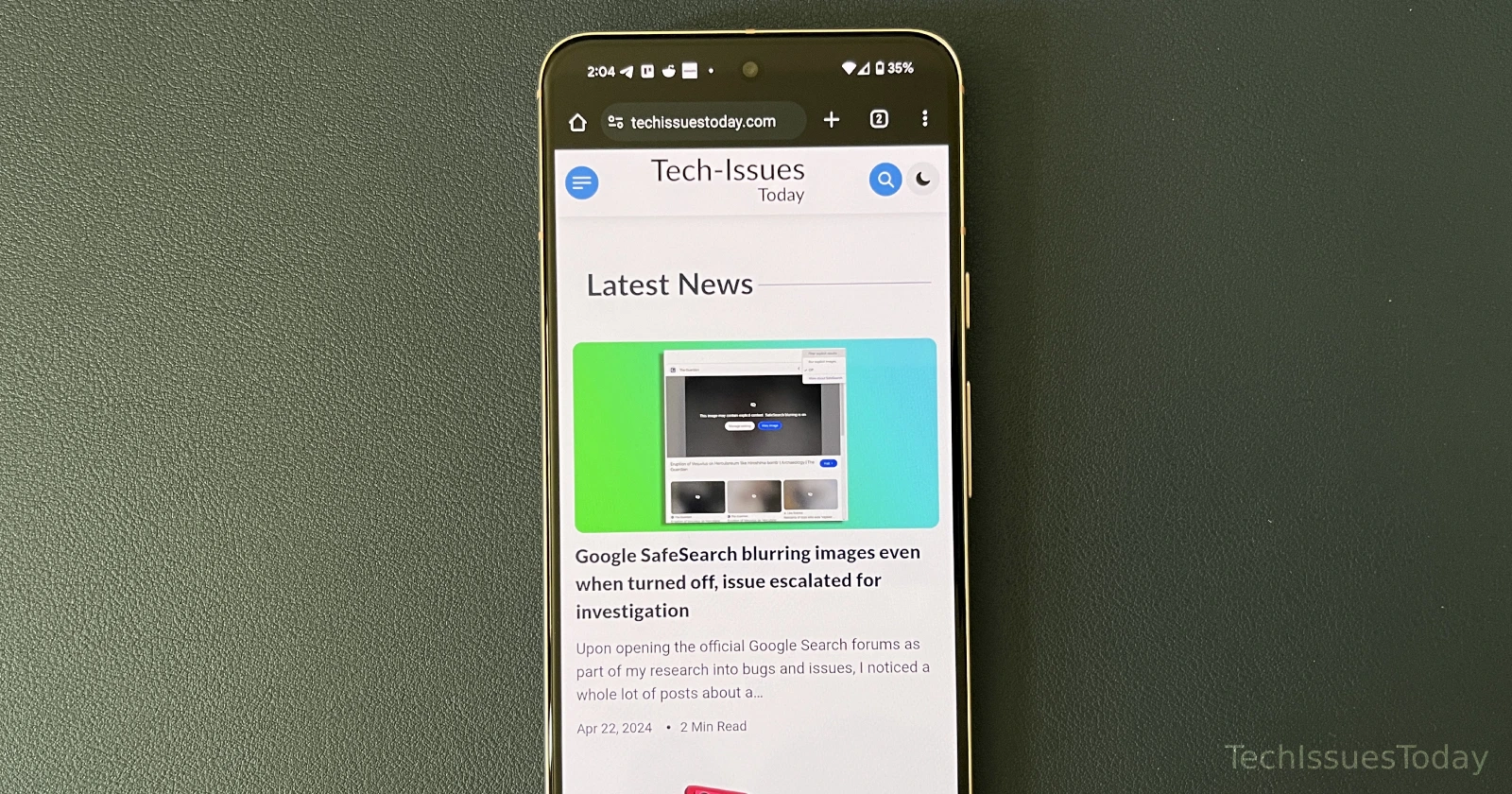Update (May 27): Recent reports indicate the issue persists with Chrome 125 update as well.
Original story follows:
Google Chrome v124 seems to be off to a rough start. Last week I reported on the broken audio output and misaligned favicons, and now I’ve come across yet another major issue with the latest update. Many users have flocked to the official Google support forums, Reddit, and X to seek help with the bugged autofill feature in the browser. The issue affects the regular usage and the Google Password Manager as well. Most reports about this bug come from those with Android phones. However, I did spot some similar complaints from users on Windows, and iOS devices.
Notably, this issue manifests in at least two ways, both related to the password manager and autofill. There are some Chrome users on desktop who can’t see their passwords at all. Typically, when the autofill pop-up window shows up, you can click on passwords to see the actual characters. This is broken for desktop users. As for Chrome users on Android, they are unable to tap on autofill to fill in their username and password, but autofill still shows these details.
Regardless of the autofill issue affecting you, there’s no need to panic just yet. Here are a couple of workarounds suggested by users themselves that you can try to get your autofill functionality back on track:
The most common method to fix the autofill not working bug is to revert to an older version of Google Chrome. You can do this on desktop. But for the bug that primarily affects users on Android phones, you can’t uninstall Chrome completely. Instead, all you need to do is uninstall the updates and toggle off automatic updates. To that, follow the steps below.
First, you need to toggle off the feature that automatically updates apps on your phone. Here’s how to do that:
- Open the Google Play Store app.
- Tap your profile picture in the top right corner.
- Select “Settings”.
- Tap on “Network preferences” to expand the section.
- Now tap “Auto-update apps”.
- Choose the “Do not auto-update apps” option.
Once done, you need to go ahead and uninstall Chrome updates. This process is quite simple and can be done in a few ways. However, I’ll show you one easy method.
- Open up the Google Play Store on your Android phone.
- Search for “Google Chrome” and head to the Chrome details on the Play Store.
- You should see an “Uninstall” button on the left. Tap this.
- Now tap on “Uninstall” again to confirm your action.
You can now try opening Google Chrome and using the Autofill feature. This has done the trick for most Android users. If you don’t want to go back to a much older version of Chrome (by uninstalling updates), you could also try sideloading an older version of Chrome by downloading an APK file. You can get reliable APK files from APK Mirror. Alternatively, some Chrome users have found that for the autofill feature to work, close any pop-up windows or chat bubbles that might be overlapping the field you’re trying to fill. This includes things like YouTube popups or Facebook chat windows.
What exactly is the problem?
Users who installed Chrome v124 on their Android devices noticed that even though the autofill suggestion shows their usernames and passwords, they can’t proceed to fill in those details in the respective fields. Here’s how some users describe the bug:
Auto fill suggestions appear but I can’t click on these on Android whereas I could before. When I click the box eg name or login the box or strip comes up with the auto fill info. Before I could just click this and it completed. Now it won’t let me click that box or strip but I can click anywhere else. It remembers the info, I just can’t select it. I have looked in to all settings etc. (Source)
The username/password combo will show up as an option via password manager, however I can’t “click” it. I can touch the space on the screen, however nothing happens. I can click on “manage passwords” and that goes somewhere. I’ve deselected and reselected the relevant options for auto-filling, cleared browsing data, etc. The only time I got it to work was right after restarting my phone – it worked once. (Source)
Here’s a screenshot of the autofill pop-up that appears but doesn’t work when tapped on:
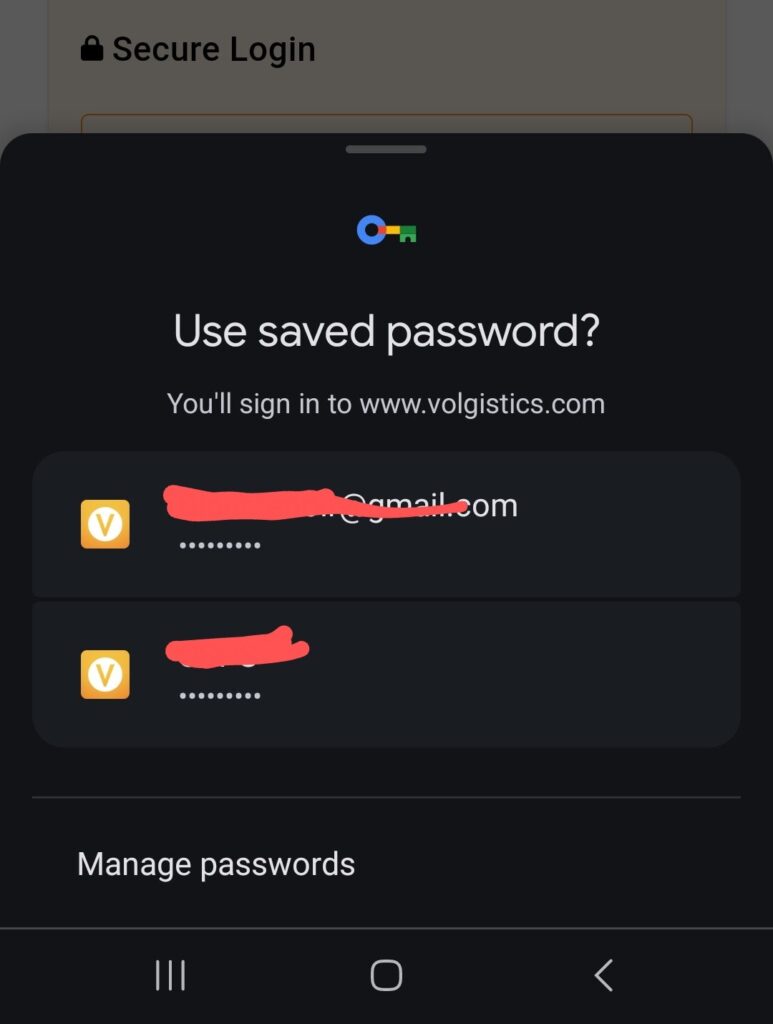
For desktop users, the autofill issue prevents Chrome users from seeing their passwords at all. Typically, when the autofill pop-up window shows up, users can click to see their passwords after entering their PIN, but this hasn’t worked ever since Chrome v124 update arrived. Below is how one user words the issue:
In google password manager, when I wanted to reveal my saved passwords I always had to enter my windows PIN and it has always worked until lately. Now when I enter the correct PIN (or the wrong one!) nothing happens. Password aren’t shown. I have tried everything I could think of. Now Updated to Google Chrome Version 124.0.6367.92, the issue still wasn’t fixed. Still can’t show my passwords after entering the PIN. (Source)
Luckily, I noticed a complaint logged in the Chromium issues tracker and it appears that a fix for the bug is already live in the beta channel. A Google employee confirmed that a fix has been prepared and it’ll go live with a Chrome Canary update scheduled for Monday, but there’s no word on the fix for the desktop issue. For clarity, this comment was made on April 19. So the Chrome Canary update in question should be live already.
We just landed a fix and Chrome Canary will have it on Monday. (Chrome engineers will verify this fix. You can also download that unstable version on Monday and try whether it fixes your issue — it would help us to be certain before we include the fix in a future update to the Chrome app you are using at the moment.) (Source)
Further below, I spotted another comment confirming that a fix for the issue is going live in the stable channel as early as today.
The fix will go out with planned stable refresh tomorrow, Tuesday but this requires to hold Android Chrome M124 rollout at 50% (can’t ramp up to 100% due to this issue) so adding Respin-124 label and requested Postmortem. Please note this issue doesn’t affect Android Webview, so we will continue with M124 Android Webview ramp up. (Source)
So if you’re bothered by the problem, make sure to check for new updates. It might take a day or two for the update to arrive on your device. That said, if you found this article useful, please feel free to tap that like button. That’s it from my side!
TechIssuesToday primarily focuses on publishing 'breaking' or 'exclusive' tech news. This means, we are usually the first news website on the whole Internet to highlight the topics we cover daily. So far, our stories have been picked up by many mainstream technology publications like The Verge, Macrumors, Forbes, etc. To know more, head here.