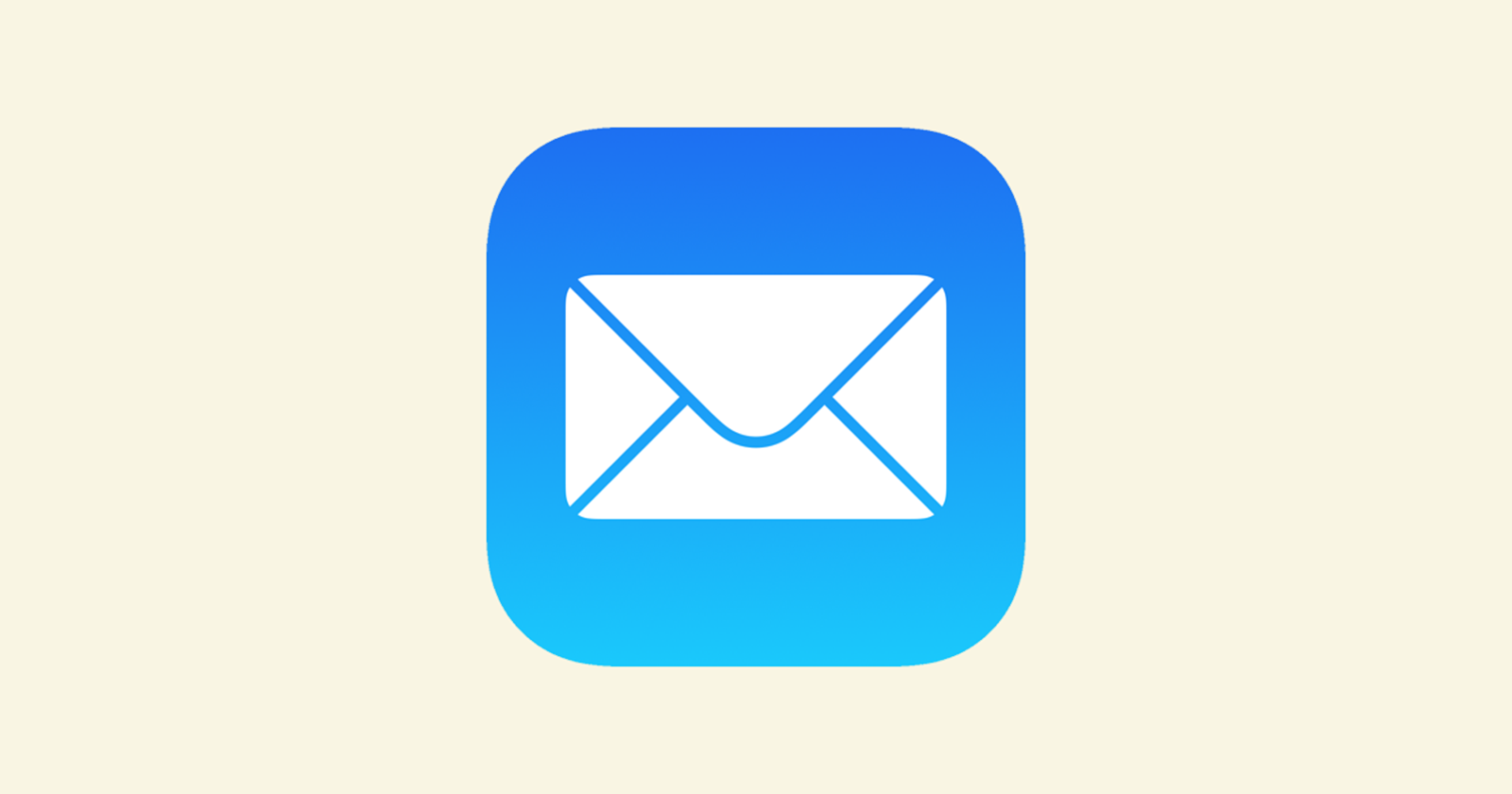Apple Mail’s iOS 18.2 update has caused a stir amongst iPhone users, with some loving the new categorization feature and others feeling, well, not so much. But whether you’re feeling fruity or rotten about the redesign, there’s one common thread causing confusion: notifications.
For some, the changes are life-saving, streamlining inbox chaos with new categorization features. For others? A nightmare of missing notifications, broken settings, and frustrating quirks.
The redesigned Apple Mail app splits opinions
Apple’s big Mail refresh introduces categories that sort messages into different buckets, much like Gmail’s Primary, Social, and Promotions. It’s a cleaner, more organized way to tackle your inbox, helping those who struggle with email overload. Users who appreciate structure — especially the ADHD community — have praised the new layout for its clarity and ease.
But for others, the categorization feels intrusive. Some users just don’t want Apple deciding which emails matter most, especially since this system is on by default. If you’re not a fan of the new design, you can turn it off entirely in Mail settings, reverting to the old-school, single-stream inbox.
The sneaky notification changes
Alongside the redesign came a change Apple didn’t shout about: your Mail notifications. By default, badge counts (the red dot on the Mail icon) now only show unread messages in the Primary category. Apple quietly decided which emails deserve your attention, leaving the rest unnoticed. Users immediately took to forums to complain about missing emails and lack of badge alerts.
Luckily, there’s an easy fix. Head to Settings > Notifications > Mail > Customize Notifications. Here, you’ll find two options:
- Unread Messages in Primary (the default)
- All Unread Messages (the one you probably want)
Switch it back to “All Unread Messages,” and your badge count will work like it used to.

Missing lock screen notifications and sounds
If you’re still not getting notifications beyond badges, you’re not alone. Some users report they get notification sounds when their phone is locked, but no visual alerts — no banners, no pop-ups, and definitely no “waking” screen. It’s as if their phone has decided to keep those emails a secret.
The issue gets worse for users with Apple Watches. Notifications sometimes show on the Watch but refuse to appear on the iPhone altogether, making it even harder to stay in the loop. So far, there’s no universal fix.
Emails won’t fetch or push automatically
To add salt to the wound, some users are facing even bigger problems: the Apple Mail app isn’t fetching or pushing emails at all. Whether you use Gmail, Yahoo, or Outlook accounts, messages aren’t arriving unless you open the Mail app manually. Deleting and re-adding accounts doesn’t seem to help, leaving frustrated users wondering what’s going on.
Until Apple issues a proper fix, here are a few tricks that might help:
- Change notification settings: Go to Settings > Notifications > Mail > Customize Notifications and select “All Unread Messages.”
- Disable categories: If you don’t want Apple sorting your mail, turn off categories completely. You can find this option within the Mail app settings.
- Manually check your accounts: Open the Mail app periodically to refresh your inbox. It’s old-school, but it works.
- Restart and reset: A device reboot or a network settings reset sometimes resolves fetch/push issues (though not always).
Reactions to the Mail update have been wildly polarized. On one end, fans love the categorization and streamlined look, calling it a big win. On the other, some users feel Apple missed the mark, comparing it to the controversial Photos app redesign that caused widespread outrage.
The ability to revert to the old Mail layout (by switching to List View) has been a saving grace for users who prefer familiarity. Others, though, are simply fed up. Comments like, “Why change what wasn’t broken?” and “Stop fixing stuff to justify your paychecks” have popped up across forums and social media.
The iOS 18.2 Mail redesign was meant to simplify our inboxes, but for many users, it’s causing more headaches than harmony. Whether it’s missing notifications, broken badges, or emails refusing to fetch, Apple has some bugs to squash. Until then, your best bet is to tweak settings, disable categories if needed, and cross your fingers for a quick update.
TechIssuesToday primarily focuses on publishing 'breaking' or 'exclusive' tech news. This means, we are usually the first news website on the whole Internet to highlight the topics we cover daily. So far, our stories have been picked up by many mainstream technology publications like The Verge, Macrumors, Forbes, etc. To know more, head here.