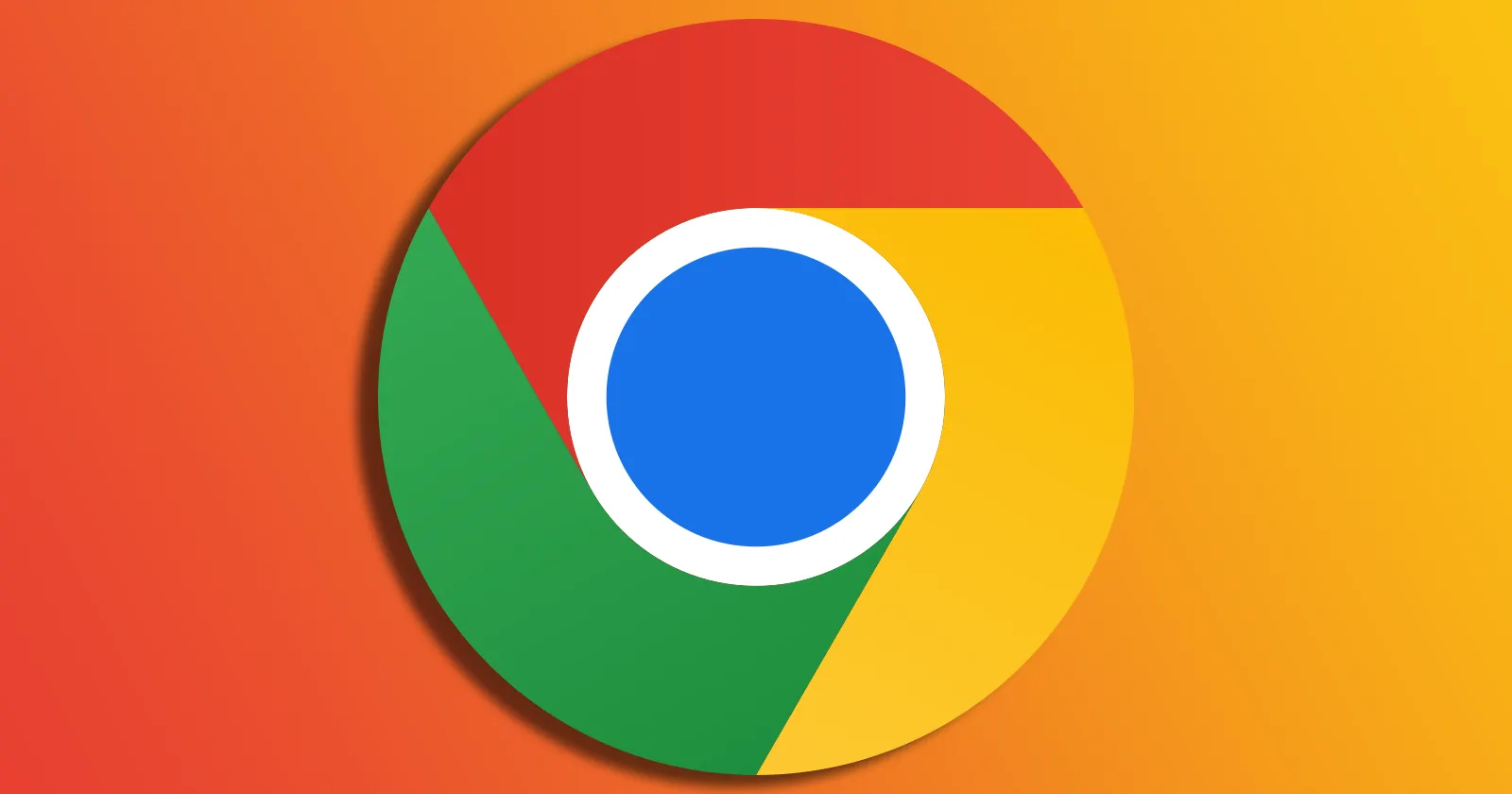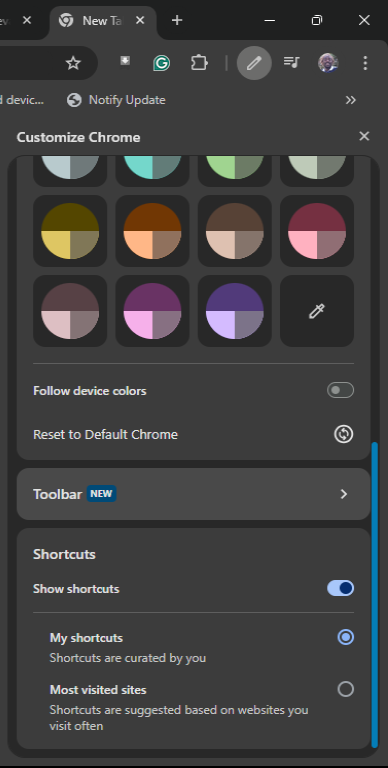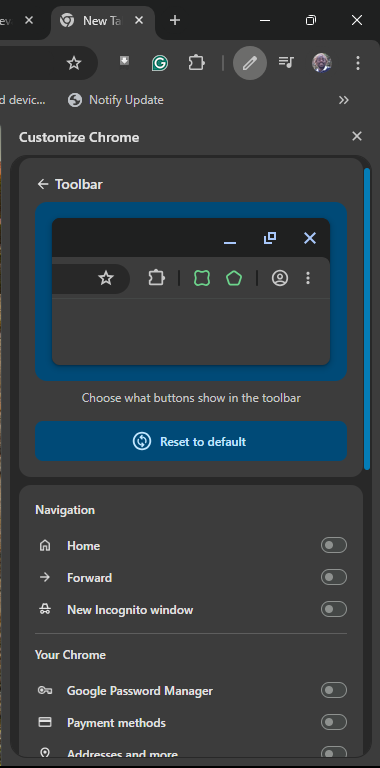It’s official: Google Chrome has just upped its customization game in a way that will make any browser enthusiast’s heart race. Remember that scoop back in May 2024 about Chrome potentially letting users pin or unpin a treasure trove of toolbar buttons? Well, the wait is over, and it’s here — for real this time.
Chrome’s latest update is rolling out widely, bringing the long-promised ability to fully customize your toolbar. Yes, you can finally bid farewell to that “Forward” button you never use and say hello to a toolbar that actually reflects how you browse.
If you’ve noticed a “New” label on the “Toolbar” option under the “Customize this page” menu on Chrome’s New Tab page, congratulations! You’re about to enter toolbar nirvana. Clicking it opens a new window where you can handpick which buttons grace your toolbar. You can also hit “Reset to default” if you get a little too button-happy and want to start fresh.
Here’s what you can now add, remove, or rearrange:
Navigation buttons
- Home
- Forward
- New Incognito Window
Your Chrome
- Google Password Manager
- Payment Methods
- Addresses and More
- Bookmarks
- Reading List
- History
- Delete Browsing Data
Tools and actions
- Search with Google Lens
- Translate
- Create QR Code
- Reading Mode
- Copy Link
- Send to Your Devices
- Task Manager
- Developer Tools
That’s not all. You can also rearrange buttons by dragging them around.
This move has been a long time coming, especially since Microsoft Edge already lets users unpin controls like the “Forward” button. Let’s not forget that this feature isn’t entirely new — sharp-eyed researchers spotted hints of this in Chrome’s Chromium code months ago. At the time, reports hinted at 19 buttons potentially making their way to Chrome’s customizable toolbar. The list included options like “Show Side Search” and “Show Chrome Labs,” which don’t seem to have made the cut for this release. But still, seeing it in action, fully rolled out, is another level of satisfaction. While the actual list doesn’t include every item initially speculated, it’s clear that Google focused on delivering the most practical and widely-used features.
For years, Chrome’s toolbar has been functional but static, a “look, don’t touch” affair. Now, it’s yours to control. Whether you’re a minimalist who wants only the essentials or a power user who needs instant access to tools like Task Manager and QR Code Generator, Chrome’s toolbar can now cater to your unique needs.
If you haven’t yet, open Chrome, head to the New Tab page, and look for the “Customize this page” pencil icon in the bottom right corner. From there, click “Toolbar” and start building your dream browser setup. Whether you’re removing buttons you’ve never clicked or rearranging your favorites for optimal productivity, the power is now at your fingertips.