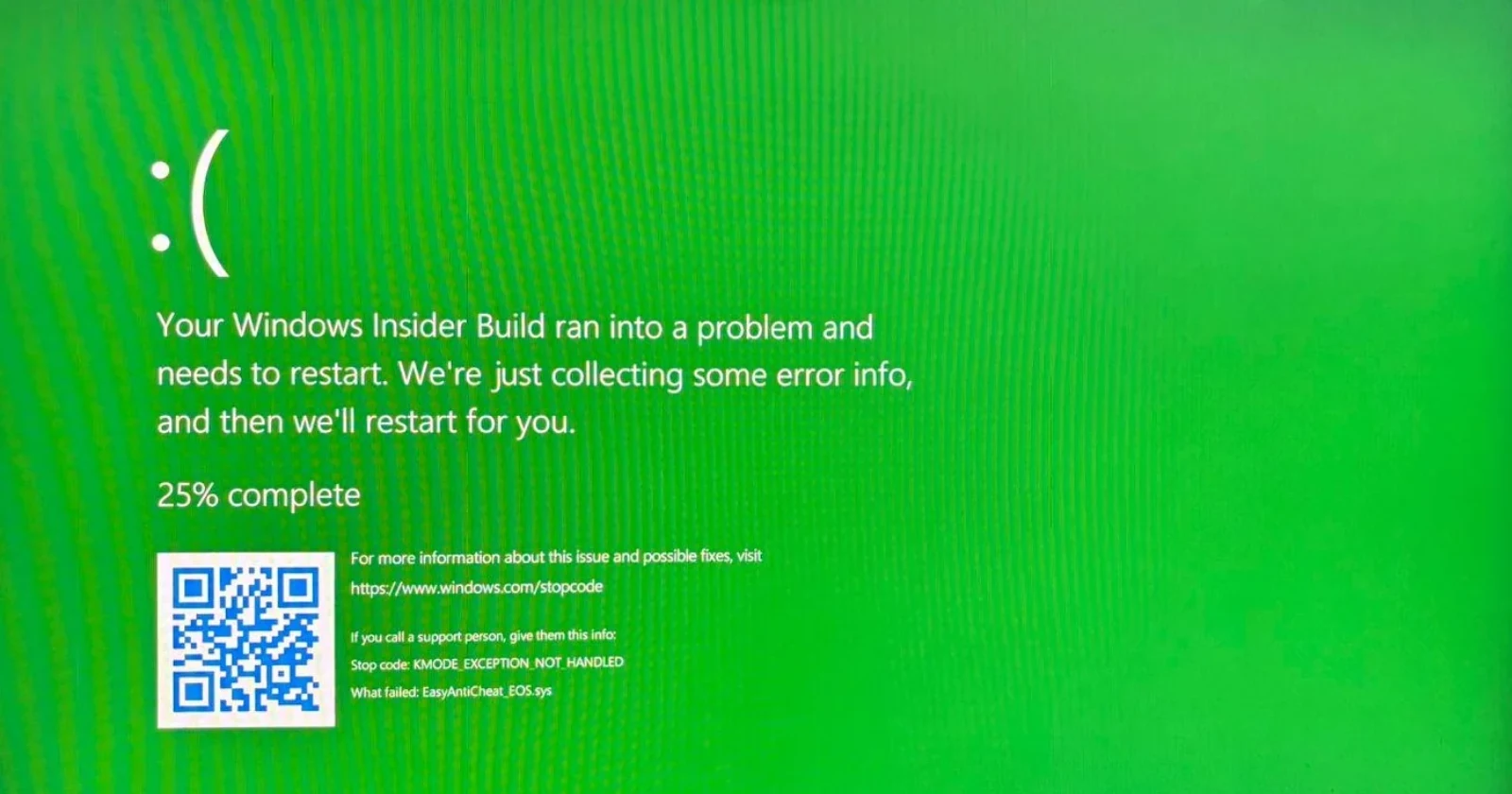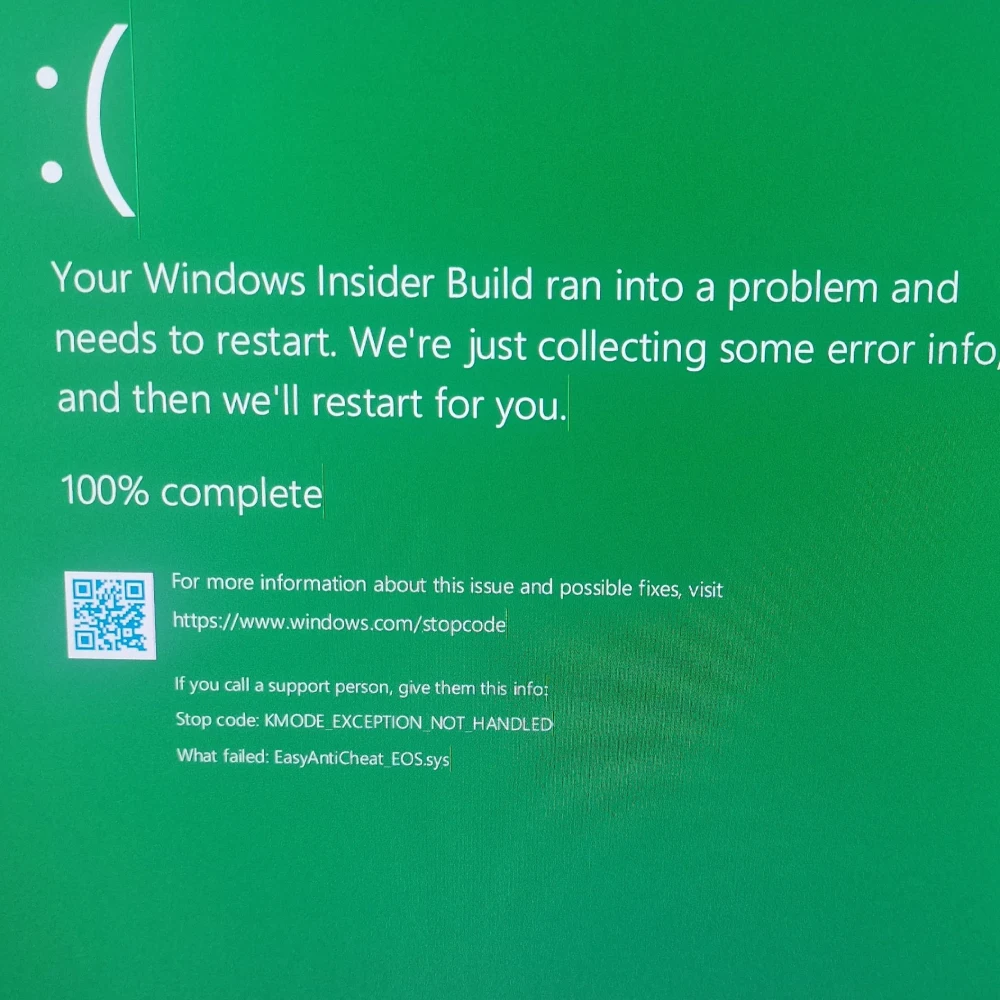A growing number of Fortnite players are reporting a frustrating issue causing their Windows 11 PCs to crash with a Blue Screen of Death (BSOD) or Green Screen of Death (GSOD) error. The problem was initially reported by users in the Windows Insider program but has since spread to affect some users on regular Windows 11 builds as well.
Windows Insider users are experiencing a Green Screen of Death, while other Windows 11 users encounter the more familiar Blue Screen of Death. Both errors display the code “KMODE_EXCEPTION_NOT_HANDLED” and mention that “EasyAntiCheat_EOS.sys failed.” EasyAntiCheat is the anti-cheat software used by Fortnite and several other popular online games. Here’s a screenshot that was shared on X:
The issue seems to have originated with Windows Insider builds, but a recent Windows Defender update has apparently introduced the problem to Windows 11 LTSC (Long-Term Servicing Channel) users as well. This suggests that the conflict between EasyAntiCheat and Windows security components is more widespread than initially thought.
Many affected users report that the game was working fine just days ago, with no apparent changes to their systems. The sudden onset of the problem has left players frustrated and searching for solutions.
One user, an IT admin, shared their experience: “My nephew ran into this. I tried everything including wiping appdata/all folders for anticheat and Fortnite. Still ran into BSOD. Ultimately he did a system reset which fixed it.”
The root cause appears to be a clash between EasyAntiCheat and recent Windows security updates, particularly affecting Windows Defender. This conflict seems to be particularly problematic for Windows Insider users, but it’s clearly not exclusively limited to them anymore.
Several workarounds have emerged from the community. So you can give these a shot to see if they fix the problem. A less disruptive solution involves downloading the Windows 11 ISO file, mounting it, and running the setup to perform an in-place upgrade. This essentially reinstalls Windows on top of itself, potentially resolving the conflict without losing apps or data. A Redditor shared the steps. Check them out below:
- Go here and download either windows 10/11 installation media
- Open it and proceed to the step where you can select either a USB flash drive or ISO file. Download it as an iso file and save it anywhere on your PC.
- From there, right click on the .iso file and click “mount”
- Go to your drives and you’ll see a “DVD Drive ESD-ISO” and go there
- Run the setup file within that drive
- Let it do the installation and once it’s done, your issue will be resolved!
Some users have reported success by uninstalling the KB5041873 security update from August 21, 2024, and the Feature enablement for Beta Channel Preview Update (KB5031483). You can go to Settings > Windows Update > Update History > Scroll to the bottom of the page > Uninstall updates.
Another Redditor claimed to have found a fix with the following:
Using a program called “BlueScreenView”, I noticed a reference to “EasyAntiCheat_EOS.sys” and tried to find a solution.
By deleting the roaming appdata folder “EasyAntiCheat” which is located under “%appdata/EasyAntiCheat” changed the reference to “ntoskrnl.exe”. This new error message suggested a kernel level error, which I guess is still related to EAC.
You can delete the EAC folder by typing “%appdata/EasyAntiCheat” into windows run, which itself could be opened by using the “Win+R” shortcut.
I want the person who created infiltritave and dominatrix kernel-level anticheats to live in a flammable dumpster.
It’s worth noting that this issue isn’t exclusive to Fortnite. Some users have reported similar crashes with other games that use EasyAntiCheat, such as Apex Legends.
For now, affected players are advised to try the less invasive solutions first, such as removing recent updates or performing an in-place upgrade. If those don’t work, a full Windows reinstall may be necessary for those who can’t wait for an official fix.
Epic Games and Microsoft have not yet officially commented on the issue, but given its widespread nature, it’s likely they’re aware and working on a resolution. We’ll be on the lookout for any further developments and will update the article if there’s something worth sharing. In the meantime, give the potential fixes mentioned above a shot and share your experience in the comments section below.
Featured image credits: Fit-Pianist-5042 / Reddit