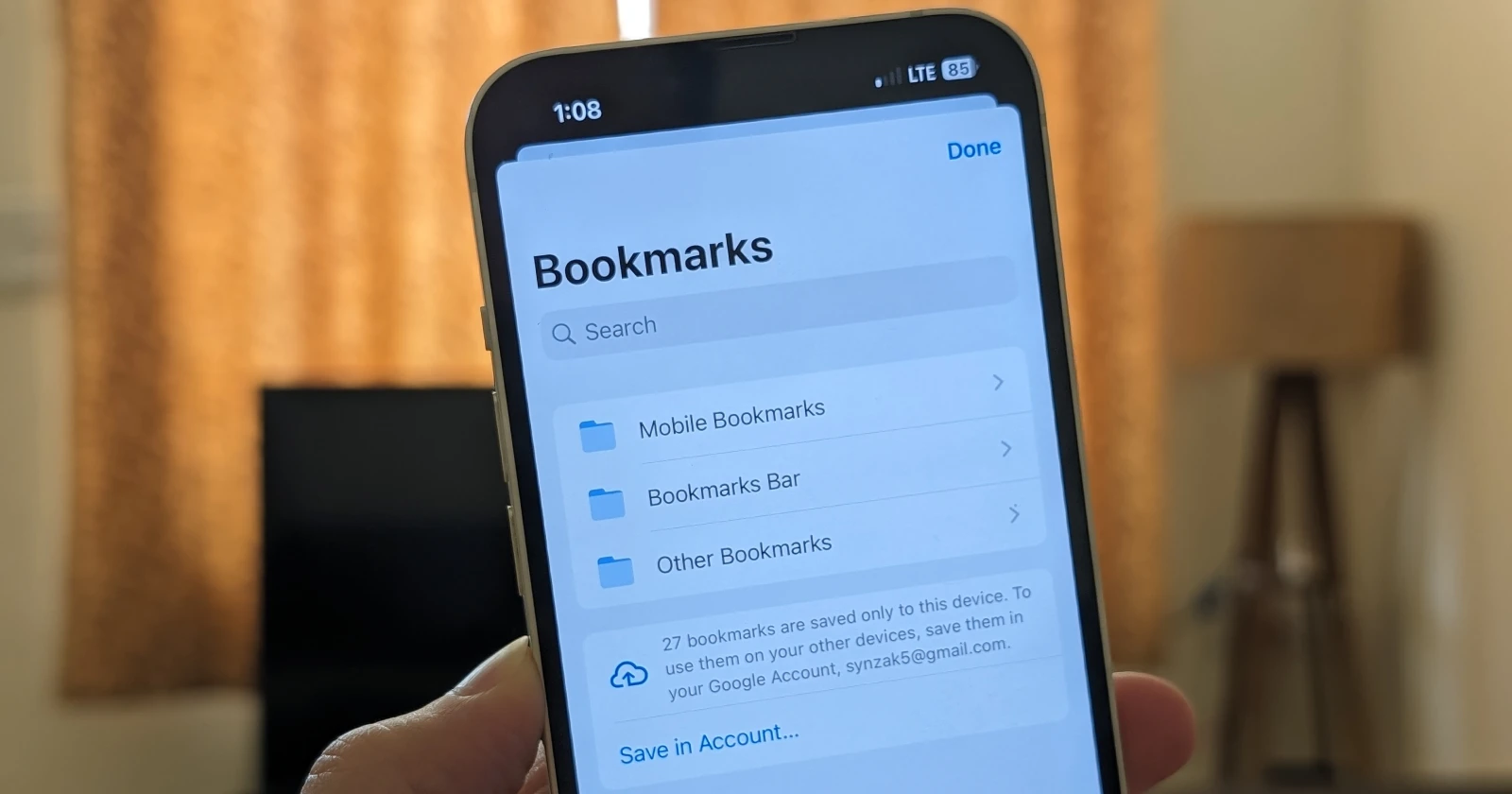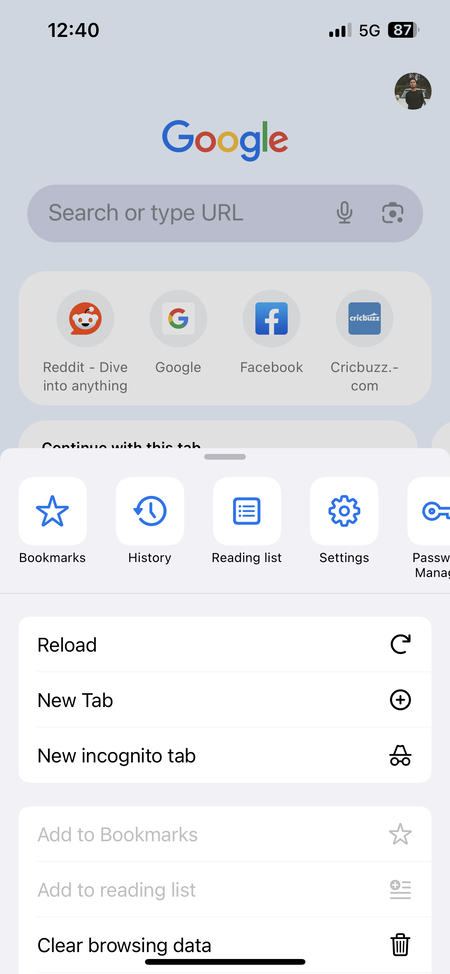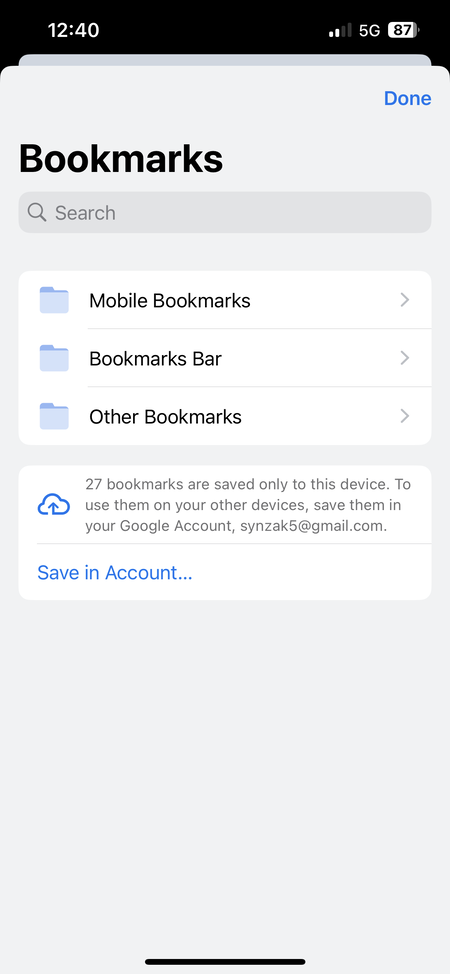Update 15/04/24 1:33 pm (IST): A Google Chrome community manager has confirmed that a server side update is rolling out to address the issue. Here’s their statement:
Our team has investigated these reports and determined the cause of this behavior.
A server-side update is rolling out now that addresses the underlying cause, and should resolve the behavior.
You should not need to take any action to receive this server-side update. Restarting Chrome Browser may help apply the update more quickly.
If you are still experiencing this issue, there is a short period of time where we may be able to provide further assistance in resolving the issue. To have a member of the Chrome team review, please see the information provided in our official bug tracker, and follow the instructions provided.
Original article published on April 1, 2024 follows:
Many Google Chrome users were alarmed after discovering their bookmarks went missing on all devices they signed into. While deep into my research on emerging bugs on the Google support forums, I came across a number of complaints about the aforementioned bug. From what I was able to gather, it seems this issue is affecting iPhone users. While I’ll dive into more details about the bug later, here’s a potential workaround that you could try to get back the missing bookmarks on Google Chrome.
Potential workaround
Bookmarks disappearing from Google Chrome isn’t something new. People have experienced the problem off and on. However, the root cause isn’t always the same. A trick that usually solved the problem for most users is to restore them via a quick “hack” on the PC. Of course, this would only work if you used Google Chrome on a Windows computer along with your iPhone. Here’s what you’d need to do:
- Open up Windows Explorer and embark on a search for the elusive “bookmarks.bak” file. This hidden backup file holds the key to your past browsing adventures.
- Once you’ve found the “bookmarks.bak” file, right-click on it and select “Open file location”. This will unveil the secret folder where your Chrome user data lives, typically a path like Users/[Your Username]/AppData/Local/Google/Chrome/User Data/Default.
- Now, open the “bookmarks.bak” file using Notepad. A list of your old bookmarks should materialize before your eyes!
- Take a detour to Chrome’s settings. Head to “Advanced sync settings” (located under the “Sign in” section). If your bookmarks are currently set to be synced, temporarily disable this feature.
- Shut down Chrome and navigate back to your Chrome user data folder. Seek out a “Bookmarks” file with no extension and rename it to “Bookmarks2.bak” (just as a backup!).
- Finally, rename your “bookmarks.bak” file to simply “Bookmarks.” This will trick Chrome into thinking this is your current bookmark file.
Again, this workaround has helped some users get back their bookmarks previously, but the circumstances were not the same. So while it’s worth giving this a shot, I sadly couldn’t find any current reports from affected users confirming the trick worked. Moreover, if you don’t use Goole Chrome on a Windows computer, then there’s not much to you can do right now.
Why are Chrome bookmarks missing from iPhone and other devices?
While reading through the complaints (1,2,3,4,5,6,7,8) on the Google support forums and even Reddit, one thing is clear. Users who reported the bookmarks missing on Chrome all said it happened after they attempted to sync the bookmarks to their Google account on an iPhone. According to reports, users noticed a ‘Save in Account…’ prompt when they tapped on the Bookmarks button in Chrome on an iPhone. After proceeding with the option to sync their bookmarks, they noticed all their bookmarks went completely missing from the iPhone and every other device. I went ahead and checked to see if this option shows up in the Chrome app on my iPhone, and it indeed does.
Google is yet to acknowledge the issue publicly. However, you can share a bug report with the company to hopefully accelerate a fix. Here’s what a product expert says:
There have been several reports of this issue please do the following:
Chrome iOS feedback
- On your iPhone or iPad, open the Chrome app.
- Tap More > Report an Issue.
- Add details, including steps to help us recreate the issue you’re experiencing.
- Choose if you want to include more information in your report, like system logs, your email address, or a screenshot, to help us troubleshoot the issue.
- At the top right, tap Send.
We appreciate your help! We probably won’t be able to send you an individual response, but we’ll investigate your report and use the information you provide to improve Google Chrome.
Well, that’s it from my side. If you feel the article was useful, consider dropping a like. And in case you figured out a workaround, please feel free to share it in the comments below. I’ll keep track of the situation and will post an update if and when there are any further developments.
TechIssuesToday primarily focuses on publishing 'breaking' or 'exclusive' tech news. This means, we are usually the first news website on the whole Internet to highlight the topics we cover daily. So far, our stories have been picked up by many mainstream technology publications like The Verge, Macrumors, Forbes, etc. To know more, head here.