If you’ve tried Google’s Gemini AI assistant, you might notice it reads every answer out loud by default. Many users find this frustrating, especially in quiet spaces or when quick text responses would work better. The problem? There’s no obvious setting to turn off voice replies completely. But after digging through forums, user reports, and running my own tests, here’s what I’ve learned.
First, Gemini’s voice settings are tied to your device’s media volume, not its standard notification or ring settings. This means lowering your phone’s main volume won’t silence Gemini. Instead, try this workaround. Open the Gemini app and ask a question. While it’s speaking, quickly press your phone’s volume-down button. This adjusts the media volume specifically for Gemini. Some users say this mutes future responses until you restart the app or phone. Others claim it only works temporarily.
If pressing your volume buttons is too much, just tap the mic icon on the Gemini pop-up window when it starts speaking. This isn’t an ideal workaround, especially when the whole point is to operate Gemini on your phone “hands-free.” But hey, it might save you from some embarrassing moments nonetheless.
Another option (again, not ideal) is avoiding voice commands entirely. Typing questions into Gemini instead of using the microphone often prevents spoken replies. This isn’t perfect — some users report Gemini still reads answers aloud randomly — but it helps in most cases. If you’re using Gemini through Google Assistant, try switching back to the classic Assistant temporarily. Go to Gemini’s settings, tap your profile picture, select “Digital assistants from Google,” and choose Google Assistant. This disables Gemini but stops the automatic voice replies.
Many hoped Google Assistant’s voice settings would apply to Gemini. In theory, turning off “Speech output” in Google Assistant’s settings should mute both. In practice, users say this rarely works for Gemini. A Redditor described it as a “major oversight,” with Google treating Gemini’s voice as separate from Assistant’s.
For Samsung users, one fix stood out. Lowering Bixby’s voice volume silenced Gemini on some devices. Enable Bixby first, adjust its volume in settings, then test Gemini. This isn’t guaranteed but helped a handful of people. I couldn’t test this on my end, however, if this is actually working, it puts the spotlight on Google for not letting users do the same via GA.
Google has yet to address the issue directly. Until they do, these workarounds might ease the annoyance. Just don’t mute your entire phone through accessibility settings — one user warned it silences everything, including alarms. For now, Gemini users are stuck hoping for an update or sticking to typed questions.
TechIssuesToday primarily focuses on publishing 'breaking' or 'exclusive' tech news. This means, we are usually the first news website on the whole Internet to highlight the topics we cover daily. So far, our stories have been picked up by many mainstream technology publications like The Verge, Macrumors, Forbes, etc. To know more, head here.
droider 24-10-2025
Not on the pixel 8 pro
Gallard20-05-2025
Crazy how there isn't an option for this yet....
Reply
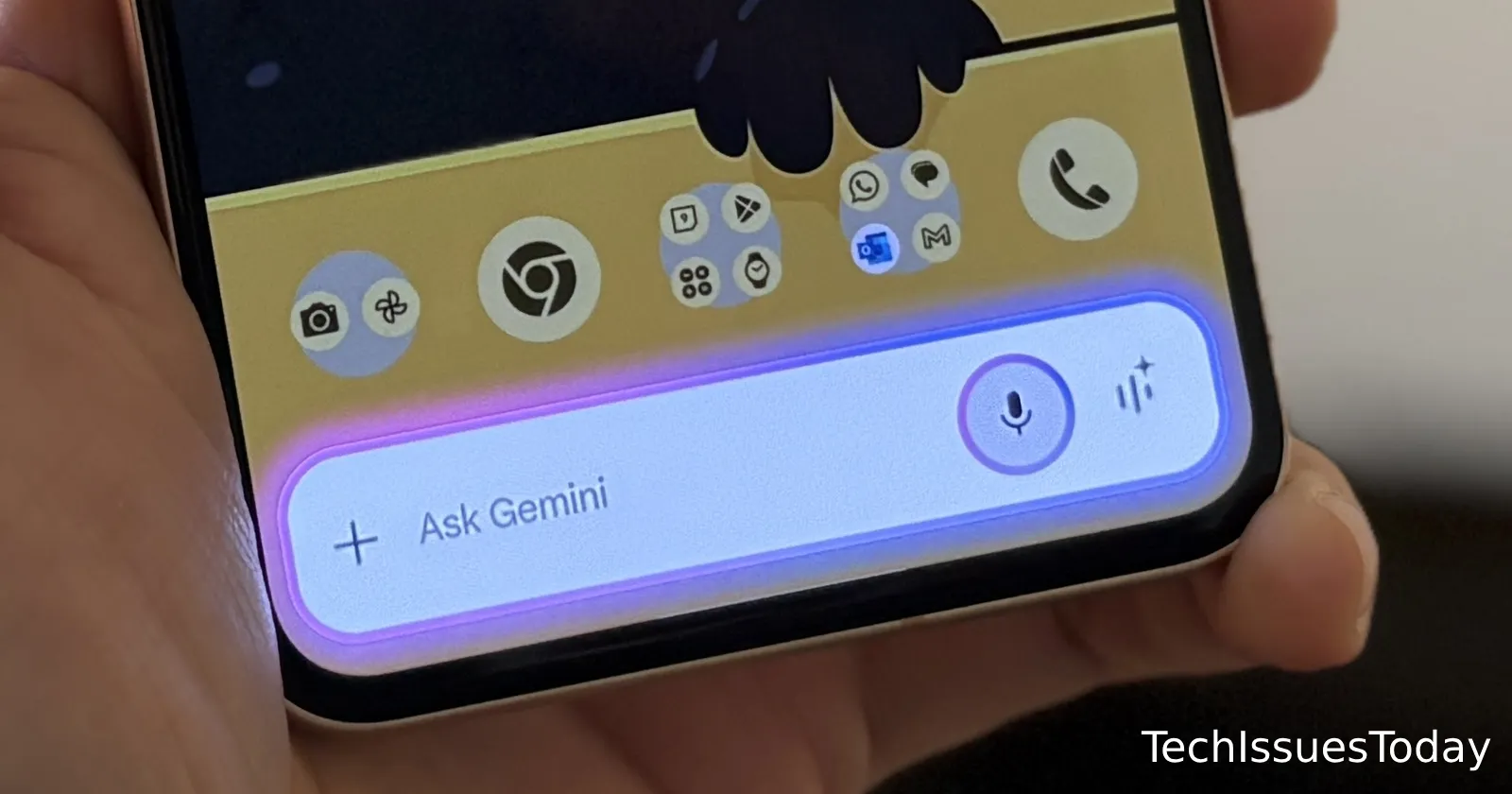

GemSpot23-05-2025
Gemini volume control/mute has been added to the volume popup menu choices on the side volume switch
Reply