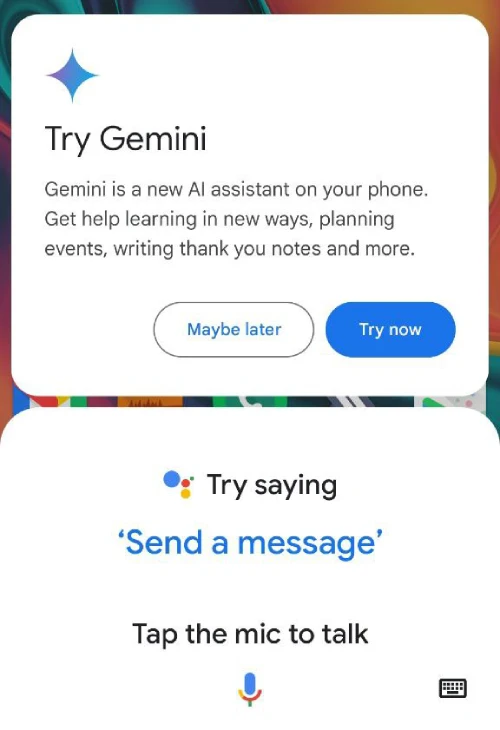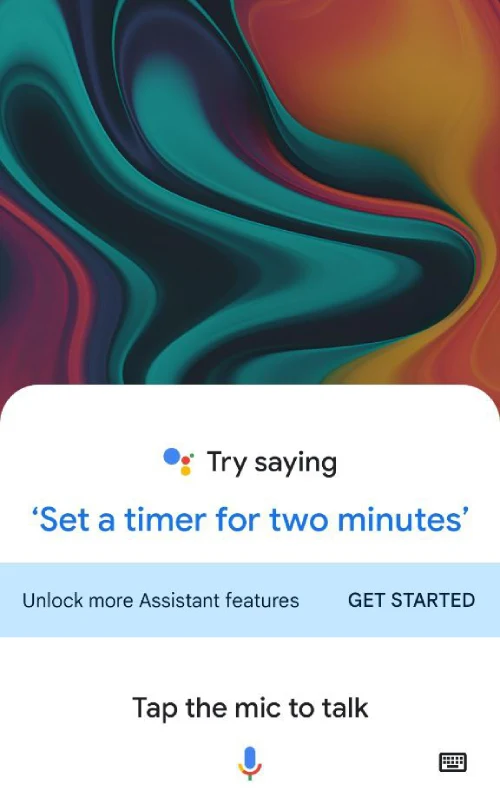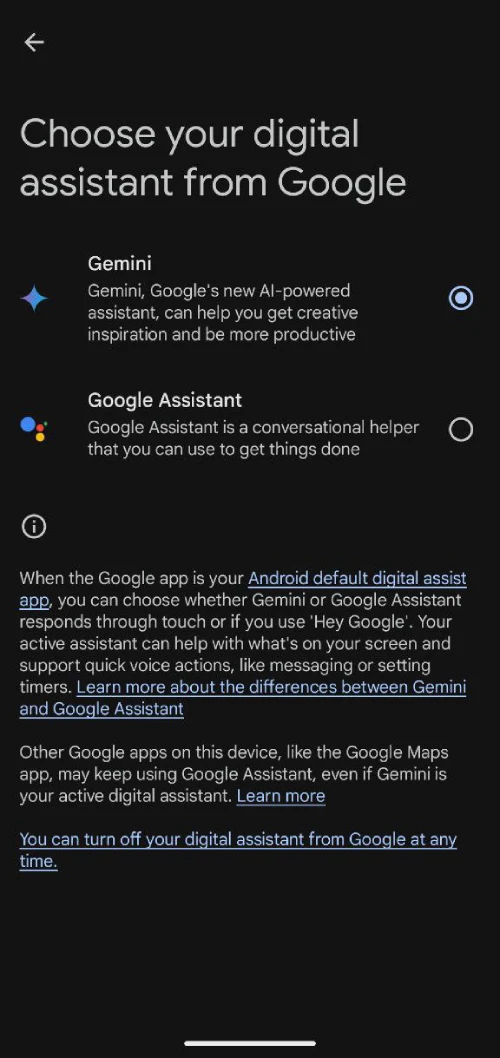Google Gemini is designed to enhance user experience by integrating AI into various applications. However, not all users are comfortable with these features due to privacy concerns or simply a preference for a simpler interface. If you are among those, this guide will help you regain control over your Android device by disabling or removing Google Gemini features where possible.
Disabling the “Try Gemini” pop-up
When Google started rolling out its Gemini Assistant widely, users started noticing a pop-up asking them to “Try Gemini” each time they pulled up Google Assistant. While it was understandable for Google to give users a heads-up about the availability of a newer AI-powered assistant, this became an annoyance pretty quickly. Rather than a 1-time reminder, the “Try Gemini” pop-up persists each time you pull up Google Assistant. Here’s a screenshot I took that puts the pop-up in the spotlight:
Luckily, there might be a potential workaround for the annoying pop-up, however, it involves actually switching to Google Gemini as your default assistant. Follow these steps:
- Launch Google Assistant using the hot word or your preferred shortcut.
- When you see the “Try Gemini” pop-up, tap on the “Try now” button.
- You will be greeted by a page outlining a handful of things you can do with Gemini. Tap the “Switch” button to proceed.
- Finally, you will more privacy related details highlighting “key info to access Gemini.” To move ahead, tap the “Use Gemini” button.
- In a second or two, you will be in the main Gemini Assistant page.
- Tap on your profile picture, and then tap on “Digital assistants from Google.”
- Now switch from Gemini to Google Assistant.
- A pop-up will appear to confirm your action. Simply tap the “Switch” button.
That’s it. If you open up Google Assistant on your smartphone, you won’t see the “Try Gemini” pop-up again. This process worked in my testing and users also reported the same. Here’s a screenshot of how the Google Assistant pop-up appears after performing the steps highlighted above:
Disable Google Gemini Assistant completely
To disable Google Gemini completely, you simply need to uninstall the Google Gemini app from your smartphone. Note that this method works if you installed the Gemini app separately, instead of activating Gemini using the Google app.
Head to your app drawer and find the “Gemini” app.
- Long-press on the app icon and tap on “App info.”
- Then tap on “Uninstall.”
That’s it. If you were using Gemini Assistant, it will automatically switch back to Google Assistant. In case you didn’t install the Gemini app separately, then open up Gemini, tap on your profile icon, tap on “Switch to Google Assistant” and then select Google Assistant as your default digital assistant.
Removing Gemini from Google Messages
A few months ago, Google started rolling out its Gemini Assistant for Google Messages users. This integration lets you chat with Gemini in the Messages app itself. However, not many users appreciate Gemini appearing in their chats list. Luckily, there’s s a simple way to get it out of your sight.
- Press and hold the “Gemini” chat.
- Tap the “Delete” icon.
- Confirm your action by tapping on “Delete” again.
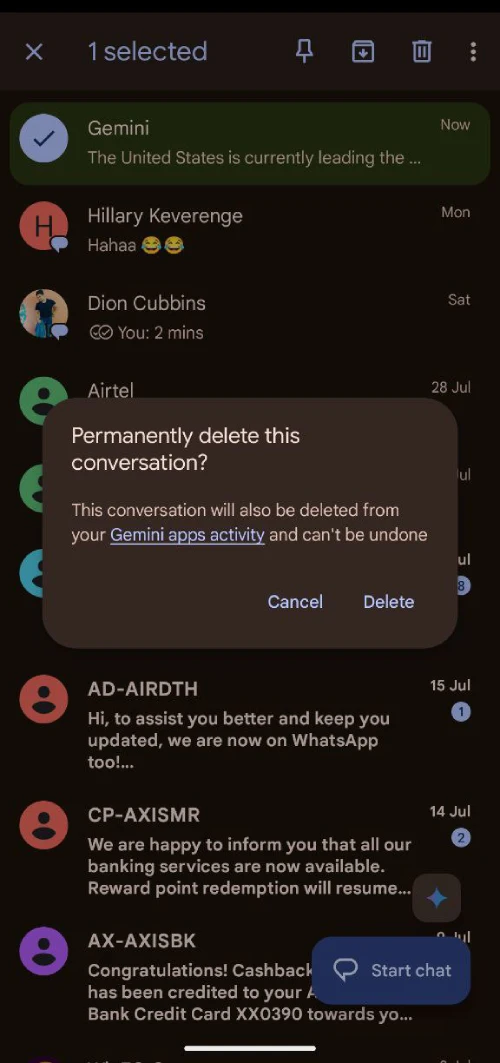
Note that once you delete the conversation, it will also be removed from your Gemini apps activity. So you won’t have a record of the conversation. That said, once deleted, you won’t see the Gemini chat appear in your messages until you manually initiate a conversation again.
In case you want to remove other AI-powered features too, such as Magic Compose in Google Messages, then follow the steps below:
- Tap on your profile picture and go “Messages settings.”
- In the Settings menu, tap on “Suggestions.”
- Here you can choose to disable Magic Compose, Suggested stickers, Nudges, Suggested actions, and Smart Reply.
Conclusion
While Google Gemini offers advanced AI capabilities, it’s important to remember that users have the right to choose their preferred digital assistant experience. By following the steps outlined in this guide, you can effectively disable or limit Gemini’s presence on your Android device. Whether you’re concerned about privacy, prefer a more traditional interface, or simply don’t find Gemini useful, these methods allow you to customize your Android experience to better suit your needs.
yam20-12-2024
Not everybody needs a digital assistant. I have my own brain. Do not want more spying aps on the phone than needed to have the phone functioning.
JSmith26-09-2024
I deleted the SMS app entirely and went with a non-google SMS messenger. Would be nice to have a setting to completely block anything gemini related forever.
Jeffrey17-08-2024
Finally got rid of that nagging "Try Gemini" message when using Google Assistant. Brilliant, thank you!
Dean Gilvin12-08-2024
None of this is working to remove this nonsense... Google and their AI can shove it...