Google recently updated the Google Lens feature in Chrome, introducing a new UI and features for image search. While this update brings new functionality, some users prefer the older version. If you’re among those who want to return to the familiar Google Lens experience, here’s a quick guide on how to revert to the old UI.
- Open Chrome and enter the following in the address bar: chrome://flags
- In the search bar on the flags page, type: “Lens overlay”
- The option will be set to “Default,” click on the dropdown menu and select “Disabled”

- Restart your Chrome browser for the changes to take effect
After following these steps, you should find that the Google Lens image search has reverted to its previous interface. I tested this using Google Chrome on a Mac, and it worked like a charm. Here’s a screenshot of the old UI for reference:
Why are some users preferring the old UI? The new Lens feature introduces a “Circle to Search” or “Drag to Search” functionality, which allows users to select any part of the screen for a Lens search. While innovative, this change alters the workflow that many users had grown accustomed to. As usual, users are split in two camps when a new UI change goes live. Some love it, while others hate it. In fact, Chrome’s UI revamp last year left many users finding ways to bring back the old UI. Here’s a screenshot of the new UI for reference:
The older version allowed for quick image searches directly from the context menu, which some found more efficient for their needs. Additionally, the previous iteration had built-in translation features that some users found particularly useful.
If you decide to give the new feature a try in the future, you can always re-enable it using the same flags menu. Google continues to refine its tools based on user feedback, so future updates may address some of the concerns raised by users who prefer the older version.
Remember, while this method works currently, browser features and settings can change with updates. If you encounter any issues or if this method no longer works, be assured that we’re always looking out for other potential workarounds.
TechIssuesToday primarily focuses on publishing 'breaking' or 'exclusive' tech news. This means, we are usually the first news website on the whole Internet to highlight the topics we cover daily. So far, our stories have been picked up by many mainstream technology publications like The Verge, Macrumors, Forbes, etc. To know more, head here.
numan24-12-2024
Okay, but how do i get back the original google lens layout on the google home page? i had it once and i'll never be able to enable it ever again.
ReplyAS26-10-2024
Thank you very much!!!💚💛
ReplyPaddy14-10-2024
Thank you very much for this!
Replybb06-10-2024
thank you
ReplyPeter30-08-2024
Thank you so much! I was using the old interface for conveniently doing quick translations and that was great. The new interface was awful for that
ReplyAlex25-08-2024
Thanks
ReplyDaniel22-08-2024
Thank you....very much 🤩
Reply
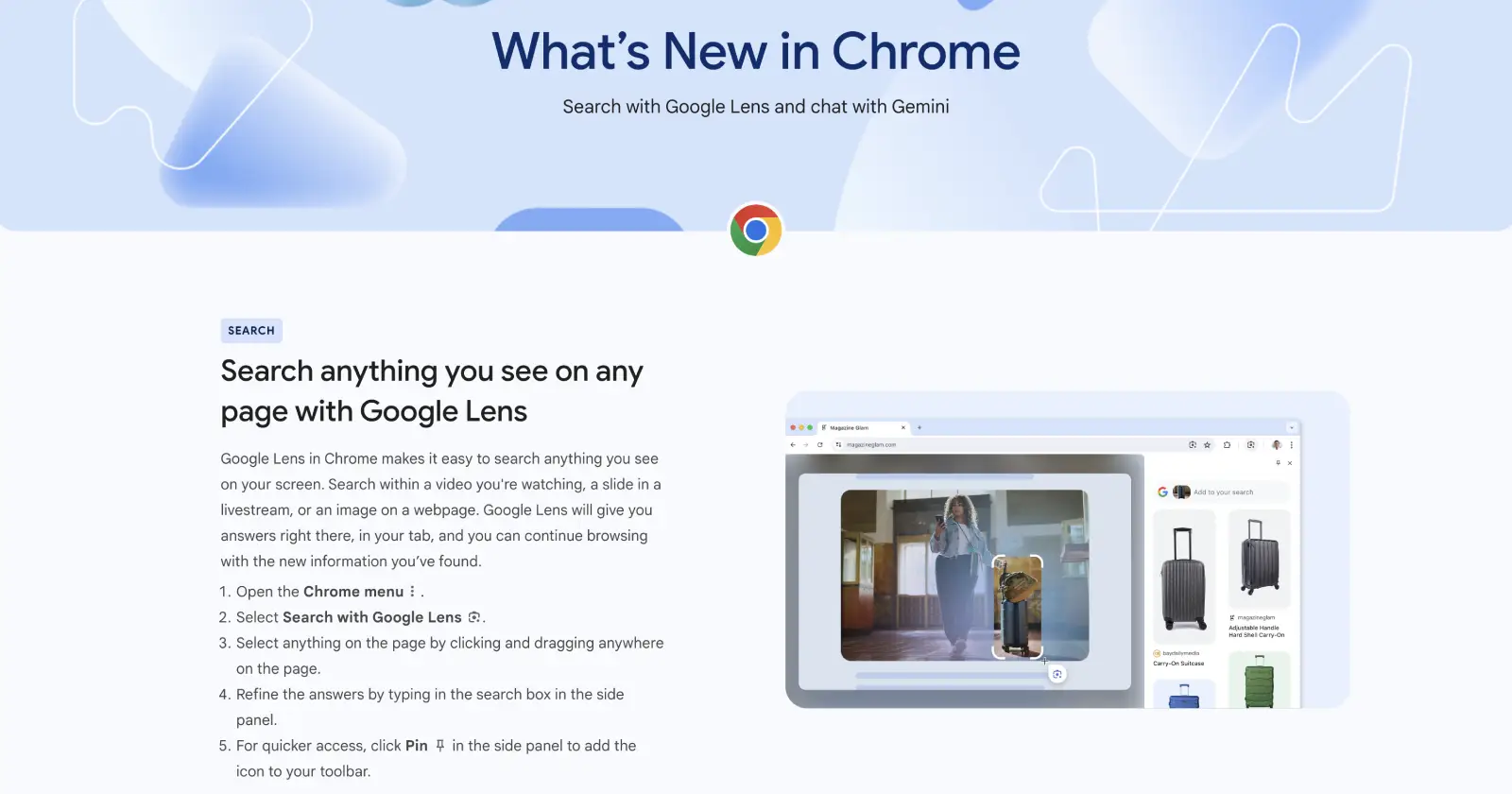
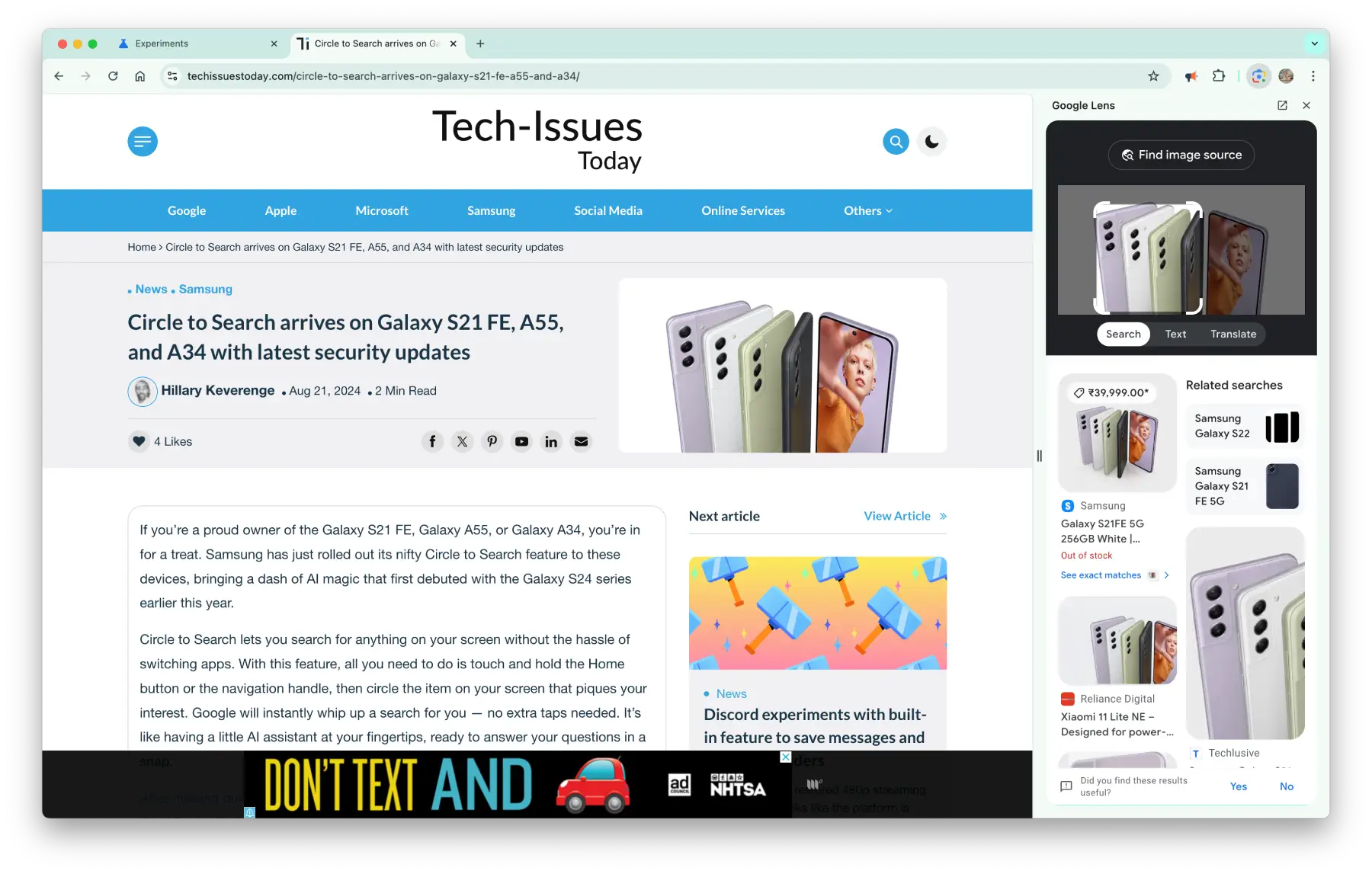
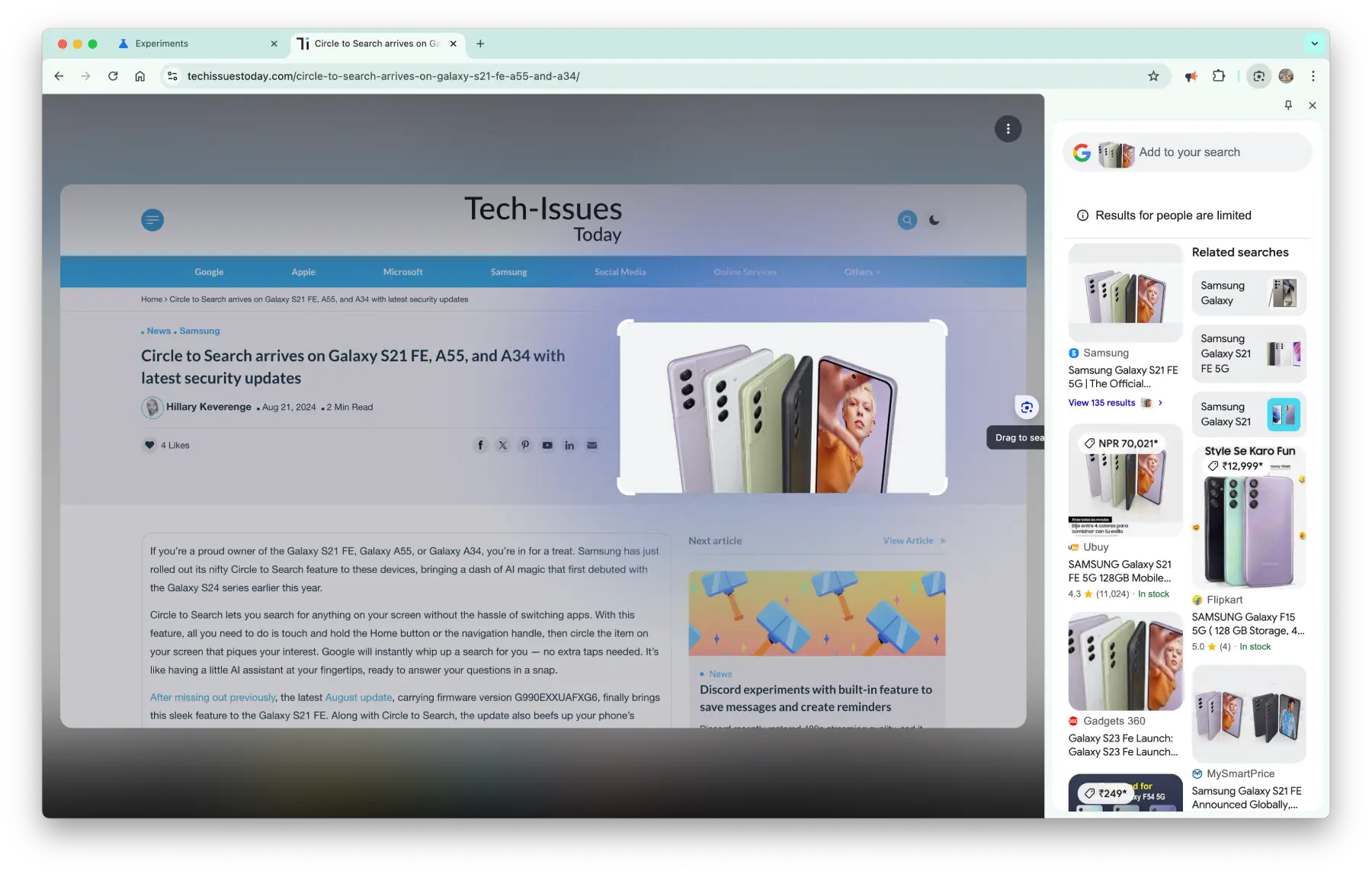

Brian14-02-2025
Unfortunately this no longer works. Could you find a new way to bring back the old UI?
Reply