Samsung users have been dealing with a recurring issue where an error message stating, “One UI Home isn’t optimized for the latest version of Android. Screen touches may be delayed or not recognized,” disrupts their device usage. This problem has been reported across various Samsung devices running Android 14 and One UI 6, continuing even with the latest One UI 6.1 update. Despite acknowledging the issue in March, Samsung has yet to provide a permanent fix. Here’s what you need to know about the situation, along with potential workarounds to manage this frustrating bug.
Samsung’s acknowledgement and efforts
Early reports of the “One UI Home isn’t optimized for the latest version of Android” error message appeared soon after Samsung rolled out the first Android 14 update. Multiple updates later, the issue still persists.
The error message often leads to phone freezes and unresponsive screens, disrupting the user experience. However, the issue seems to be specific to the One UI Home launcher, which is quite interesting since it’s a stock app. Typically, stock apps on Samsung devices enjoy superior optimization compared to third-party apps following an OS update. This is due to Samsung developers having more time and resources to tailor these pre-installed apps to the new operating system, ensuring smoother performance and compatibility.
In March, a Samsung moderator acknowledged the widespread issue and confirmed that it was under investigation. The mod also suggested several troubleshooting steps. These included clearing the cache partition, clearing app cache for Google services, and uninstalling updates for the Web Viewer. The moderator also recommended submitting error reports to Samsung to assist in their investigation.
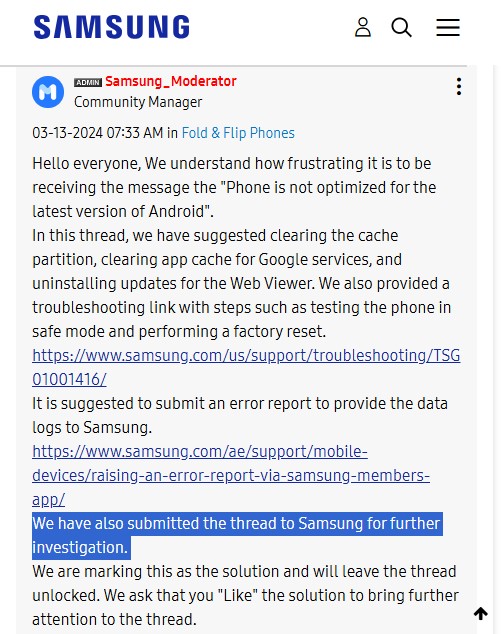
Despite these efforts, the issue persists for several Samsung users, and the moderator has continued to follow up, seeking any signs of improvement after recent updates. Meanwhile, users have shared their experiences and suggested various workarounds.
Community-sourced workarounds
I’ve read hundreds of comments from affected users on Reddit and the Samsung community forum, and here are some of the workarounds I came across. While these user-suggested fixes may not be a guaranteed solution for everyone, it’s certainly worth exploring them if you’re struggling with this issue.
-
Adjust One UI Home app permissions
This is by far the most effective solution based on the responses to the original post, so you should give this a try first before any other workaround. Apparently, all you need is to disable specific persmissions for the One UI Home launcher.
- Go to Settings > Apps > One UI Home.
- Tap on “Appear on top” and toggle the permission off.
- Tap on “Change system settings” and toggle the permission off.

Other generic solutions that worked for some users but may not work for you are as follows:
-
1. Clear cache and data
To clear cache partition on your Galaxy device:
- Turn off your device.
- Press and hold the Volume Up key and the Bixby key, then press and hold the Power key.
- When the Android logo displays, release all keys.
- Use the Volume Down key to navigate to “wipe cache partition” and press the Power key to select.
- Use the Volume Down key to highlight “yes” and press the Power key to select.
- When the process is complete, “Reboot system now” is highlighted. Press the Power key to restart the device.
To clear app cache and data:
- Go to Settings > Apps.
- Find and tap on “One UI Home”.
- Tap on “Storage”.
- Tap on “Clear cache” and then “Clear data”.
-
2. Force stop One UI Home
Some users have found success by force stopping the One UI Home app as suggested by a Samsung moderator in the forum. To do this, go to:
- Settings > Apps > One UI Home.
- Tap “Force stop”.
-
3. Use Safe mode
To boot info Safe mode:
- Press and hold the Power button until the Power off prompt appears.
- Touch and hold Power off until the Safe mode prompt appears, then tap Safe mode.
- Use the device in Safe mode to see if the issue persists.
-
4. Uninstall updates
Another option that has worked for some users is to uninstall updates for some system apps, namely Chrome and Android System Webview. To do this:
- Go to Settings > Apps.
- Find “Android System WebView” and “Chrome”.
- Tap on each and select “Uninstall updates”.
5. Consider alternative launchers
Since the issue seems to primarily affect the stock One UI Home launcher, this might be the perfect time to check out other launchers. Nova Launcher quickly comes to mind, but there are several other great options to choose from. This workaround bypasses the One UI Home launcher and may prevent the error from occurring.
- Go to the Google Play Store.
- Search for and install a third-party launcher (e.g., Nova Launcher).
- Set the new launcher as the default homescreen.
Additional insights from the community
Interestingly, some users have found that simply rotating their phone to landscape mode can temporarily unfreeze the screen when this error occurs. This allows for a brief window to navigate and use the device before the issue potentially resurfaces. Another observation from the community suggests that frequent reboots may help mitigate the frequency of the error message. While not a permanent solution, it could provide temporary relief for some users.
Additionally, it seems that rapidly opening and closing apps can often trigger the error. Avoiding this behavior might help minimize the occurrence of the frustrating message and keep your device running smoothly.
As a last resort, you may want to perform a factory reset. This will wipe everything off your device, so be sure to backup your data before proceeding with the factory reset. Go to Settings > General management > Reset > Factory data reset. Follow the on-screen instructions to complete the reset.
While Samsung continues to work on a permanent fix for the “One UI Home isn’t optimized for the latest version of Android” issue, these community-sourced workarounds offer potential relief. Whether it’s clearing caches, adjusting permissions, or switching to a third-party launcher, one of these methods may help you regain smoother functionality on your Samsung device. If the problem persists, keeping your device updated and following any official guidance from Samsung is advisable.
If you’ve found a unique solution or have additional tips, feel free to share them in the comments, at least until a permanent fix is rolled out.
TechIssuesToday primarily focuses on publishing 'breaking' or 'exclusive' tech news. This means, we are usually the first news website on the whole Internet to highlight the topics we cover daily. So far, our stories have been picked up by many mainstream technology publications like The Verge, Macrumors, Forbes, etc. To know more, head here.

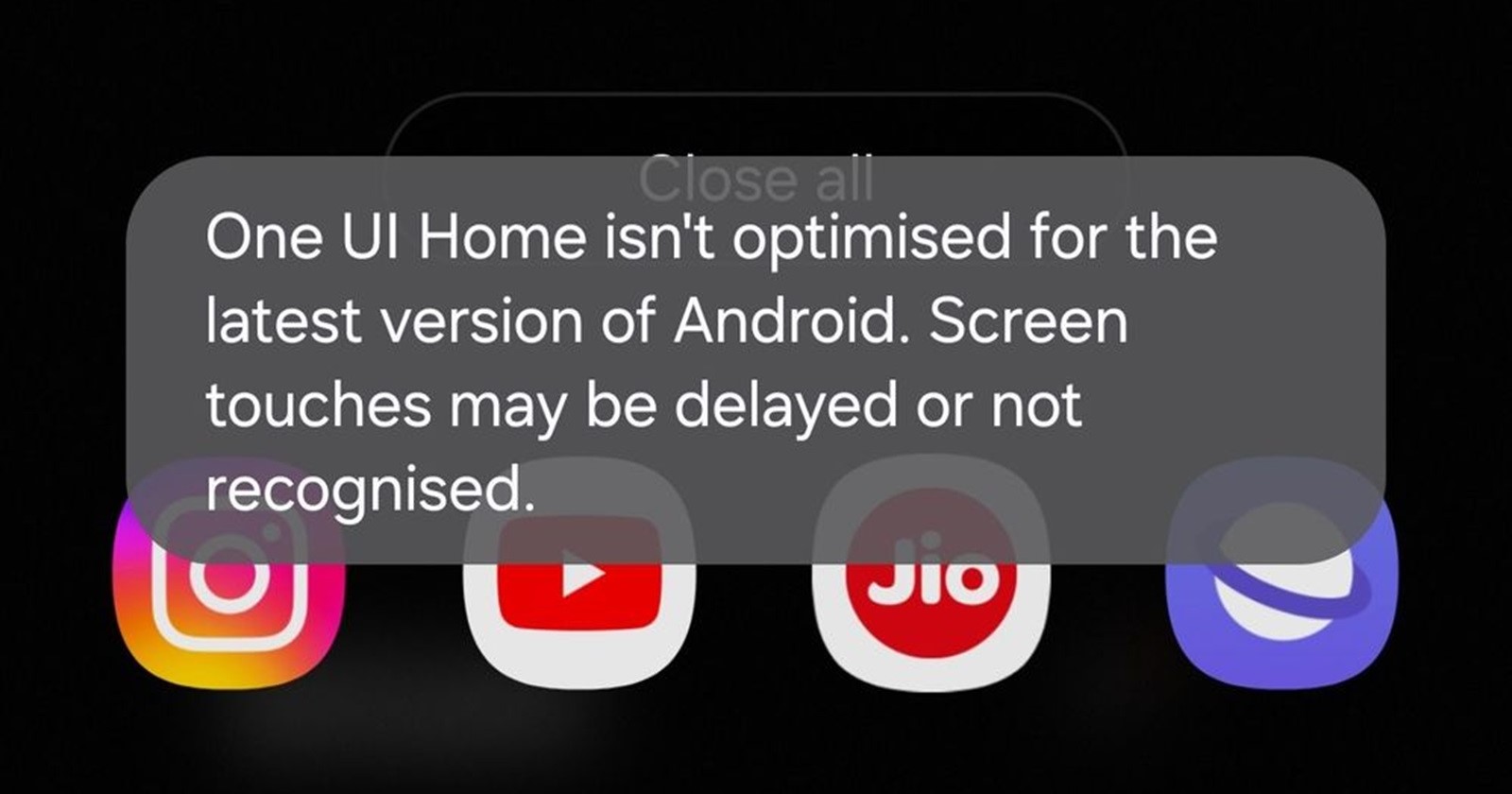

Alistair 20-12-2024
Thanks so much
Reply