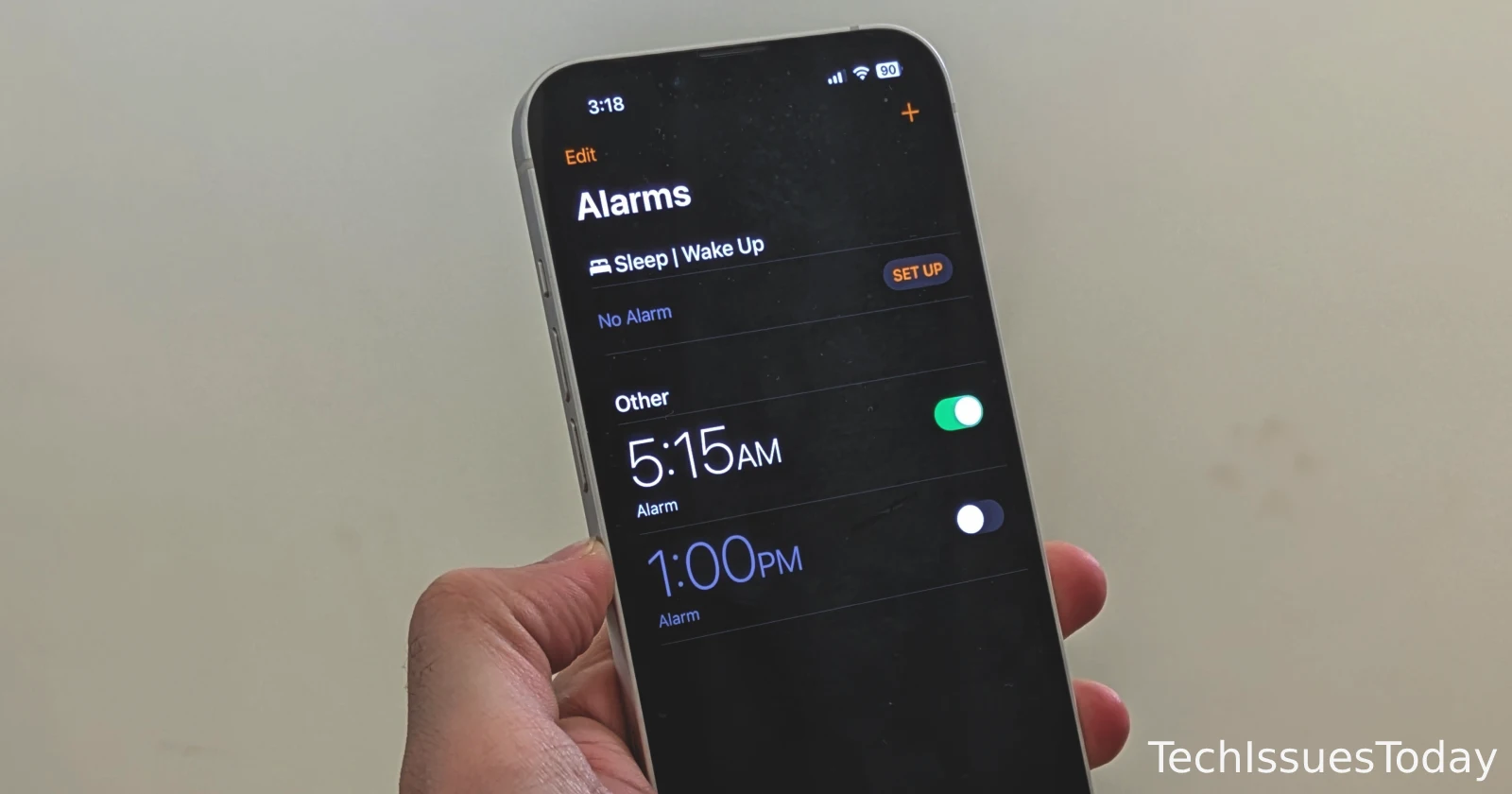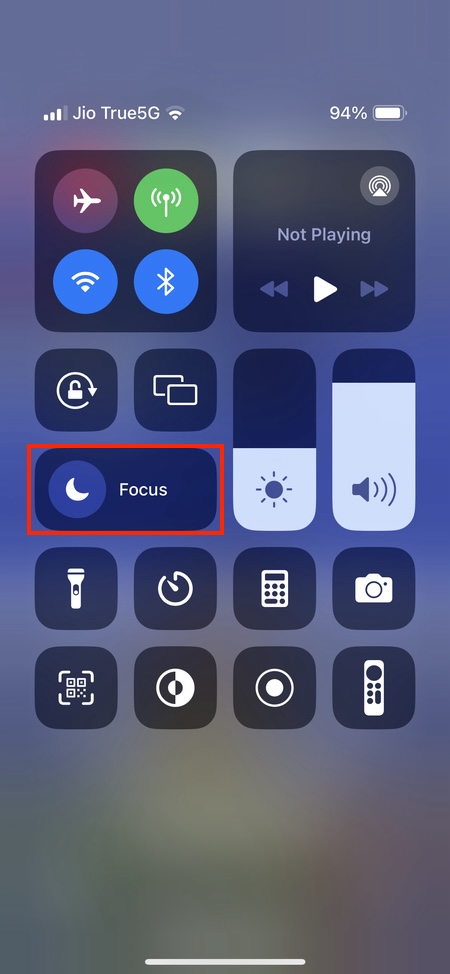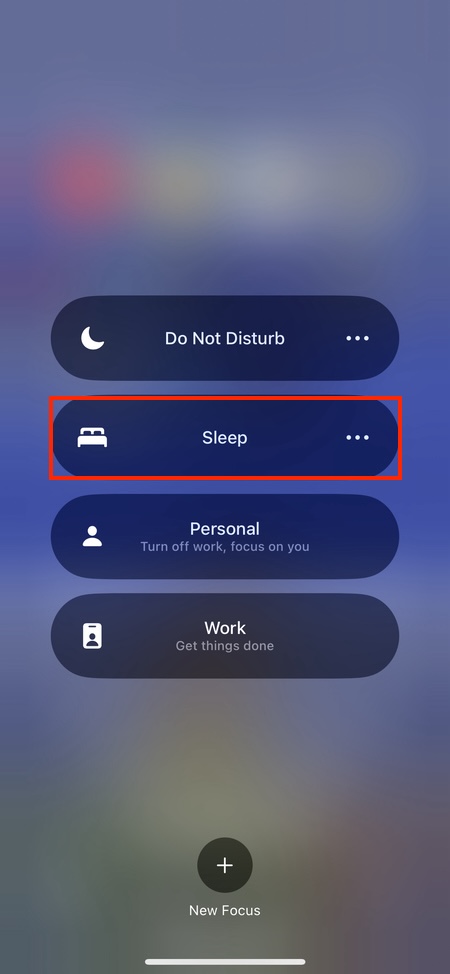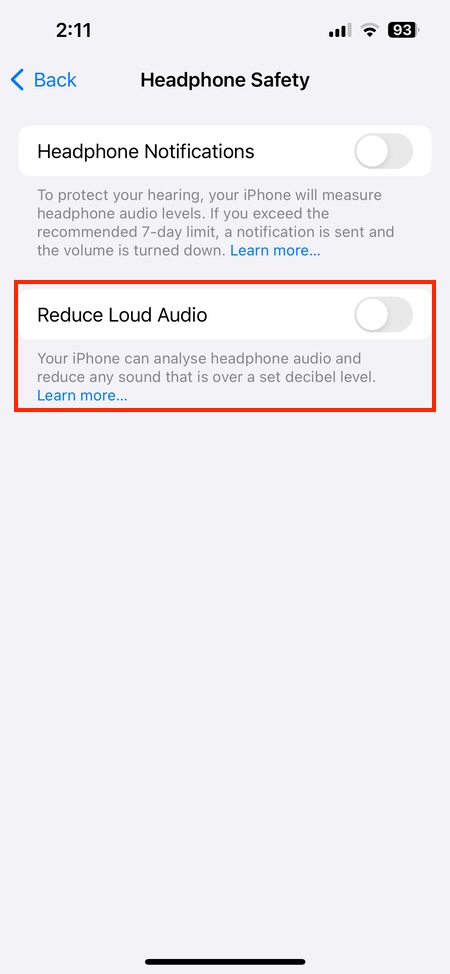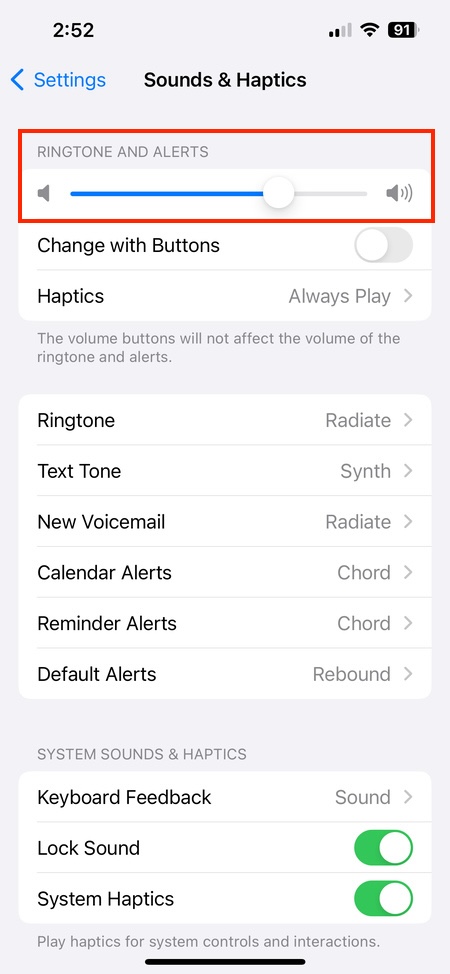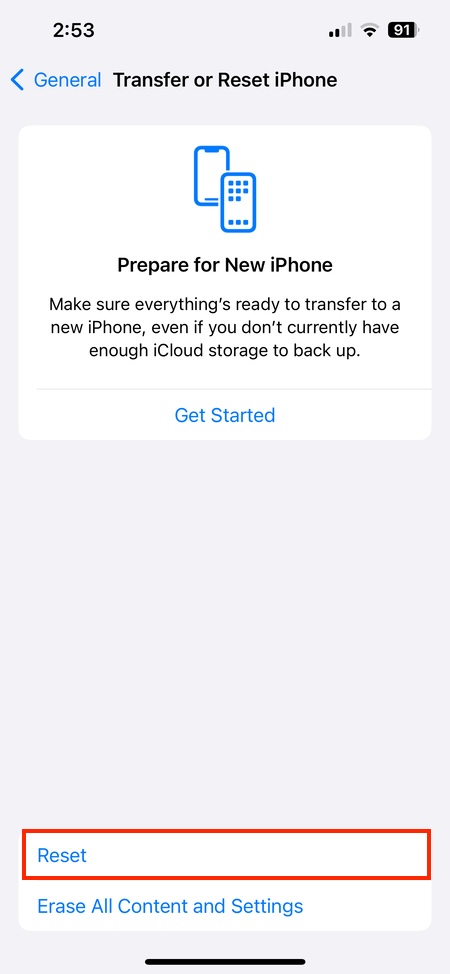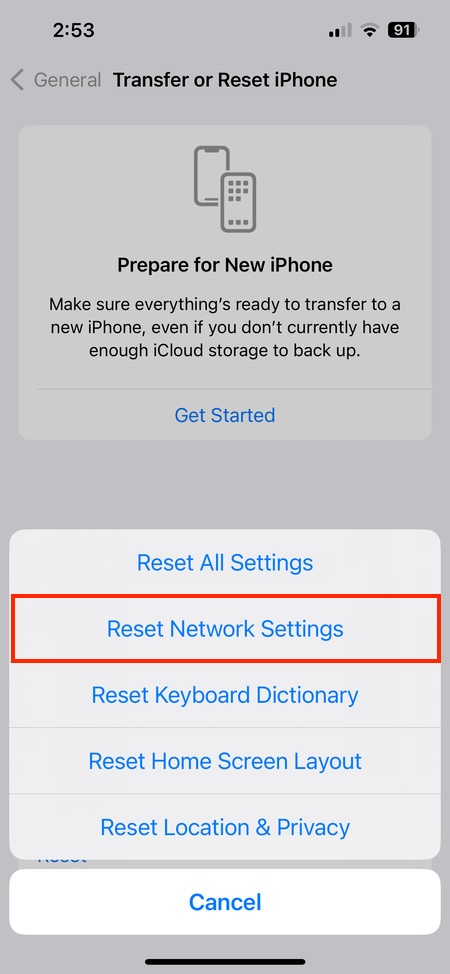iPhone users around the world have recently been troubled by a bug that results in the alarm not going off. Naturally, this has left many users frustrated and looking for solutions. While Apple acknowledged the bug and is apparently working on a fix, I’ve rounded up a few potential workarounds that you can try out in the meantime. These workarounds have been suggested by users themselves who claim to have had success in restoring the functionality of the alarm on their iPhones.
Workarounds to fix iPhone alarm not ringing
Turn off attention aware:
The attention aware feature allows your iPhone to detect if you’re looking at the screen. Turning it off may help fix the alarm issue. Go to Settings > Face ID & Passcode > Attention Aware Features and toggle off “Attention Aware Features.”

Disable Sleep Focus or Sleep Plan:
Sleep Focus and Sleep Plan are features designed to help you wind down before bed. However, they may be conflicting with the alarm. To disable Sleep Focus and Face ID attention aware features, you can take two approaches. For Sleep Focus, swipe down from the top right corner (iPhone with notch) or up from the bottom (iPhone with home button) to open Control Center. Tap the Focus icon, then “Sleep” to disable it until the next scheduled sleep. Alternatively, open the Health app, tap “Browse” then “Sleep.” Scroll down to “Your Schedule” and tap “Full Schedule & Options” to turn off “Use Schedule for Sleep Focus.”
Disable quiet mode for alarms:
Ensure your iPhone’s volume is turned up for alarms. Go to Settings > Sounds & Haptics > Headphone Safety and toggle off “Reduce Loud Sounds.” Then go to Settings > Sounds & Haptics > Ringtones and Alerts and make sure the volume is turned up.
Reset network settings:
Network settings can sometimes interfere with alarm functionality. Go to Settings > General > Transfer or Reset iPhone > Reset > Reset Network Settings. This will reset your Wi-Fi networks and passwords, cellular settings, and VPN and APN settings. You’ll need to reconnect to your Wi-Fi and re-enter passwords after this reset.
Apart from these potential troubleshooting tips, I also noticed an interesting tip shared by some users. They claim that sleeping with your Apple Watch on might result in the iPhone silencing the alarm. So if you use an Apple Watch, try removing it from your wrist before going to sleep.
While these workarounds have helped some users, they may not work for everyone. If none of these solutions fix the issue, you may need to wait for an official software update from Apple that addresses the alarm bug. It’s also worth noting that setting multiple alarms can be a temporary failsafe until the problem is resolved. Additionally, consider using a third-party alarm clock app as an alternative in the meantime.
While I own an iPhone 13 too, I’m lucky enough not to be troubled by the bug. My alarm clock has four legs, a wet snout, and wakes me up early in the morning, without that ‘snooze’ option. Yes, my dog! Either way, I hope this article helped you solve the issue with alarms not ringing on your iPhone. Let’s hope Apple addresses the concern sooner rather than later.
TechIssuesToday primarily focuses on publishing 'breaking' or 'exclusive' tech news. This means, we are usually the first news website on the whole Internet to highlight the topics we cover daily. So far, our stories have been picked up by many mainstream technology publications like The Verge, Macrumors, Forbes, etc. To know more, head here.