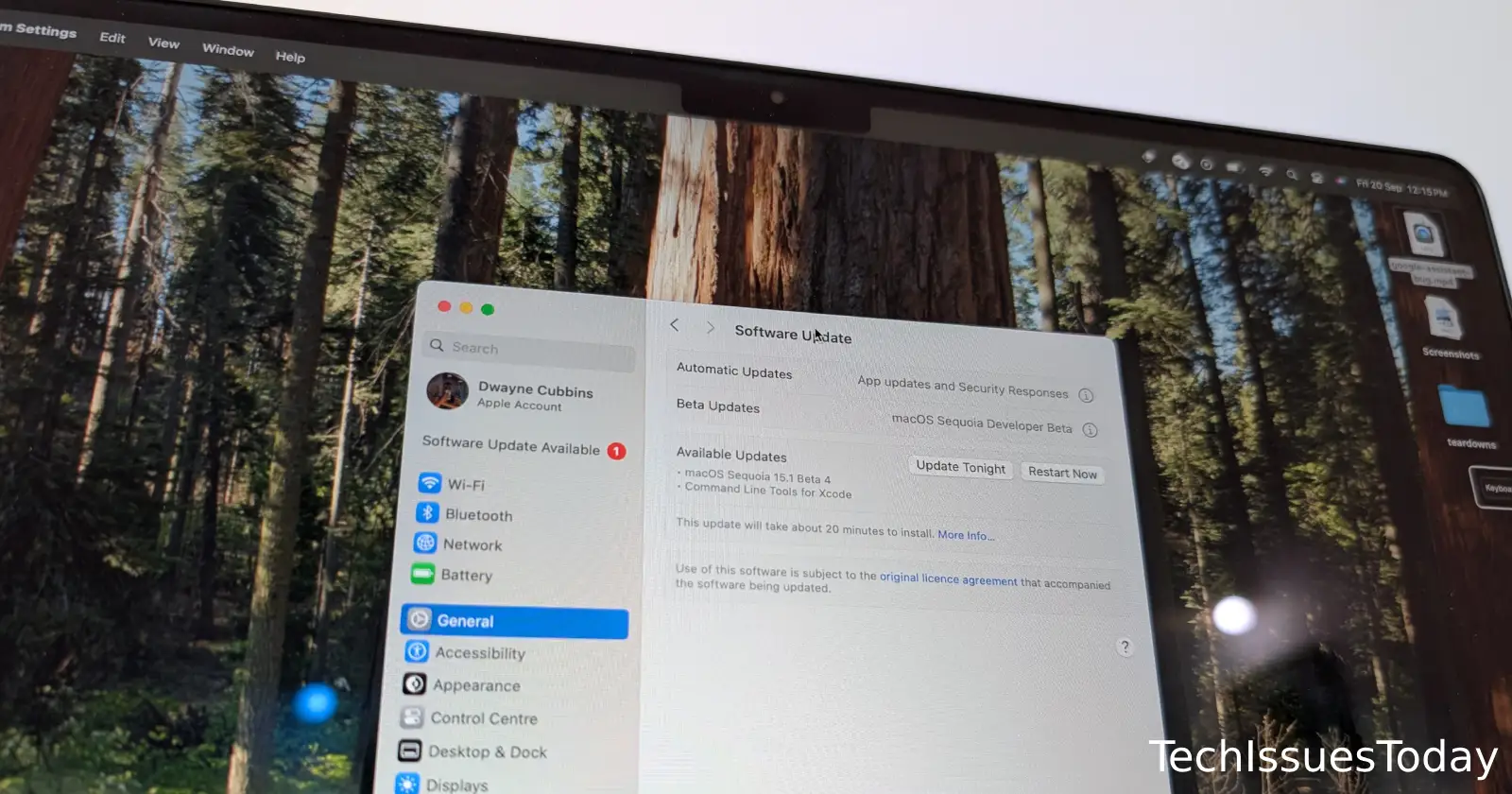Some Mac users have recently encountered frustrating errors when attempting to download and install the latest macOS Sequoia update. Common error messages include “Failed to personalize the software update” and “An error occurred preparing the update.” If you’re facing these issues, don’t worry – a surprisingly simple fix has emerged from the Apple community.
The solution? Turn off Find My Mac
Several users report that disabling the Find My Mac feature in iCloud settings allows the update to download and install successfully. Here’s how to do it:
- Open System Settings
- Click on your Apple ID
- Select iCloud from the sidebar
- Scroll down and uncheck “Find My Mac”
After turning off Find My Mac, try initiating the update again. Many users found that the download and installation proceeded without further issues. Once the update is complete, you can safely re-enable Find My Mac by following the same steps and checking the box again.
It’s unclear why this particular setting interferes with the update process, but the fix appears to work for a wide range of Mac models, including those with M1, M2, and M3 chips.
If you’re still experiencing problems after trying this method, some users have had success with alternative approaches:
- Downloading the update through the App Store instead of System Preferences
- Updating in Safe Mode
- Using a different network connection
It’s not clear if Apple is aware of these issues and working on a more permanent solution. In the meantime, this simple workaround should get you up and running with macOS Sequoia. Let us know if this helped you in the comments section below.