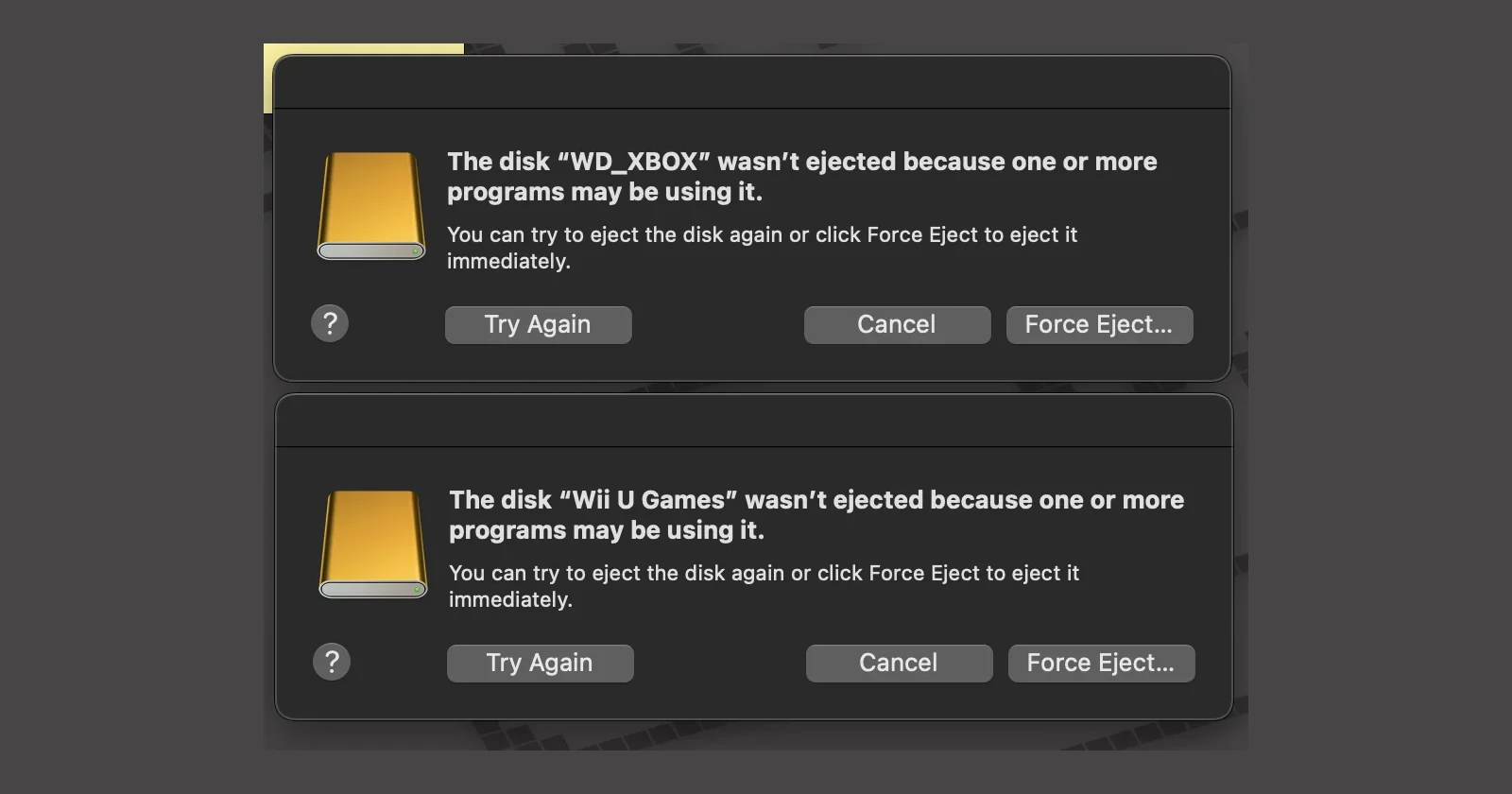If you’re running macOS Sequoia and struggling to eject your external drives, you’re not alone. Many users are reporting that their external USB or SSD drives refuse to unmount, citing errors about files or processes still in use. This issue seems to persist even after closing all applications, leaving users frustrated and unsure how to safely remove their devices.
The problem, as noted by several Mac users on forums like Reddit and Apple’s discussion forums, seems to affect a variety of setups. Whether it’s an SSD, a standard USB drive, or even a high-capacity external hard drive, the issue appears to be widespread across Mac models running the latest version of Sequoia (15.1.1).
One common culprit? QuickLook, a macOS feature that generates previews of files. According to some users, QuickLook often locks external drives, preventing them from being ejected. A quick fix involves running the following Terminal command to kill the QuickLook process:
/usr/bin/killall -KILL QuickLookUIService
Another frequent troublemaker is Spotlight indexing. Spotlight might keep scanning your external drive, making it impossible to eject. A workaround for this is adding your drive to Spotlight’s exclusion list via Settings > Spotlight > Search Privacy. While this stops indexing, it’s not an ideal long-term solution if you rely on Spotlight for searching.
For some users, restarting their Macs offers a brief window to safely unmount the drive. However, this isn’t practical for everyone, especially those who frequently swap out drives. Others have tried using the command-line tool diskutil to force unmount drives, but please be warned that force ejecting could risk data corruption. So do this at your own risk and as a last resort.
The issue doesn’t appear to be new. Some users point out that similar problems occurred in earlier versions of macOS. A frustrated user on Apple’s forums vented, “Every autumn brings a new macOS version, and every autumn, weird bugs like this crop up. Apple excels in so many ways, but how are such basic features still breaking after 40 years?”
It’s unclear if Apple is working on a fix, though some users have submitted bug reports via the Feedback Assistant. Apple hasn’t officially commented on the issue yet, but with the number of complaints piling up, many hope for a resolution in an upcoming update.
In the meantime, if you’re affected, try these steps:
- Identify the process locking the drive using
lsof /Volumes/<DriveName>in Terminal. - Kill the process (like QuickLook) with the
killallcommand. - Add the drive to Spotlight’s ignore list.
- Avoid force ejecting unless it’s the only option.
It’s frustrating to see such a basic feature malfunction, especially for professionals or users with large-capacity drives full of critical data. For now, a bit of patience and some command-line know-how might save you a lot of headaches.
Featured image credit: Task-Taker / Reddit
TechIssuesToday primarily focuses on publishing 'breaking' or 'exclusive' tech news. This means, we are usually the first news website on the whole Internet to highlight the topics we cover daily. So far, our stories have been picked up by many mainstream technology publications like The Verge, Macrumors, Forbes, etc. To know more, head here.