If you’re one of the unlucky Outlook 365 users pulling your hair out because iCloud calendar events refuse to budge from their time slots, take heart: you’re not alone, and there are ways to navigate this glitch. Reports of calendar chaos started flooding in after a recent Windows update, leaving affected users unable to edit the date and time of iCloud calendar events directly in Outlook.
The issue appears to be a perfect storm of software conflicts between Microsoft Outlook 365, iCloud for Windows, and, potentially, the latest Windows 11 24H2 updates. Specifically, users have noted that while they can drag-and-drop calendar events to new times, using the dropdown menus or typing directly into the event fields simply doesn’t stick. The problem spans multiple configurations, from classic 64-bit Outlook to newer versions, and seems tied to iCloud’s integration with Outlook.
Adding to the frustration, some users can’t set reminders for events or are forced to switch to the Scheduling Assistant tab just to tweak event details. While Apple’s iCloud support suggests the fault lies with Microsoft, Microsoft has yet to offer a concrete timeline for a fix. This, however, isn’t the first time Outlook users have run into trouble recently; similar frustrations were noted when saving calendar events and push notifications for emails stopped working.
Microsoft aware and working on a fix
Microsoft has acknowledged the problem through its community support specialists. While they’re actively investigating the issue — with fingers pointed at both Microsoft’s data interaction protocols and Apple’s iCloud application design — the current advice is to send feedback to both companies. In the meantime, Microsoft suggests trying the 32-bit version of Classic Outlook, which has reportedly resolved the issue for some users.
This issue started with an earlier update to icloud for windows. So it may involve both Apple’s application design and Microsoft’s Outlook data interaction issues. The issue may take some time to be fixed and all we can still do is to send them feedback on the issue and let them know that there are many people who are suffering from this dilemma.
Waiting for a permanent fix can feel like waiting for a snowstorm in July, so here are some user-tested hacks to keep your sanity intact:
-
1. Switch to the Scheduling Assistant
While inconvenient, the Scheduling Assistant lets you change event times and dates. Open the event, navigate to this tab, and make your edits there. Clunky? Yes. Effective? Usually.
-
2. Revert Windows updates
Some users claim the problem began after upgrading to Windows 11 version 24H2. Rolling back to a previous version restored functionality for these users. It’s a drastic move but worth considering if this bug is derailing your productivity.
-
3. Try the 32-bit version of classic Outlook
Installing the 32-bit version of classic Outlook has been a game-changer for some users. While it’s not an ideal solution for everyone, it’s worth a shot if you’re desperate.
-
4. Disable the iCloud add-in
Temporarily disabling the iCloud add-in allowed some users to regain functionality — though this workaround isn’t a silver bullet. Restarting Outlook often resets the issue.
-
5. Use your iPhone or iPad
For those with access to Apple devices, making edits directly on your iPhone or iPad and syncing back to Outlook provides a reliable workaround.
Until a definitive fix rolls out, keep sharing feedback with Microsoft and Apple via their respective support channels. For now, the community’s resilience and creativity are keeping calendars running — albeit with some bumps along the way.
Stay tuned as we keep an eye on updates from both tech giants.
TechIssuesToday primarily focuses on publishing 'breaking' or 'exclusive' tech news. This means, we are usually the first news website on the whole Internet to highlight the topics we cover daily. So far, our stories have been picked up by many mainstream technology publications like The Verge, Macrumors, Forbes, etc. To know more, head here.

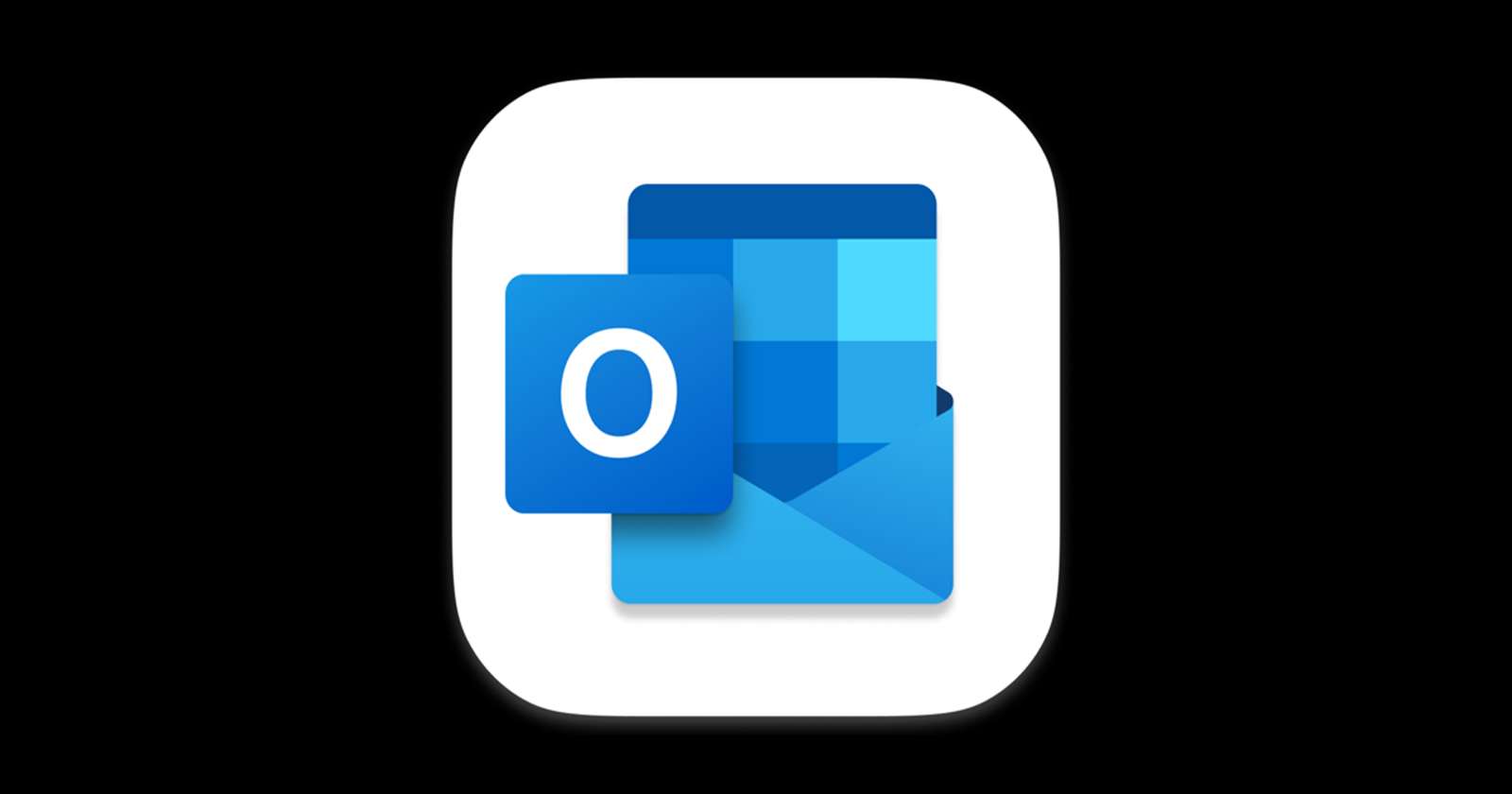

Andrew06-08-2025
It's 7 months later and the problem still exists. Typical of Microsoft, I suppose.
Reply