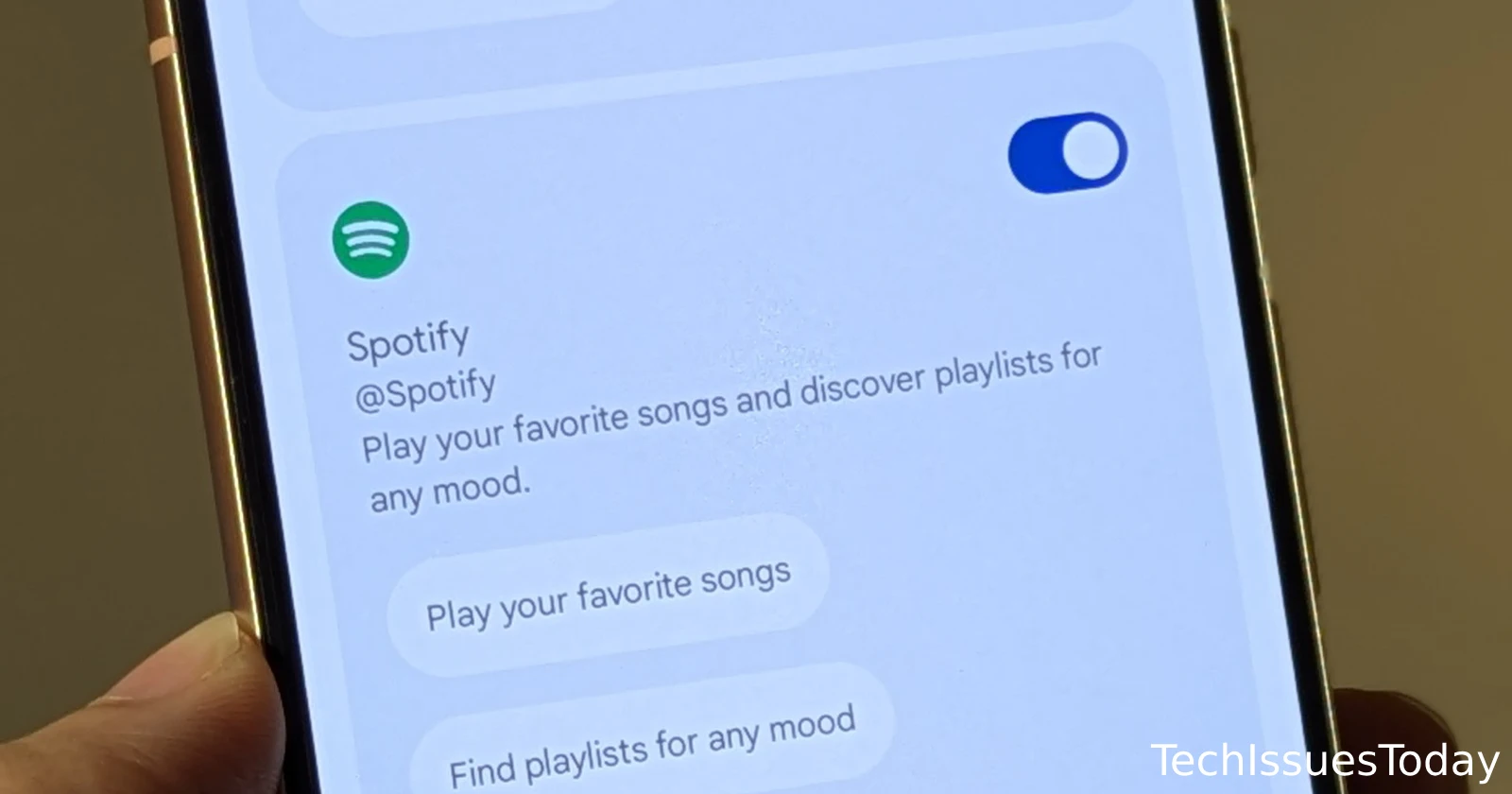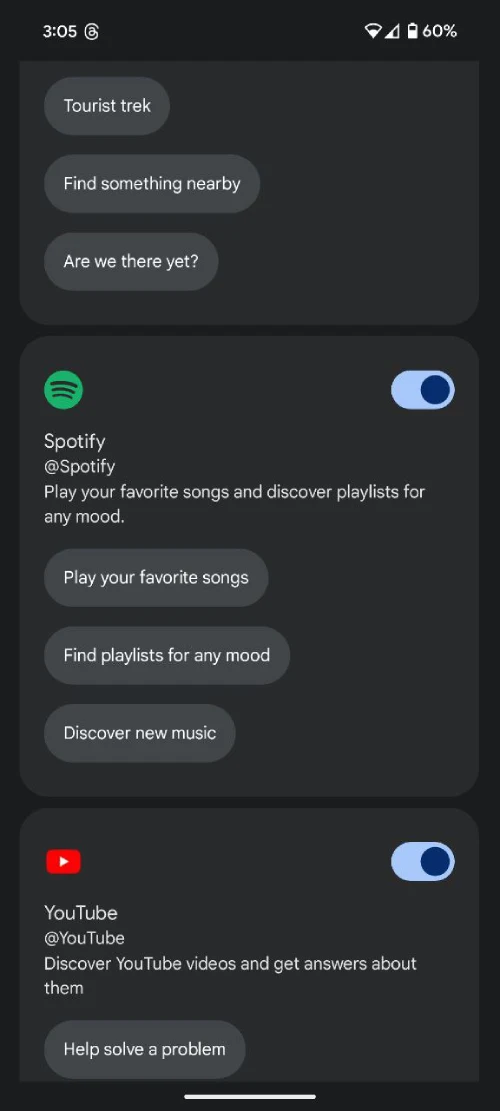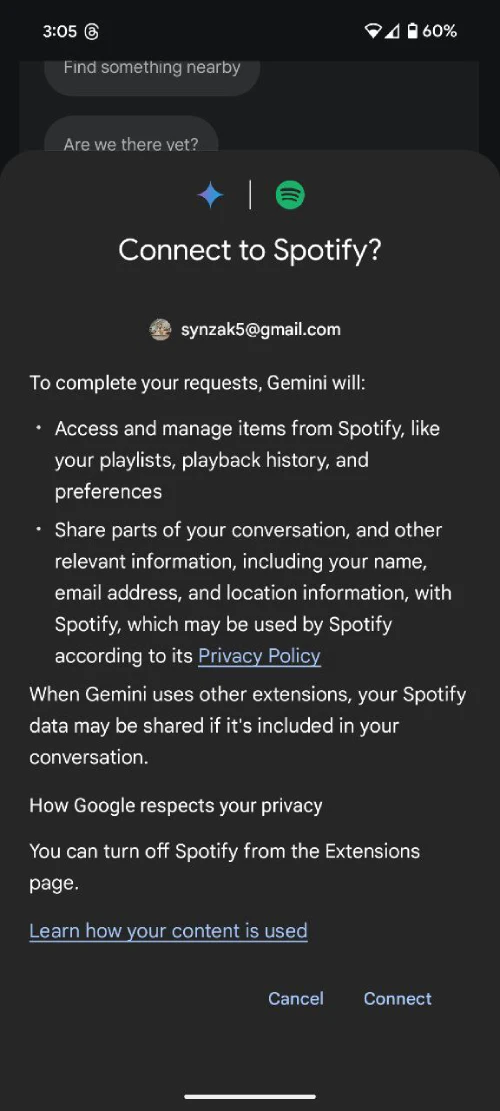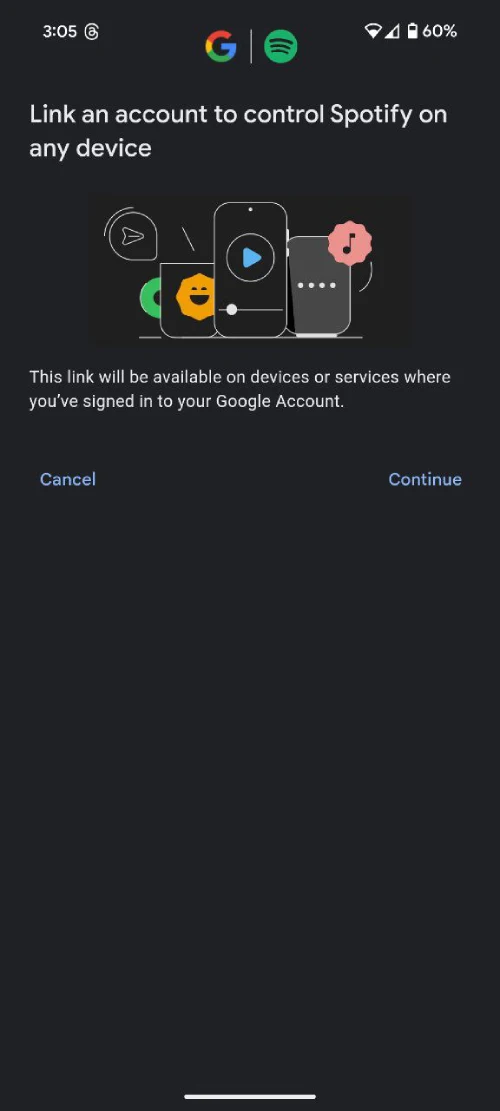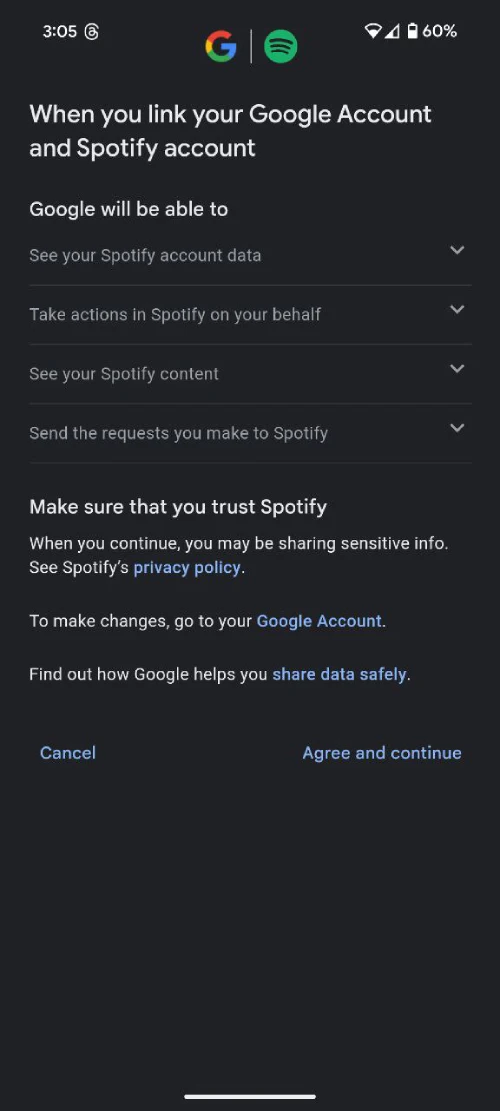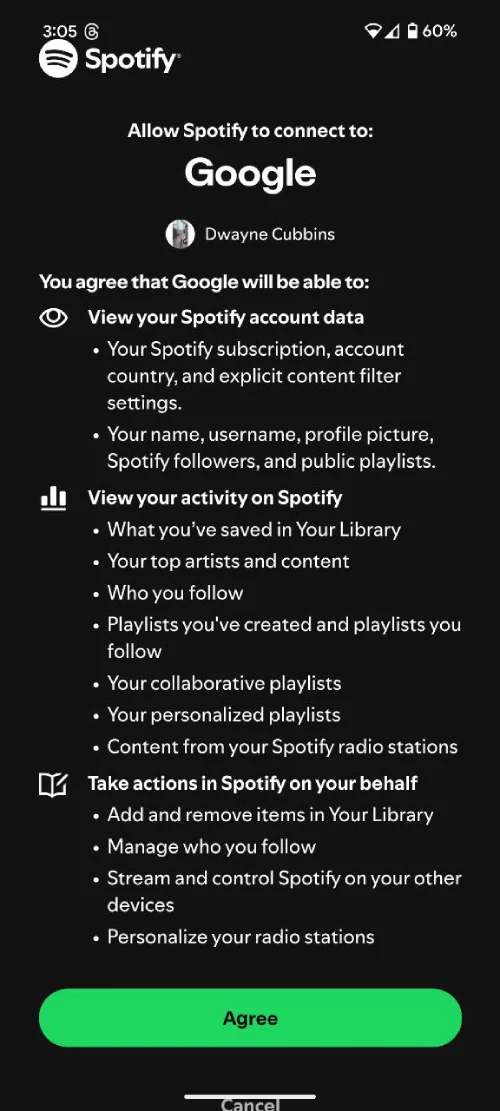If you’re one of the many who have been waiting for the Spotify extension for Gemini to finally show up on your Android phone, looks like the wait might be finally over. In November last year, Google announced that it would gradually start rolling out five new extensions for Gemini, one of which was Spotify. However, many users were left disappointed as they couldn’t get to play around with the feature at the time.
Now, in a fresh announcement, Google seems to have confirmed the widespread availability of the feature. I’m able to use the feature on two separate phones without any problems. Setting it up is fairly simple. Just open the Gemini app > tap on your Profile icon > select Extensions > toggle on the Spotify extension. Then follow the on-screen steps to get it up and ready.
Here are some screenshots for reference:
Once you’ve toggled it on in the Extensions menu and linked your Spotify account, you’re all set to explore what this feature can do. Whether you’re into playlists, specific artists, or just want background music for a workout, Gemini makes it simple. Just ask it to play a song, find an album, or even search for that one track you only know by its lyrics.
Keep in mind that you’ll need Spotify Premium to play specific songs. Free accounts are limited to shuffled playback, so requests like “Play [song name] by [artist name]” might not work as expected. And remember, this extension works only on Android for now, and only if Gemini’s language is set to English. So, if it’s not showing up, check your settings.
You can use both voice and text prompts, so whether you’re hands-free or just typing away, Gemini’s got you covered. And if you’ve connected multiple music services, you can specify Spotify in your prompt or make it the default by using it consistently. Just say something like “Play my Spotify playlist called Chill Vibes,” and you’re good to go.
This extension makes Spotify feel like a natural part of your phone. No more hopping between apps or typing into search bars. It’s all in one place, and the setup process is quick. If you ever want to turn it off, just head back to the Extensions menu and toggle it off.
For now, there are limits. Gemini can’t create playlists or start a radio station for you. But it’s great for finding music and playing what you love. Give it a try and see how it fits into your routine.