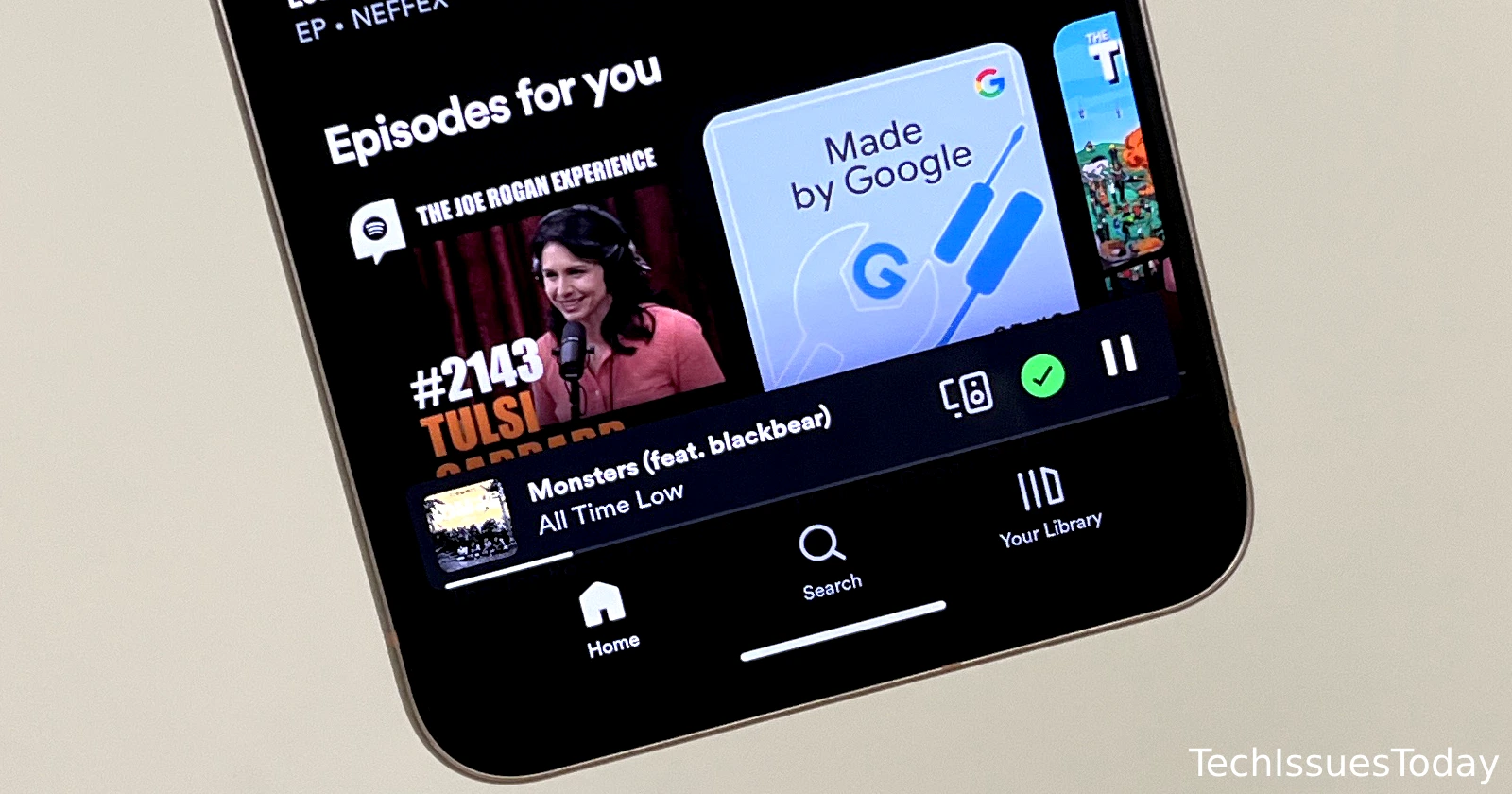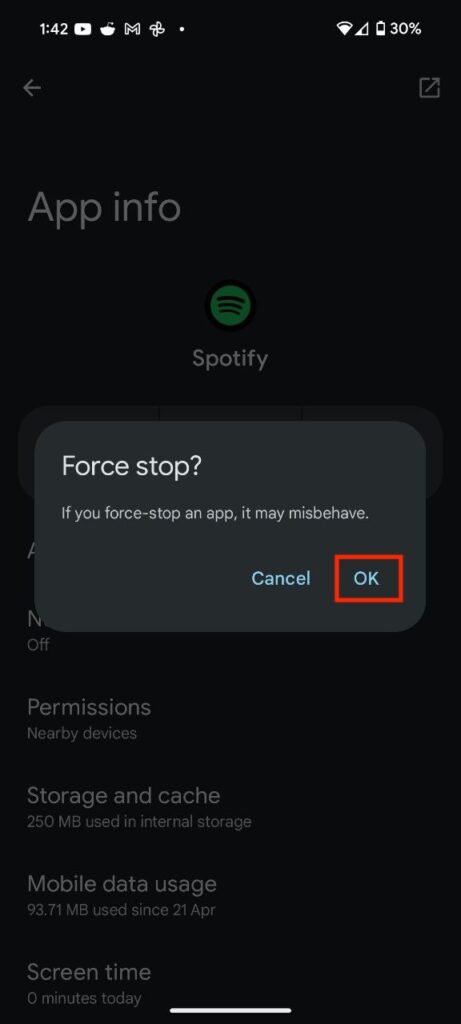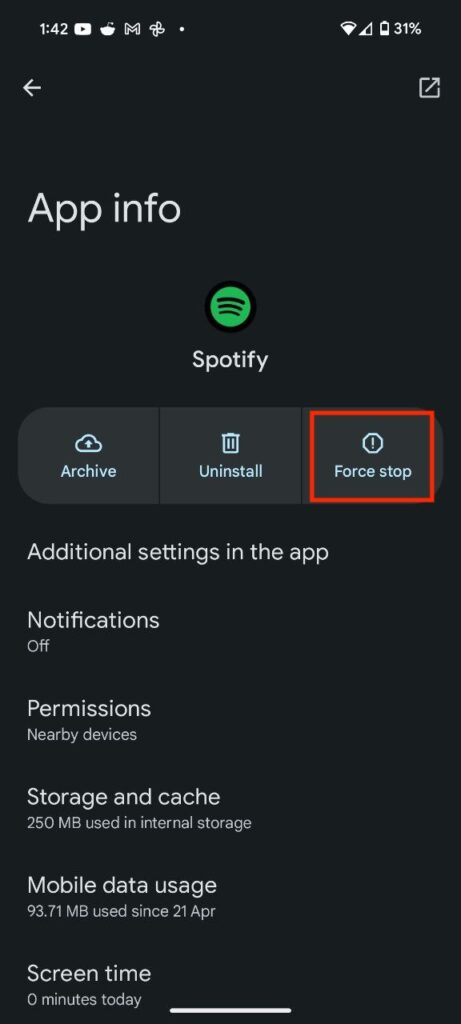If you’re an Android user who frequently streams music on Spotify, you may have encountered a frustrating issue where the “Now Playing” bar disappears from your screen. This bar, which typically displays the album artwork, song title, and playback controls, is an essential part of the Spotify experience. Without it, navigating through your music library and controlling your playback can become a hassle.
Workarounds to fix the missing ‘Now Playing’ bar on Spotify
While Spotify previously acknowledged the issue and fixed it, it seems the bug is back again and might likely become a common problem. However, fear not! I’ve narrowed down two potential workarounds that may help you get your ‘Now Playing’ bar back on your Android device.
Workaround 1: Force close the Spotify app
One of the simplest solutions you can try is to force close the Spotify app and relaunch it. Here’s how you can do it:
- Go to your device’s Settings app.
- Tap on “Apps” or “Application Manager” (the exact wording may vary depending on your device).
- Find Spotify in the list of installed apps.
- Tap on “Force Stop” or “Force Close.”
- Once the app has been closed, reopen Spotify and check if the “Now Playing” bar has reappeared.
![]()
![]()
Sometimes, a simple restart can resolve temporary glitches and restore the app’s functionality.
Workaround 2: Install an older version of Spotify using an APK
If force closing the app doesn’t work, you may want to consider installing an older version of Spotify. Some users have reported that reverting to a previous version of the app has helped them regain the ‘Now Playing’ bar. Here’s how you can do it:
- Find a trusted source for downloading an older version of the Spotify APK file. I recommend APK Pure.
- Once you’ve downloaded the APK file, locate it in your device’s file manager or downloads folder.
- Tap on the APK file to begin the installation process.
- Follow the on-screen prompts to install the older version of Spotify.
I’d also suggest uninstalling Spotify before you install the APK file. Once done, launch the Spotify app and sign in to your account. You can try playing music or a podcast to see if the mini-player shows up. This is a workaround that I tried out myself last year when the bug popped up on my Android smartphone. It worked for me back then, but your mileage may vary.
Of course, neither of the two methods are ideal, however, these two are the only potential workarounds that might actually help. As a last resort, you just might have to rely on Android’s media control widget in the notification shade. This will allow you to control the media playback.
If neither of these workarounds resolves the issue for you, it’s recommended to keep an eye out for updates from Spotify. The company regularly releases app updates to address bugs and improve the overall user experience.
In the meantime, you can also try reaching out to Spotify’s customer support team for further assistance or to report the issue if it persists. Remember, while a missing ‘Now Playing’ bar may seem like a minor inconvenience, it can significantly impact your overall music streaming experience. By trying these potential workarounds, you may be able to restore the bar and enjoy your music uninterrupted once again.
If you found this article helpful, please consider tapping that like button. In case you have a workaround that did the trick for you, feel free to share it in the comments section below.
TechIssuesToday primarily focuses on publishing 'breaking' or 'exclusive' tech news. This means, we are usually the first news website on the whole Internet to highlight the topics we cover daily. So far, our stories have been picked up by many mainstream technology publications like The Verge, Macrumors, Forbes, etc. To know more, head here.