It’s official — Google has waved its big red flag, effectively cutting off uBlock Origin users from their favorite Chromium-based browsers. If you’re part of the 39 million users who swore by this little shield against ad invasions, it’s time to rethink your browsing strategy — or at least arm yourself with the latest info to keep going (for now).
For those in the dark, thanks to Manifest V3 (MV3), Google is phasing out support for extensions built on the older Manifest V2 (MV2) framework. Since uBlock Origin is an Mv2 extension, Chrome and Chromium-based browsers are now turning off the extension, nudging users toward alternatives like the pared-down uBlock Origin Lite (uBOL). The gradual disabling started with Chrome versions 129 and 131, and it’s all downhill from here. But the writing has been on the wall for months.
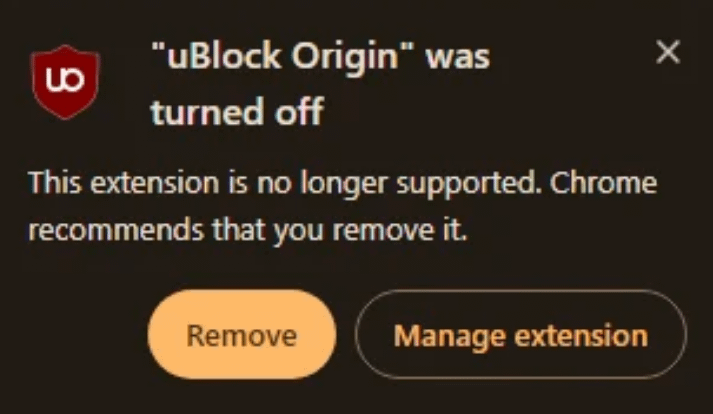
The big question is can you still use uBlock Origin? Well, you can. But with a catch.
Here’s the deal: while MV2 is set for a complete retirement by June/July 2025, there’s a loophole for users who just can’t quit uBlock Origin yet:
- Enterprise policy hack: Organizations or individuals can enable a special enterprise policy (
ExtensionManifestV2Availability) to keep MV2 extensions like uBO alive until the cutoff date. This workaround is great for advanced users but not practical for everyone. Here are the instructions for Linux (Chrome), Windows (Chrome), Windows (Edge), Linux (Chromium), and macOS (Chrome). - Sideloading uBlock Origin: Feeling adventurous? You can manually install uBlock Origin, bypassing the Chrome Web Store. However, this method requires technical knowledge, and updates won’t be automatic. To do this:
- Download the extension from this page. Scroll down until you see a version number without b. At the bottom of that version’s block you have “Assets”. Expand if you don’t see the list. Click the link with “chromium”
- On your harddrive, choose a place/directory where you extract the content of the zip file. Note that you can’t delete these files afterwards since they will be used by your browser. So, choose the location carefully.
- In Chrome, open the extensions’ page.
- Enable “Developer mode” in the top-right corner
- Click “Load unpacked”. Then navigate to the location where the zip file was unpacked and where the “
manifest.json” file is located. Click the button to validate your choice. - The extension should install
- Import your saved config if you have one.
- Switch browsers (seriously): The easiest path to uBlock Origin bliss? Ditch Chrome and probably other Chromium-based browsers. Here’s where other browsers stand:
- Firefox: The holy grail for uBlock Origin enthusiasts. Firefox continues to support MV2 and gives uBlock its full power.
- Brave: Offers limited support for MV2 extensions, including uBlock Origin, via a dedicated setting. Be warned, though, disabling this setting wipes your configuration.
- Edge: Microsoft hasn’t clarified its timeline for MV2 removal, but the clock is likely ticking.
- Opera: Promises to keep supporting uBlock Origin for now, but it’s always good to double-check before making the leap.
If you’re stuck with Chrome and can’t switch browsers, uBlock Origin Lite is your best bet. While it’s not as robust as the full version, it offers basic ad-blocking capabilities within the constraints of MV3. Just remember, uBlock Origin Lite sacrifices features for compliance with Google’s new “best practices.”
For Google, MV3 isn’t just about ad-blockers; it’s a sweeping change designed to limit what extensions can do for the sake of “performance and security.” Critics argue it conveniently kneecaps ad-blockers while boosting Google’s ad revenue. Coincidence? You decide.


