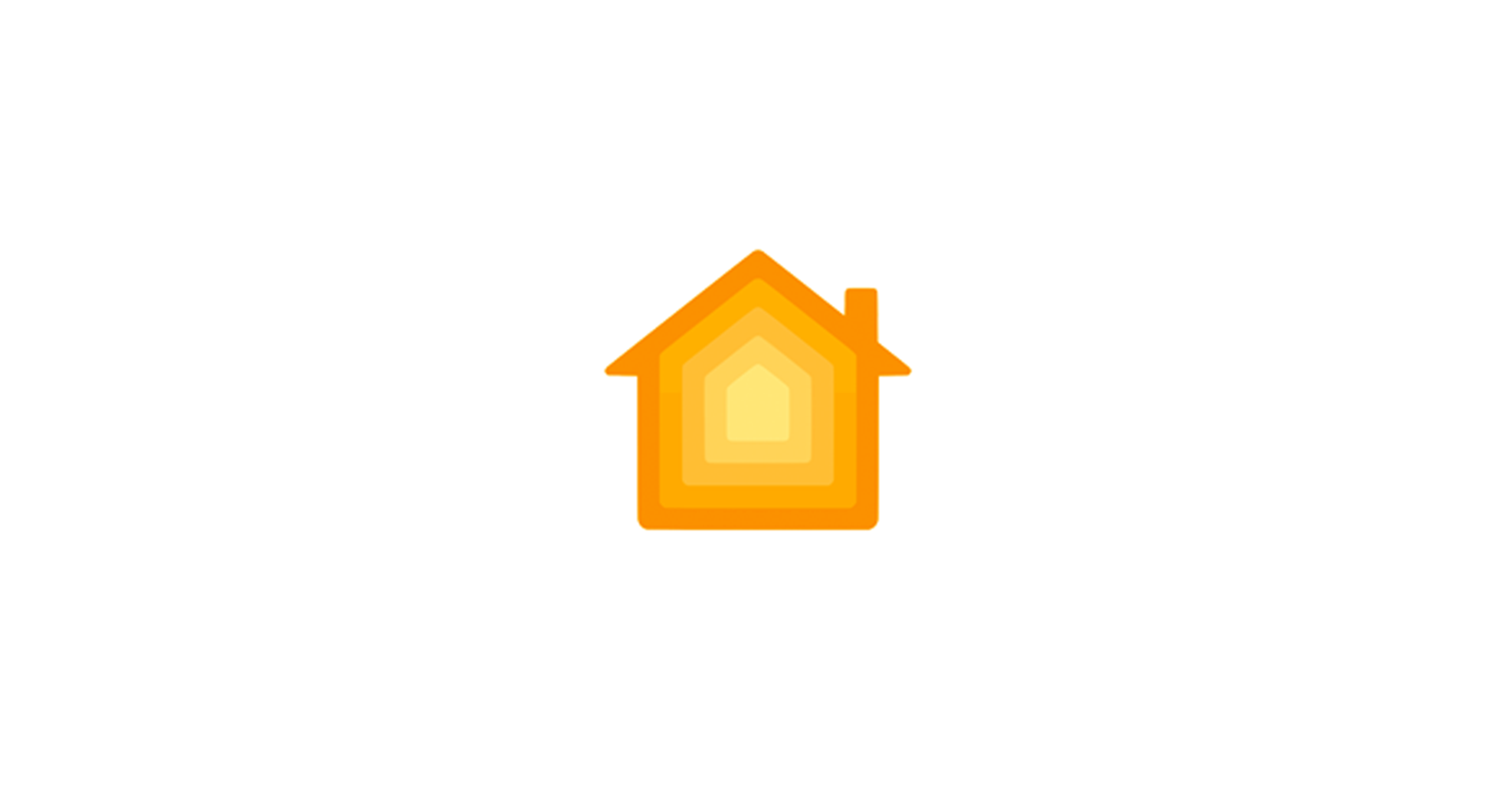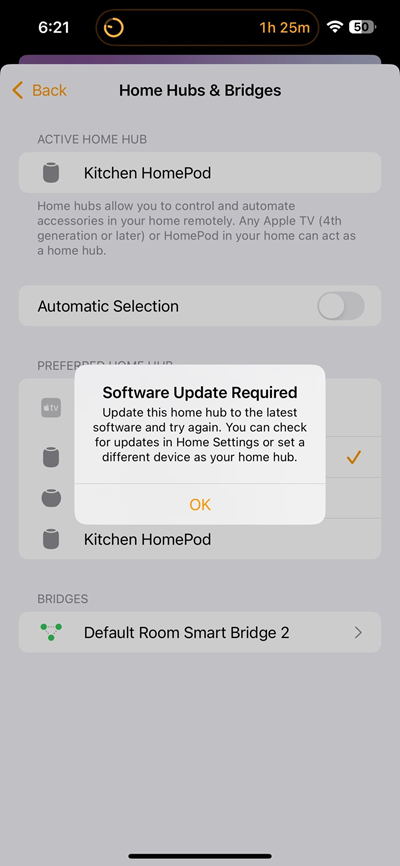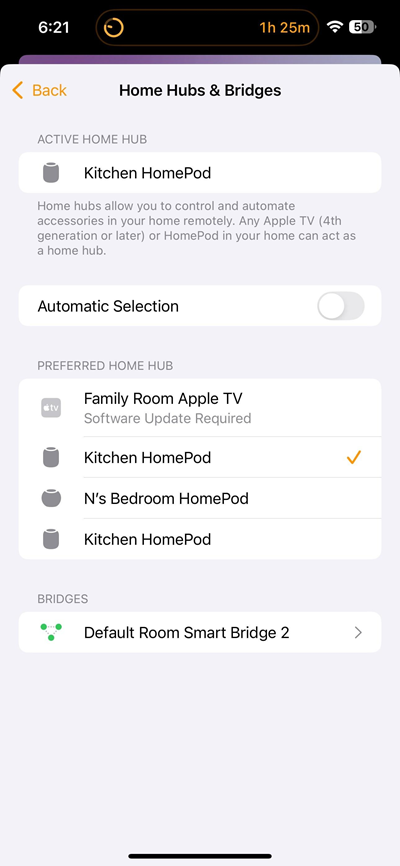Ah, the joys of software updates. Apple’s iOS 18 and tvOS 18 have rolled out with exciting new features, but some HomeKit users are finding themselves tangled in frustration when it comes to setting their Preferred Home Hub. For whatever reason, the ability to select a specific device to manage your HomeKit network isn’t working for everyone after recent Apple updates. If you’re facing that headache too, don’t worry — you’re not alone. Fortunately, several users have tried, tested, and shared a bunch of clever workarounds to get that elusive feature up and running.
What’s the problem with Preferred Home Hub?
You’ve updated all your devices to iOS 18 and tvOS 18, eager to select your Apple TV as the Preferred Home Hub — but no luck. The option is nowhere to be found, or worse, you’re getting cryptic messages like “Software update required” even though you’re sure everything is up-to-date. If this is you, fear not, because I’ve read tens of comments in multiple threads, and here are the workarounds that other affected users have suggested.
-
1. Unplug and wait
As simple as it sounds, many users have fixed their issue by unplugging their HomePods or Apple TVs, waiting for about five minutes, and plugging them back in. It’s a common trick, but surprisingly effective. Sometimes all these devices need is a hard reset to shake off those update cobwebs.
-
2. Take devices out of rooms
Another quick trick involves removing your Apple TV from its assigned room in the Home app. Head to the Apple TV Settings, navigate to HomeKit, and change the room to “None.” Then, place it back in the room you originally wanted. Boom! The preferred home hub selection toggle should magically appear after this little shuffle.
-
3. Check for stragglers
Here’s something many people overlook: every device capable of being a Home Hub — be it an Apple TV or HomePod — needs to be updated to iOS/tvOS 18. Missed one? That could be blocking the whole system from showing the option. If you have an old iPad or an Apple TV gathering dust, make sure it’s on the latest update. Once all devices are updated, restart them all and check again.
-
4. Reboot, reboot, reboot
You’ve heard it before, but it works. After ensuring every device is up-to-date, try rebooting them — all of them. This includes not just your HomePods and Apple TVs but also the iPhone or iPad you’re using to access the Home app. Don’t forget about your router while at it. Sometimes a simple router reboot can solve communication issues between devices.
-
5. The software reboot method
For those who don’t want to fiddle with power plugs, you can reboot your HomePods and Apple TVs from their settings menus. On HomePods, head to the Home app, select the device, and scroll down to the reset option. For Apple TVs, go to Settings > System > Restart. This avoids the inconvenience of physically unplugging your devices but gives you the same results.
-
6. Check iCloud sync
Some users report that an iCloud syncing hiccup might be preventing the preferred hub option from appearing. Ensure that all your Apple TVs and HomePods are properly logged into iCloud. If they aren’t communicating with iCloud correctly, you might not get the option to select a hub. Log in and out of iCloud if necessary, and reboot your devices afterward.
-
7. Patience is a virtue
Believe it or not, some users have found that the option to select a preferred home hub just takes time to appear after everything is rebooted and up-to-date. It could take anywhere from an hour to, in rare cases, even 24 hours. If you’ve tried everything and it’s still not showing up, take a breather, make a cup of tea, and give it some time.
-
8. Reset your Home
As a last resort, a few frustrated users have removed their entire Home from the Home app and re-added everything from scratch. This is definitely more labor-intensive but has worked for people who exhausted all other options. If you’re willing to start fresh, this might just solve the mystery.
While these workarounds aren’t exactly how you’d expect to spend a weekend, they should get your HomeKit hub selection option to appear. Apple’s software updates can feel a bit like treasure hunts sometimes, but with these steps, you’ll (hopefully) find the preferred hub feature you’re after.