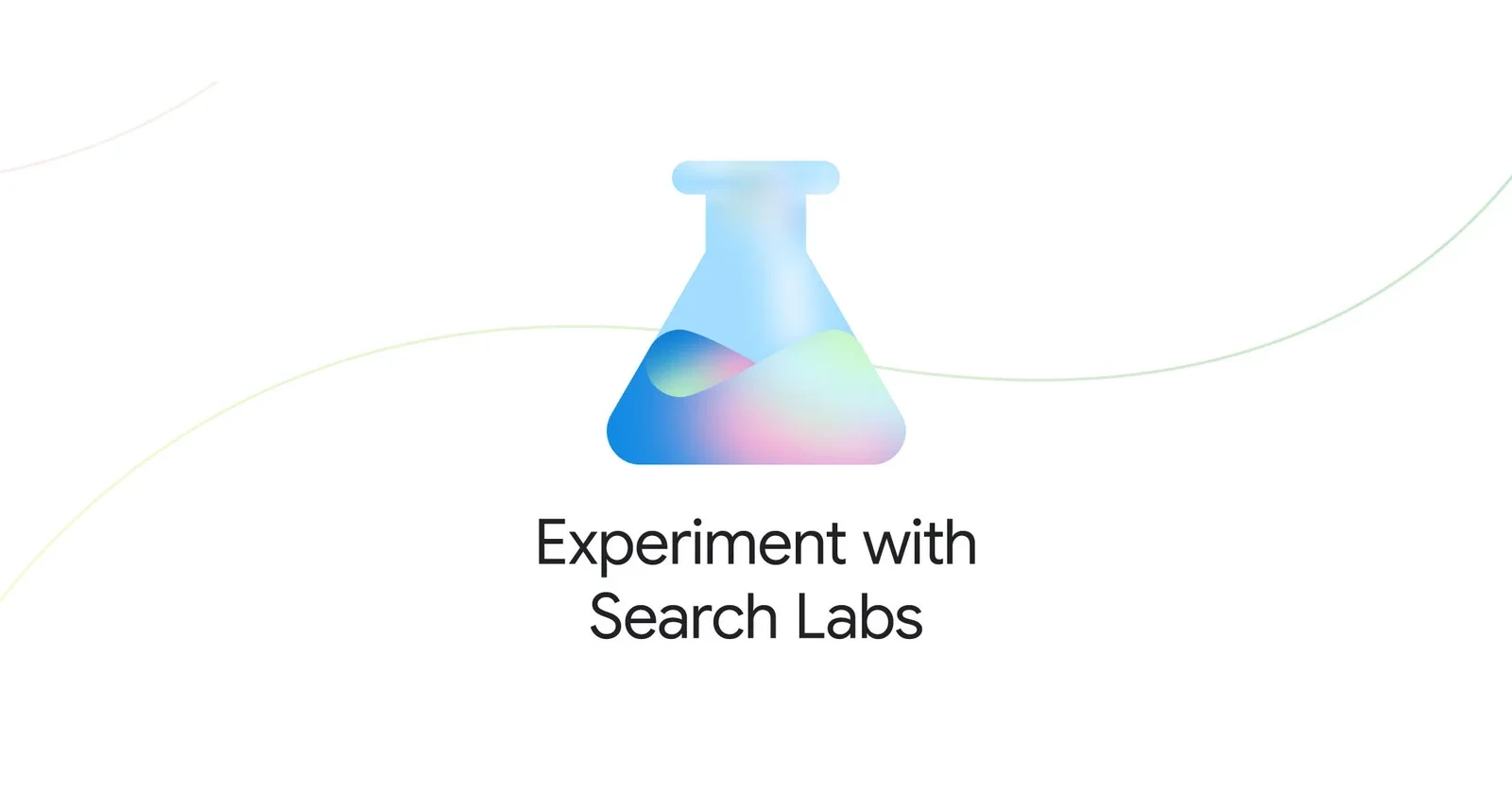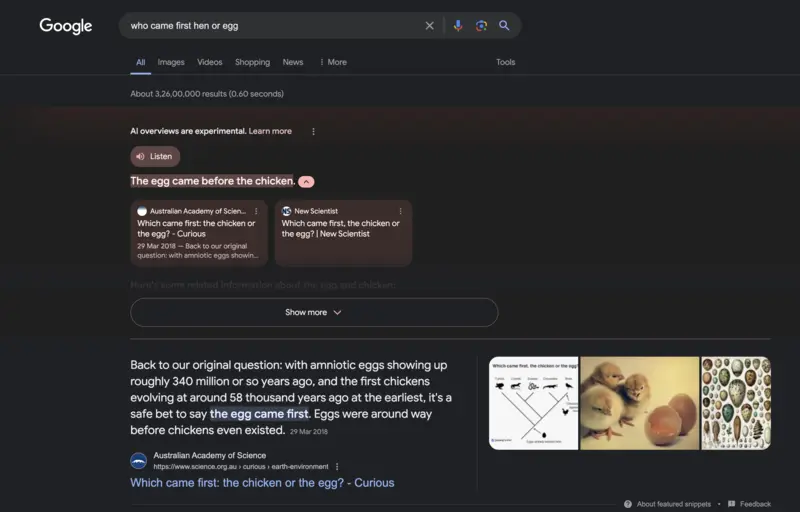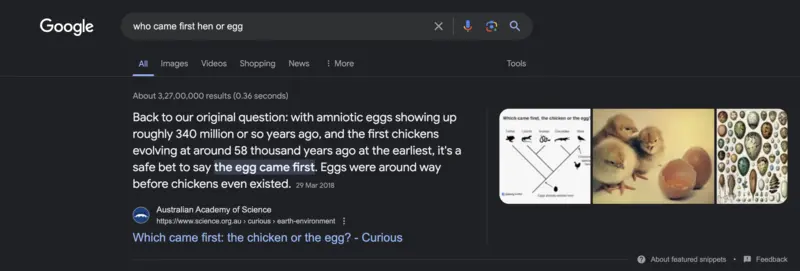We’ve added this after hearing from some that there are times when they’d prefer to just see links to web pages in their search results, such as if they’re looking for longer-form text documents, using a device with limited internet access, or those who just prefer text-based…
— Google SearchLiaison (@searchliaison) May 14, 2024
Update (May 20, 2024): There are currently two ways to navigate around Google Search’s AI Overviews. The first one is to simply select the “Web” filter which should be visible along with the Images, Videos, filters or in the “More” menu. The other method is a little more complicated and works with Chrome.
To disable the AI Overviews in Chrome, start by entering “chrome://settings/searchEngines” in the address bar and hitting enter. This will take you to the Search Engine settings page. Once there, click the “Add” button to the right of “Site Search.” In the pop-up window, enter “{google:baseURL}/search?udm=14&q=%s” in the “URL with %s in place of query” field. You’ll also need to provide a name for this search engine, such as “Google (Web),” and a shortcut (e.g., “Google”). After filling in the details, click “Add” to save the new search engine.
With the new search engine created, the final step is to set it as the default. To do this, locate the newly added “Google (Web)” entry in the list of search engines and click the three-dot menu button next to it. From the drop-down menu, select “Make default.” That’s it! From now on, when you perform a search in Chrome, you’ll be directed to the classic, AI-free search results page. This simple tweak allows you to continue using Chrome without the AI Overviews, maintaining the familiar search experience you’re accustomed to.
Update (May 15, 2024): Big news on this topic today. Google has announced that the generative AI search results, which the company calls as AI Overviews, are now rolling out to everyone. In their own words:
So today, AI Overviews will begin rolling out to everyone in the U.S., with more countries coming soon.
This means that the experiment that was initially limited to a small number of people is now going to be live for everyone.
Separately, Google also announced a new ‘Web’ filter for its Search users. Filtering search results by ‘Web’ will only shows text-based links. This feature is now rolling out globally. Following are the tweets wherein the announcement was made:
I think AI Overviews will appear even if the Web filter is selected, though I am not sure about it at the moment.
Update (April 30, 2024): I have a couple of developments related to this topic, so I am adding them here. Firstly, a few days back, a Platinum Product Expert on Google forums said the company has confirmed to them that the AI Search Generative Experience results can’t be turned off by users who have been chosen by Google as part of an ongoing experiment. Following is exactly what they said:
The team at Google confirmed that some people may see AI overviews in Search for a subset of queries in the US and UK, through an experiment they’re running that extends beyond users who’ve opted into Search Generative Experience (SGE) in Search Labs. As part of this test, AI overviews can’t be turned off. For more details, see this article from Search Engine Land.
Secondly, it looks like someone has created a Google Chrome extension called Hide Google AI overviews to help people “remove AI-generated overviews from Google search results.” Now, I haven’t tried this personally, but so far I am seeing largely positive reviews about it. So, you can give it a try (at your own risk) if you desperately want to turn off AI results from your Google searches.
Original story (from April 15, 2024) follows:
Last year, Google introduced the “Search Generative Experience” (SGE), an AI-powered tool aimed to revolutionize your searches. When it launched, it was available as an opt-in feature for those who wanted to experience Google’s experiment. However, recently news broke about Google enabling SGE for a small percentage of users in the US without them having to opt-in. Now it seems that the “small percentage” of users who were roped in unwillingly are taking to community forums to seek ways to turn off Google SGE.
One post on the Google support forums has over 35 votes from people claiming to have the same problem. Another post on Reddit also has multiple comments under it from frustrated users. Some affected users note that there’s no way for them to toggle off the SGE in Google Search since they never opted in. Others claim that even though SGE is disabled in the settings, they still see the AI overview on top of the search results.
To be clear, this isn’t the featured snippet that users are talking about, it’s the AI overview of the search query. That said, users who opted in should be able to head to the Search Labs page and disable SGE by toggling off the switch besides the “When turned on, SGE may appear when you search” text. The exact text might vary so just keep that in mind. You can check out the official detailed steps to disable SGE here. I tested this on my Google Account and it worked as expected. Here are a couple of screenshots for reference:
Another point to note is that disabling SGE even turned it off on my mobile devices — an iPhone and a Google Pixel. This is pretty much expected because the forced experiment only applies to users in the US. I’m located in India and thus haven’t been given access to the feature by default.
Unfortunately, it’s not clear if this is by design or a bug. Those who are stuck with the AI overview demand that Google adds an opt-out option. Here’s what one individual says:
Is there a way to disable the “AI Overview” that shows up at the top of the search results? I have SGE and everything else already turned off in Search Labs and its still there. I really don’t like it and how slow/ inaccurate it is so if there’s a way to actually disable it that would be great
After reading several comments, I’ve deduced that there’s currently no proper workaround to get rid of SGE in Search results, if you’re one of the unlucky few whom were roped into the experiment.
The only “hack” around this is to use an incognito window when searching. This works because you won’t be signed into your Google account by default. Of course, this likely wouldn’t be the ideal way to go about your business since it’ll result in you losing basic features like the option to sync searches or even use other Google services without having to switch between the incognito tab and one where you are signed in. The only thing to do right now is to hope for the search giant to add the option to turn off its AI-powered SGE experiment in Search even for those who now have it enabled by default.
TechIssuesToday primarily focuses on publishing 'breaking' or 'exclusive' tech news. This means, we are usually the first news website on the whole Internet to highlight the topics we cover daily. So far, our stories have been picked up by many mainstream technology publications like The Verge, Macrumors, Forbes, etc. To know more, head here.