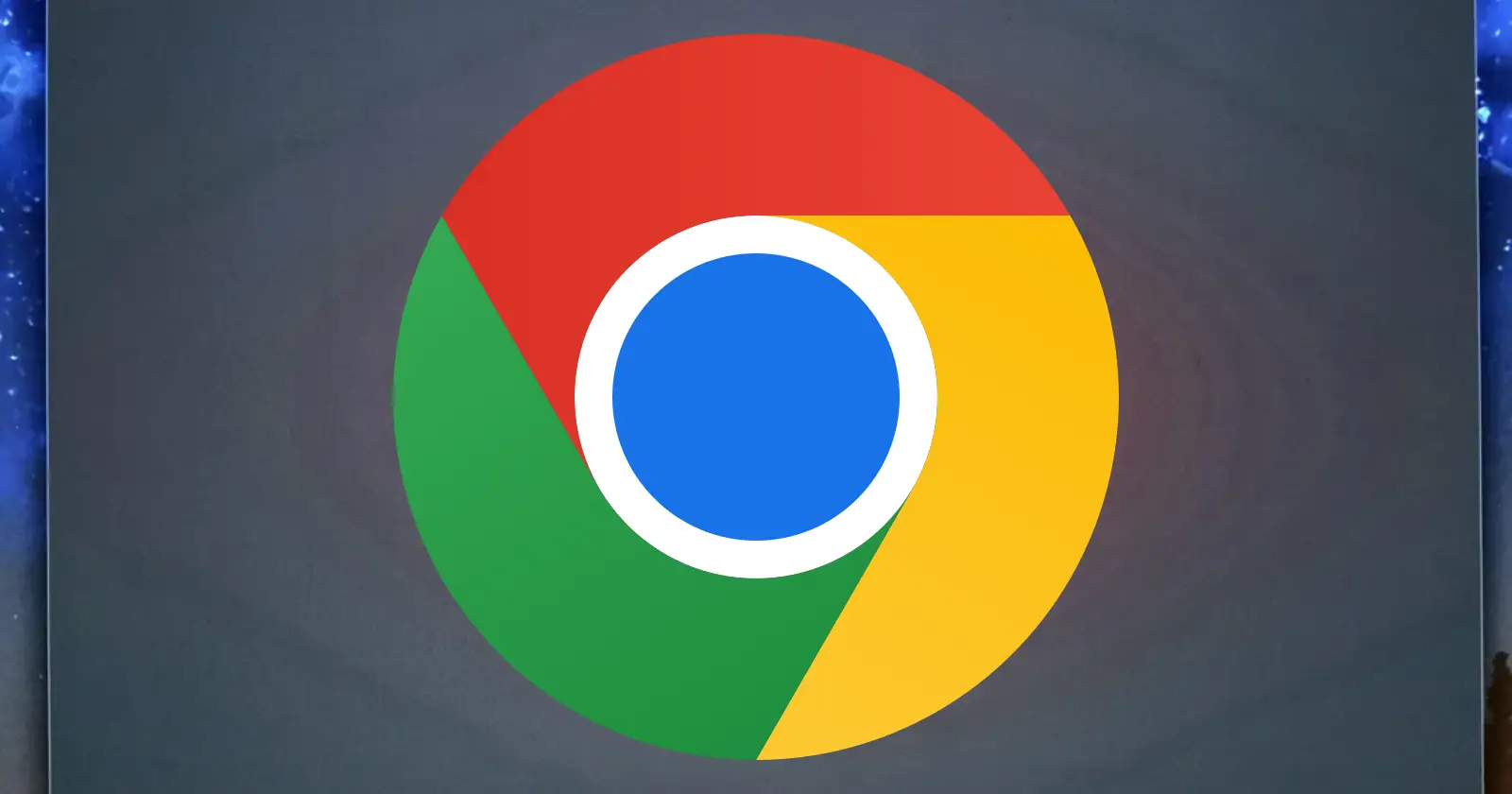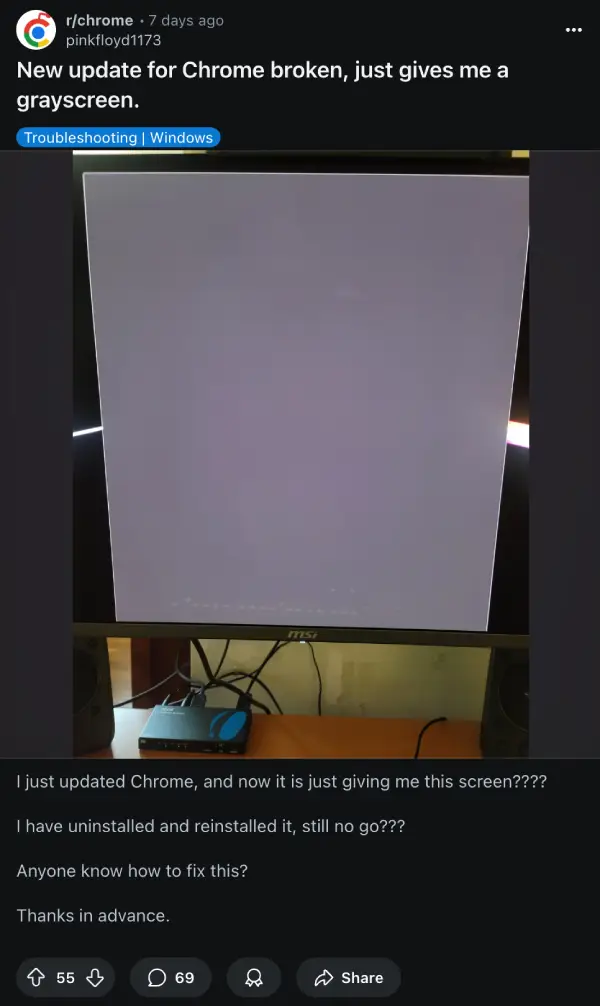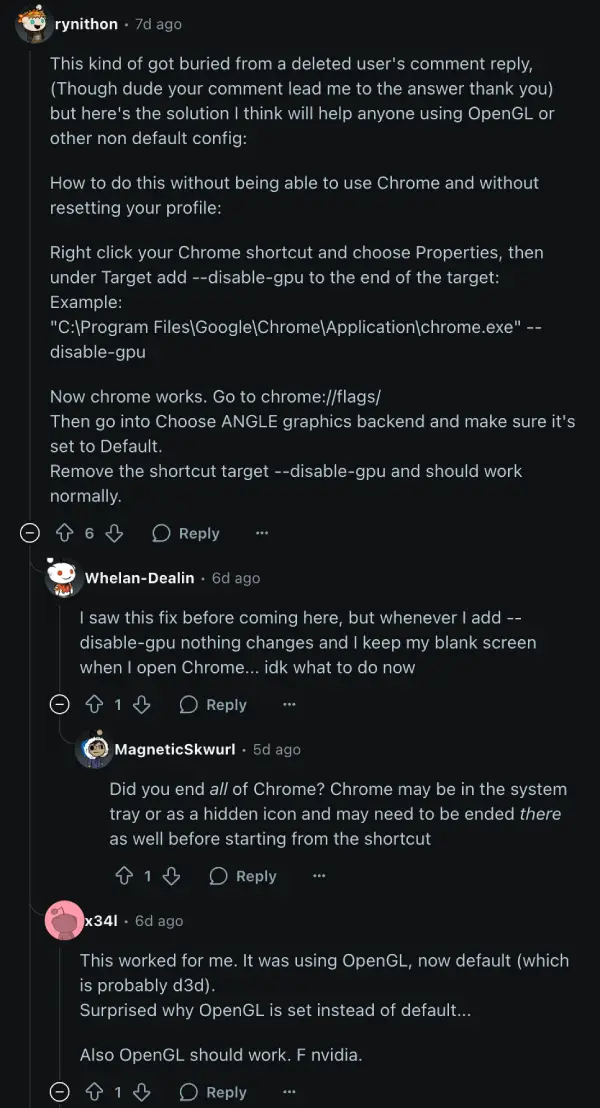Some Google Chrome users seem to be running into a bug that’s causing their browser windows to suddenly go blank or display odd visual glitches. Judging by the timeline of reports, the bug likely popped up around a week or so ago and is still impacting users.
Users describe a similar scenario: Chrome launches, but instead of their usual tabs and content, they’re met with an empty, unresponsive window. This has led to a flurry of troubleshooting attempts, with many trying the usual fixes like reinstalling Chrome or clearing their cache, often to no avail.
Thankfully, the community has rallied to find a temporary workaround that appears to be helping many. The fix involves a quick adjustment to Chrome’s launch parameters. If you’re facing this blank screen dilemma, here’s what you can try: Right-click on your Chrome shortcut, go to ‘Properties,’ and in the ‘Target’ field, add --disable-gpu to the very end of the existing path. For example, it might look something like: "C:\Program Files\Google\Chrome\Application\chrome.exe" --disable-gpu.
Once you’ve launched Chrome with this flag, navigate to chrome://flags/ in the address bar. Look for the ‘Choose ANGLE graphics backend’ option and ensure it’s set to ‘Default.’ After making this change, you can remove the --disable-gpu flag from your shortcut, and Chrome should ideally resume normal operation. It seems that for many, their system was previously set to OpenGL, and switching back to the default (often D3D on Windows) resolves the rendering problem. This solution comes from user ‘rynithon’ on Reddit, which has since been confirmed by others who were previously stuck with a non-functional browser.
It’s worth noting that while this fix is effective for the blank screen issue, some users who previously used OpenGL to combat ‘artifacts’ (visual glitches) might see those return. So you’ll have to pick your battles wisely.
I also spotted another potential solution that surfaced a couple of years ago, particularly for those with a completely unresponsive Chrome installation. It involves factory resetting Chrome by renaming its AppData folder. This method is a last resort as it resets Chrome to its default state and removes all user data.
To do this, ensure Chrome is fully closed (check Task Manager). Then, open Run (Win+R), type %localappdata%\Google, and press Enter. Locate the ‘Chrome’ folder, right-click, and rename it to ‘ChromeOld’ or ‘Chrome0’. Relaunching Chrome will create a fresh profile. While this can quickly fix a broken installation, be aware it’s like starting Chrome from scratch. Some users also found a temporary workaround by renaming chrome.exe itself, though this requires repeating the rename each time Chrome is launched.
Nevertheless, give these potential solutions a shot and let me know if they helped fix the black screen bug on Chrome for you.
TechIssuesToday primarily focuses on publishing 'breaking' or 'exclusive' tech news. This means, we are usually the first news website on the whole Internet to highlight the topics we cover daily. So far, our stories have been picked up by many mainstream technology publications like The Verge, Macrumors, Forbes, etc. To know more, head here.