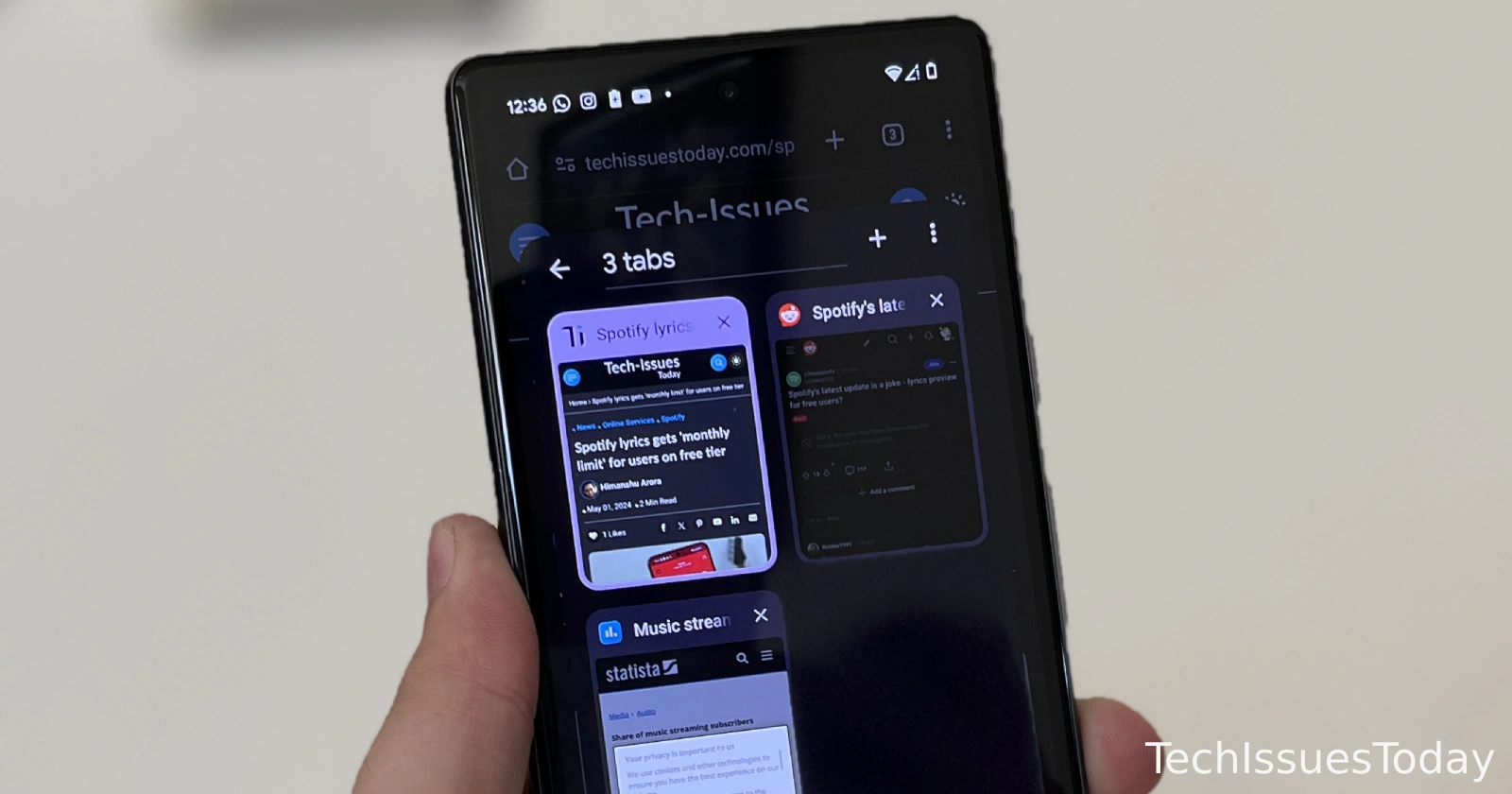Disabling Chrome Tab Group Sync on a single Android device is not currently possible through the Chrome settings menu. However, there is a new experimental flag in Chrome Canary that allows you to disable this feature. It’s important to note that Chrome Canary is a less stable version of Chrome designed for testing new features, so you may experience bugs or crashes while using it.
Here’s how to turn off Chrome Tab Group Sync on a single Android device
Before we dive in, I’d like to point out that Chrome Canary is a separate browser and won’t replace Google Chrome on your smartphone. So if you run into any bugs and issues while using Chrome Canary, you always have the option to just switch to the stable Chrome app. With that out of the way, here are the steps you need to follow:
Install Chrome Canary:
- If you haven’t already, download and install Chrome Canary from the Google Play Store.
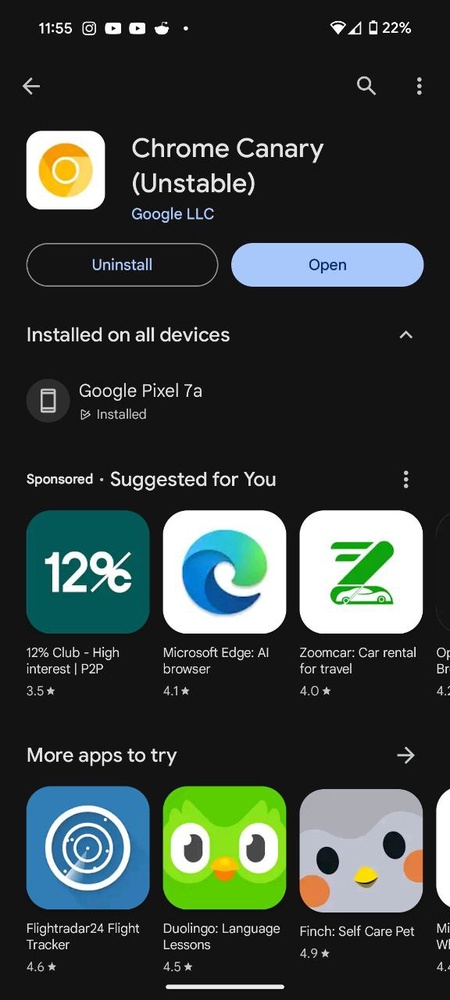
Enable the “Tab Group Sync Force Off” flag:
- Open Chrome Canary and enter the following in the search bar:
chrome://flags. - In the search bar at the top of the flags page, enter “Tab Group Sync Force Off.”
- The flag should appear in the search results. Tap the dropdown menu next to the flag and select “Enabled.”
- Tap the blue “Relaunch” button at the bottom of the page to restart Chrome Canary.
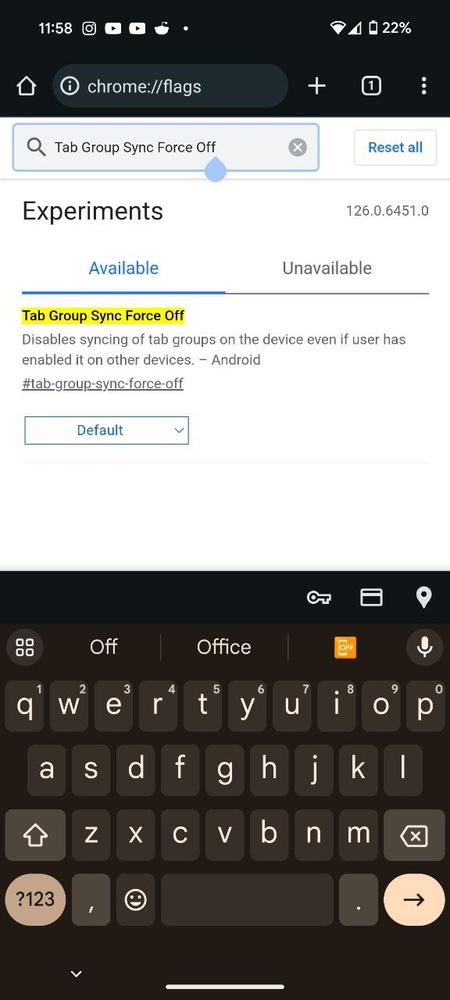
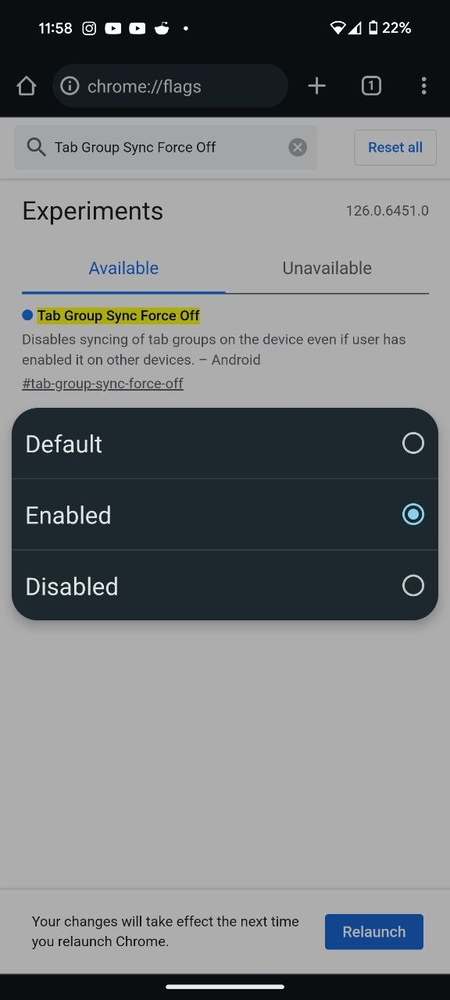
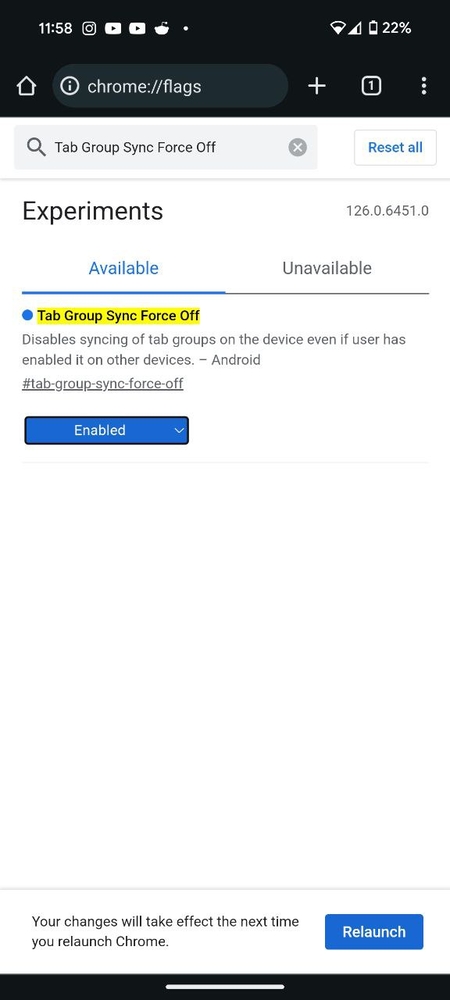
Once you’ve restarted Chrome Canary, Tab Group Sync should be disabled on your Android device. This means that any tab groups you create on this device will not sync to your other devices, and any tab groups created on other devices will not appear on this device.
Other stuff worth noting
There are some things you need to keep in mind. As mentioned earlier, Chrome Canary is a less stable version of Chrome, so you may experience bugs or crashes while using it. The “Tab Group Sync Force Off” flag is an experimental feature, and it’s possible that it could be removed in a future update of Chrome Canary.
It’s also not currently known if or when Google will add a way to disable Tab Group Sync through the Chrome settings menu in the stable version of Chrome. So it’s possible that this functionality won’t make its way over to the stable release.
If you’re not comfortable using Chrome Canary or you’d prefer to wait for a more stable solution, you can always disable Chrome Sync altogether. This will disable the syncing of all of your Chrome data, including your bookmarks, history, and passwords, across all of your devices.
TechIssuesToday primarily focuses on publishing 'breaking' or 'exclusive' tech news. This means, we are usually the first news website on the whole Internet to highlight the topics we cover daily. So far, our stories have been picked up by many mainstream technology publications like The Verge, Macrumors, Forbes, etc. To know more, head here.