Samsung recently began rolling out its One UI 6.1 update to eligible Galaxy devices. Apart from the feature additions, the update also brought a few bugs and issues. I’ve been keeping a close eye on the company’s official forums and other communities to watch out for rising problems after the new update. The latest problem that caught my attention was a host of complaints from users who noted that they kept getting ads in the form of notifications from the Galaxy Store after installing One UI 6.1 on their Samsung devices.
Look, spammy notifications have always been a thing on the Galaxy Store. However, Samsung seems to have sneakily made it harder to avoid getting those ads with One UI 6.1. Luckily, I managed to find a particular solution that seem to have helped most users who were complaining about the problem.
Disable ads (notifications) via Samsung Galaxy Store after One UI 6.1 update
The steps added below were recommended by multiple users and on various threads where users were complaining about the issue. Here you go:
- Open your phone’s main Settings app.
- Search for “Notification Categories” in the Settings search bar.
- Locate the previously disabled setting and toggle it back on.
- Long press the Galaxy Store app icon and tap “App Info.”
- Tap on “Notifications” followed by “Notification Categories.”
- Turn off only the “Events” category to eliminate spam while keeping other notifications.
As mentioned above. These steps helped solve the problem for most users. However, I found an interesting comment from one individual who claims they weren’t able to specify the category of notifications they wished to disable on their Tab S9 Ultra.
Thank you so much! I figured out the same, but interestingly enough, my Tab S9 Ultra doesn’t allow me to specify which notification category. Wonder if Samsung saw this, realized they made an oopsie, and is trying to cover up their mechanics. If you look at the app, there are plenty of reviews also stating the same issue we’re all having. (Source)
If you’ve noticed the same thing on your device, do let me know in the comments below. That said, I hope this quick solution helped you address the pesky ads in the form of notifications. It’s a shame that Samsung is finding ways to push ads to those who paid a premium to purchase their devices. I’ll keep an eye out for any other potential solutions too in the meantime. If you found the article helpful, consider dropping a like. Thanks in advance!
TechIssuesToday primarily focuses on publishing 'breaking' or 'exclusive' tech news. This means, we are usually the first news website on the whole Internet to highlight the topics we cover daily. So far, our stories have been picked up by many mainstream technology publications like The Verge, Macrumors, Forbes, etc. To know more, head here.

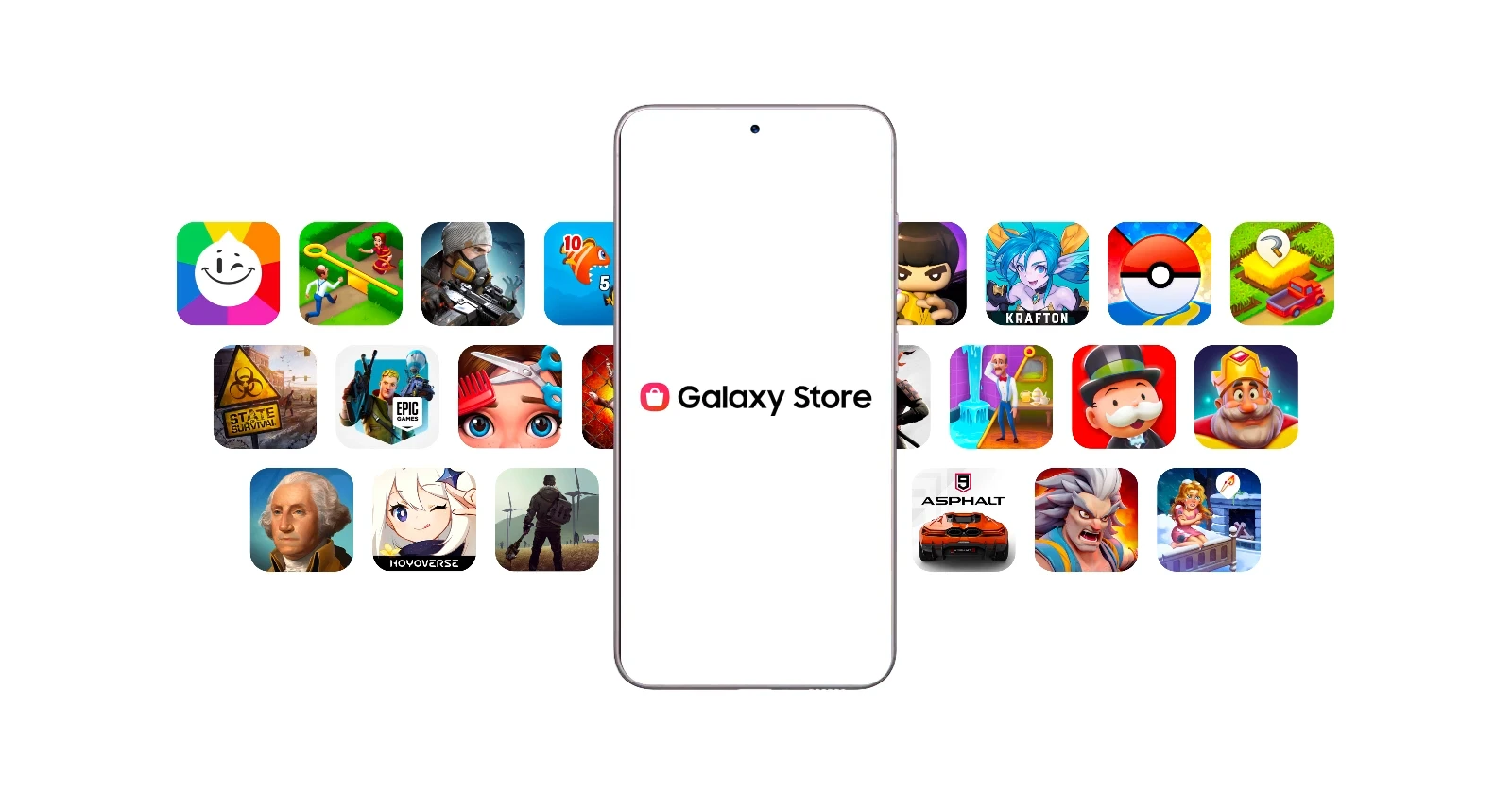

Ben07-06-2024
Wow thankyou so much
Reply