Thanks for the flag! This is already on our radar, and we're looking into it. We don't have an ETA on when this will be fixed, but a patch will hopefully be rolled out soon!
— Discord Support (@discord_support) May 14, 2024
That being said, some users have had success following these steps: https://t.co/CC5awJFVNU
Discord is a common place for gamers and communities alike, but it has recently been plagued by a mysterious and frustrating issue dubbed the “gray screen of death.” Users have reported that the desktop app randomly turns into a blank gray canvas, rendering it unusable. This affliction, seemingly linked to a recent update, has sent Discord users scrambling for solutions and venting their frustrations online. Luckily, I come bearing good news for you regarding potential workarounds for the gray screen issue and official communication from Discord regarding a permanent fix.
According to multiple reports on Reddit and X, Discord keeps going completely gray until they resize the window, which can be very frustrating. The timing of these reports suggests Discord had been working fine until a couple of weeks ago when an update seemingly caused problems. But since you’re probably here for the workarounds, let’s get on with it.
Potential workarounds for Discord gray screen issue
The following workarounds have been suggested by users experiencing the Discord gray screen issue:
- Resizing the window: Simply resizing the Discord window by dragging its borders or maximizing/minimizing it seems to temporarily resolve the issue for some users. Basically, this workaround involves maximizing the Discord window and then immediately unmaximizing it, which seems to temporarily refresh the display.
- Minimizing and reopening from the taskbar: Some users have found that minimizing Discord to the taskbar and then reopening it from there can restore the normal display.
- Pressing Ctrl+R to force a refresh: This shortcut key combination can force Discord to refresh its display, potentially resolving the gray screen issue.
- Restarting Discord: Closing and relaunching the Discord app has helped others restore normal functionality, although it may only be a temporary fix.
- Closing Discord in the web browser: One user found that the gray screen issue only occurred when they had an additional Discord client open in their web browser. Closing the browser client resolved the problem with the app for them.
- Disabling hardware acceleration: Disabling hardware acceleration in Discord’s settings has been reported as a potential solution, although it may not work for everyone.
- Unchecking “automatic memory cleaner” in Tarkov’s settings: For users experiencing the issue while playing Escape from Tarkov, unchecking the “automatic memory cleaner” option in Tarkov’s settings has been suggested as a fix.
- Deleting appdata/discord and reinstalling: While this is a more drastic measure, some users have reported success after deleting the Discord folder in their appdata directory and then reinstalling the app.
Discord is aware, but fix has no ETA
It’s important to note that these are user-suggested workarounds and may not work for everyone. But the good thing is Discord is aware of the gray screen issue and is working on a permanent solution. In the meantime, these temporary fixes can help alleviate the frustration of the gray screen of death.
In a response on X, Discord support stated, “This is already on our radar, and we’re looking into it. We don’t have an ETA on when this will be fixed, but a patch will hopefully be rolled out soon!”
While the cause of the gray screen issue remains unclear, it appears to be primarily affecting Windows users, with some Mac users allegedly reporting success after reinstalling the app. The issue’s random nature and varying triggers suggest a complex underlying problem that may take time to resolve fully. This likely explains why Discord hasn’t shared an ETA for the fix.
TechIssuesToday primarily focuses on publishing 'breaking' or 'exclusive' tech news. This means, we are usually the first news website on the whole Internet to highlight the topics we cover daily. So far, our stories have been picked up by many mainstream technology publications like The Verge, Macrumors, Forbes, etc. To know more, head here.

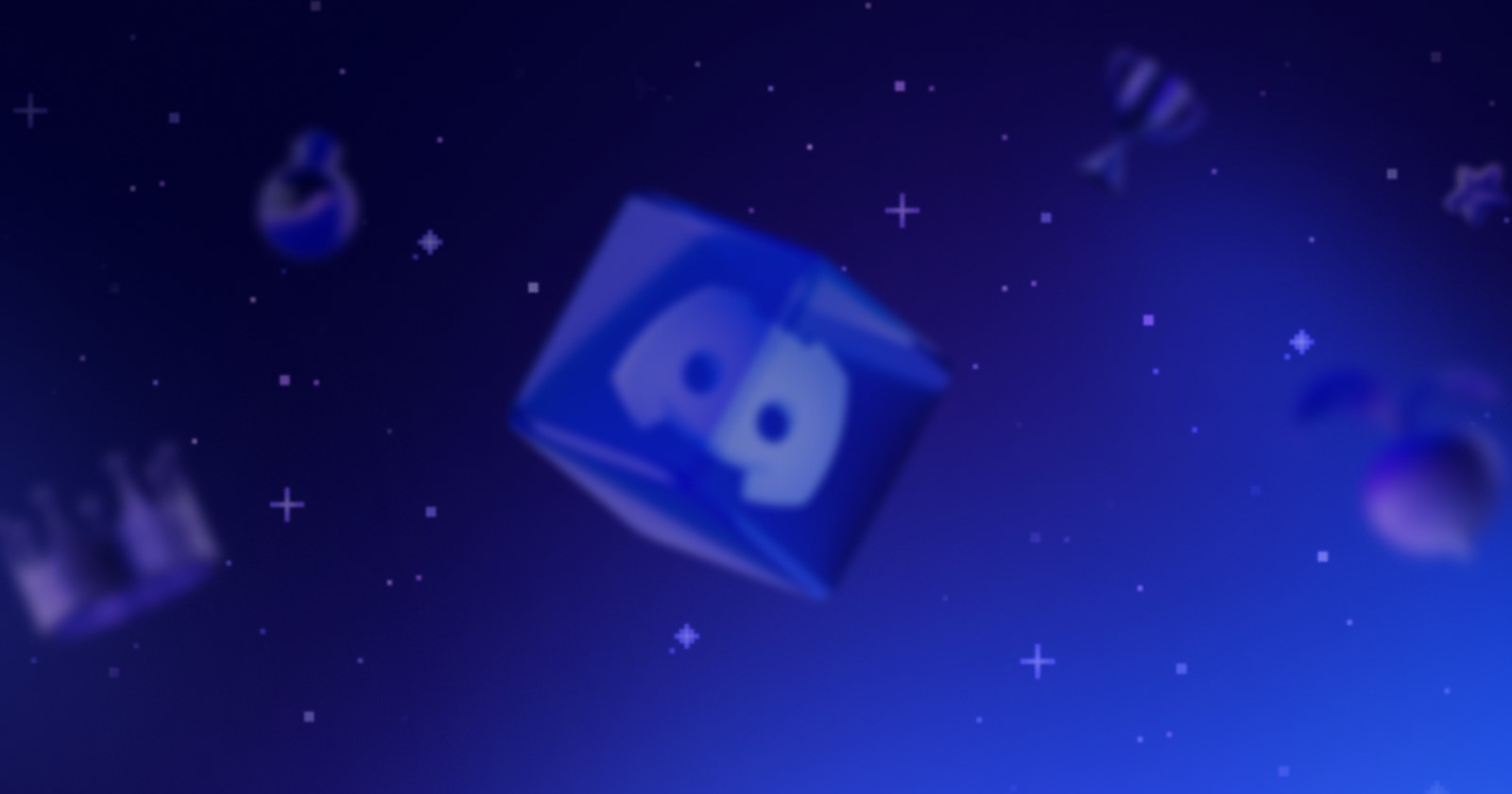

NonAnalog11-08-2024
Is there any update to this?
Reply