The ‘Sorry, something went wrong’ error is a common issue encountered by Facebook users across various platforms, including desktop browsers and mobile apps. This frustrating message can appear when trying to log in, access specific features, or perform actions on the social media platform. In this comprehensive guide, I’ll highlight the potential causes of this error and provide a range of solutions to help you regain access to your Facebook account and resolve the issue. Before diving in, I want to make it clear that these potential causes and solutions are based on a combination of user reports, suggestions from other articles, and official documentation. That said, let’s get to the details now.
Server-side issues
One of the most common reasons for the ‘Sorry, something went wrong’ error is server-side problems at Facebook. These issues are beyond the user’s control and typically affect a large number of people simultaneously.
Potential causes:
- Scheduled maintenance
- Unexpected outages
- High traffic volumes
- Technical glitches in Facebook’s infrastructure
Solutions:
- Wait it out: If the problem is on Facebook’s end, the best course of action is often to wait for their technical team to resolve the issue. These problems are usually fixed within a few hours.
- Check Facebook’s status: Visit DownDetector or Facebook’s official status page to see if there are widespread reports of issues. You can also check Facebook’s official Twitter account for any announcements regarding outages or maintenance.
In most cases, I noticed that users confirmed that the issue fixed itself without them having to do anything on their end.
Browser-related issues
Sometimes, the problem may be related to your web browser rather than Facebook itself. Various browser-specific issues can trigger the error message.
Potential causes:
- Outdated browser version
- Corrupted browser cache or cookies
- Browser extensions interfering with Facebook
- Incompatible browser settings
Solutions:
- Clear browser cache and cookies:
- Chrome: Settings > Privacy and security > Clear browsing data
- Firefox: Options > Privacy & Security > Cookies and Site Data > Clear Data
- Safari: Preferences > Privacy > Manage Website Data > Remove All
- Update your browser: Ensure you’re using the latest version of your preferred browser to avoid compatibility issues.
- Disable browser extensions: Temporarily disable all extensions and try accessing Facebook again. If it works, re-enable extensions one by one to identify the problematic one.
- Try Incognito mode: This is a common troubleshooting step to ensure that no existing cookies or cache is causing any issues when browsing the web.
- Try a different browser: If the issue persists, try accessing Facebook using an alternative browser to determine if the problem is browser-specific.
- Reset browser settings: As a last resort, consider resetting your browser to its default settings:
- Chrome: Settings > Advanced > Reset and clean up > Restore settings to their original defaults
- Firefox: Help > Troubleshooting Information > Refresh Firefox
- Safari: Preferences > Privacy > Manage Website Data > Remove All
In some cases, users confirmed that deleting cookies helped them fix the problem. Another claimed that using ‘Incognito’ mode fixed the problem.
Two Factor Authentication (2FA) bug
In the past, many users who have 2FA set up on their Facebook accounts have been troubled by the ‘Sorry, something went wrong error’. The only potential reason that could be causing the issue in this situation is a problem at Facebook’s end.
Solution:
- Ensure you’re logged into Facebook on a mobile device: Make sure you’re logged into the Facebook app on your smartphone or tablet.
- Disable two-factor authentication: Temporarily turn off two-factor authentication in your Facebook security settings, as this may be causing conflicts.
- Open the Facebook app on your mobile device or go to facebook.com in a web browser.
- Log in to your account if you haven’t already.
- Tap or click on the menu icon (usually three horizontal lines) in the top right corner.
- Scroll down and tap or click on “Settings & Privacy,” then select “Settings.”
- In the left sidebar (on desktop) or under “Security” (on mobile), find and select “Security and Login.”
- Scroll down to the “Two-Factor Authentication” section.
- You’ll see “Use two-factor authentication” – tap or click on “Edit” next to it.
- You may be prompted to enter your Facebook password again for security purposes.
- Once you’re in the two-factor authentication settings, you’ll see options like “Authentication App” or “Text Message (SMS),” depending on your current 2FA method.
- To turn off 2FA completely, click or tap on “Turn Off” next to each active method.
- Facebook will likely show a warning about reduced account security. If you’re sure you want to proceed, confirm your choice. After disabling all 2FA methods, the feature will be turned off for your account.
Remember, it’s generally recommended to keep two-factor authentication enabled for better account security. Only disable it temporarily if you’re troubleshooting login issues, and re-enable it once you’ve regained access to your account. This trick has fixed the problem for some users in the past who were not able to sign in to Facebook, so do give it a shot.
Network connectivity issues
Sometimes, network-related problems can cause the ‘Sorry, something went wrong’ error on Facebook.
Potential causes:
- Unstable internet connection
- DNS issues
- Firewall or security software blocking Facebook
- VPN or proxy server conflicts
Solutions:
- Check your internet connection: Ensure you have a stable and working internet connection. Try accessing other websites to confirm if the issue is specific to Facebook.
- Restart your modem and router: Power cycle your networking equipment by unplugging them for about 30 seconds before plugging them back in.
- Flush DNS cache:
- Windows: Open Command Prompt as administrator and run “ipconfig /flushdns”
- macOS: Open Terminal and run “sudo killall -HUP mDNSResponder”
- Temporarily disable firewall or security software: If you suspect your security software is blocking Facebook, temporarily disable it and try accessing the site again. If successful, add Facebook to your software’s whitelist.
- Disable VPN or proxy: If you’re using a VPN or proxy service, try disabling it temporarily to see if it resolves the issue.
- Change DNS servers: Try using alternative DNS servers, such as Google’s public DNS (8.8.8.8 and 8.8.4.4) or Cloudflare’s DNS (1.1.1.1 and 1.0.0.1). You can check out this detailed guide on DNS servers and how to change it on Windows, Mac, and Android.
Device-specific issues
If you’re experiencing the error on a mobile device, there might be app-related or device-specific problems causing the issue.
Potential causes:
- Outdated Facebook app
- Corrupted app data
- Insufficient device storage
- Operating system incompatibility
Solutions:
- Update the Facebook app: Ensure you have the latest version of the Facebook app installed on your device.
- Clear app cache and data:
- Android: Settings > Apps > Facebook > Storage > Clear Cache and Clear Data
- iOS: Uninstall and reinstall the Facebook app
- Free up device storage: If your device is low on storage, try deleting unnecessary files or apps to free up space.
- Restart your device: A simple restart can often resolve temporary glitches on your device.
- Check for OS updates: Ensure your device’s operating system is up to date, as outdated systems may cause compatibility issues with the Facebook app.
Account-related issues
In some cases, the ‘Sorry, something went wrong’ error may be related to your Facebook account itself.
Potential causes:
- Temporary account restrictions
- Security checks triggered by suspicious activity
- Account recovery processes
- Incomplete profile information
Solutions:
- Check for account notifications: Log in to Facebook and look for any notifications regarding account issues or required actions.
- Complete any pending security checks: If Facebook has flagged your account for suspicious activity, follow the prompts to verify your identity or secure your account.
- Update your profile information: Ensure all required fields in your profile are filled out correctly.
- Try logging in from a recognized device or location: If you’re trying to access Facebook from a new device or location, this might trigger security measures. Try logging in from a device or location you’ve used before.
- Contact Facebook support: If you suspect your account has been restricted or compromised, reach out to Facebook’s support team for assistance.
Facebook feature-specific issues
Sometimes, the error may occur when trying to use specific Facebook features or functions.
Potential causes:
- Bugs in newly released features
- Compatibility issues with certain devices or browsers
- Temporary feature limitations or rollouts
Solutions:
- Identify the problematic feature: Try to pinpoint which specific Facebook feature is causing the error.
- Check feature availability: Some features may not be available in all regions or for all account types. Verify if the feature you’re trying to use is supported for your account and location.
- Update the app or refresh the page: Ensure you’re using the latest version of the Facebook app or try refreshing the page in your browser.
- Report the issue: If you’ve identified a specific feature causing the error, report it to Facebook through their help center or feedback options.
Time and date settings
Incorrect time and date settings on your device can sometimes lead to authentication issues with Facebook servers.
Potential causes:
- Incorrect time zone settings
- Manual time settings that are out of sync
- Daylight saving time adjustments
Solutions:
- Set time and date automatically:
- Windows: Settings > Time & Language > Date & time > Set time automatically (ON)
- macOS: System Preferences > Date & Time > Set date and time automatically
- iOS: Settings > General > Date & Time > Set Automatically (ON)
- Android: Settings > System > Date & time > Automatic date & time (ON)
- Verify time zone: Ensure your device is set to the correct time zone.
- Restart your device: After adjusting time settings, restart your device to ensure changes take effect.
Language and region settings
Mismatched language or region settings can sometimes trigger errors on Facebook.
Potential causes:
- Incorrect language settings in your browser or Facebook account
- VPN or proxy services affecting your perceived location
Solutions:
- Check Facebook language settings: Go to Facebook settings and ensure your preferred language is correctly set.
- Verify browser language settings: Make sure your browser’s language settings align with your Facebook account settings.
- Disable VPN or location-changing services: If you’re using a VPN or service that changes your apparent location, try disabling it temporarily.
Third-party app integrations
If you’ve connected third-party apps to your Facebook account, they may sometimes cause conflicts or errors.
Potential causes:
- Outdated app permissions
- Conflicts between app integrations and Facebook features
- Revoked access tokens
Solutions:
- Review connected apps: Go to Facebook settings > Apps and Websites to review and remove any suspicious or unnecessary app connections.
- Revoke and reauthorize permissions: For essential apps, try revoking their permissions and then reauthorizing them.
- Update third-party apps: Ensure any connected apps are updated to their latest versions.
- Temporarily disconnect apps: If you suspect a specific app is causing issues, temporarily disconnect it from your Facebook account and see if the error resolves.
Business login issues
If you own a business and have implemented the option for users to sign in using their Facebook accounts, then you might run into the ‘Sorry, something went wrong error,’ if not set up properly.
Potential causes:
- Incorrect app configuration
- Missing permissions (especially email)
- Outdated Facebook SDK
- API changes
- App review issues
- Incorrect redirect URI
- Misconfigured client-side code
Solutions:
- Review app settings:
- Go to Meta for Developers > Build your App > Use Cases > Authentication and account creation
- Add email permission
- Update permissions, especially email
- Update to the latest Facebook SDK
- Check for and adapt to recent API changes
- Ensure app has passed Facebook’s review process
- Verify redirect URI in app settings
- Debug client-side code implementation
- Test on different browsers and devices
- Monitor Facebook’s platform status
- Contact Facebook developer support if issues persist
Start by adding the email permission, as this solved the problem for some users in a discussion that I found on Facebook’s developer community.
Conclusion
The ‘Sorry, something went wrong’ error on Facebook can be frustrating, but with this comprehensive guide, you should be able to identify and resolve most issues causing the problem. Remember to start with the simplest solutions, such as checking your internet connection and clearing your browser cache, before moving on to more complex troubleshooting steps.
If you’ve tried all the relevant solutions and still can’t resolve the issue, it may be worth reaching out to Facebook’s support team for further assistance. They may be able to provide additional insight into account-specific problems or escalate the issue if it’s related to a broader technical problem on their end.
By systematically working through these potential causes and solutions, you’ll be well-equipped to tackle the ‘Sorry, something went wrong’ error and get back to enjoying your Facebook experience.
TechIssuesToday primarily focuses on publishing 'breaking' or 'exclusive' tech news. This means, we are usually the first news website on the whole Internet to highlight the topics we cover daily. So far, our stories have been picked up by many mainstream technology publications like The Verge, Macrumors, Forbes, etc. To know more, head here.
Manish kashyap 16-12-2024
My problam sori somting went wrong login in greana ff login pleas fikas my problam
ReplyKrystal Love 06-12-2024
Been days now and I still can't access my messenger or Facebook on computer or phone
ReplySulokero08-08-2024
God knows that this needs to be fixed, it has been 2 mind-shattering months for crying out loud...
ReplyYash panchal04-08-2024
Plzz mari free fire id hai to facebook open nahi ho rha hai
ReplyRoxanne03-08-2024
How does one contact facebook support team if you logged out of your account ? i have been facing this issue for months now and nothing seems to work.
ReplySulokero23-06-2024
We're still facing this, man, and no, nobody does anything to fix this!!!
Reply
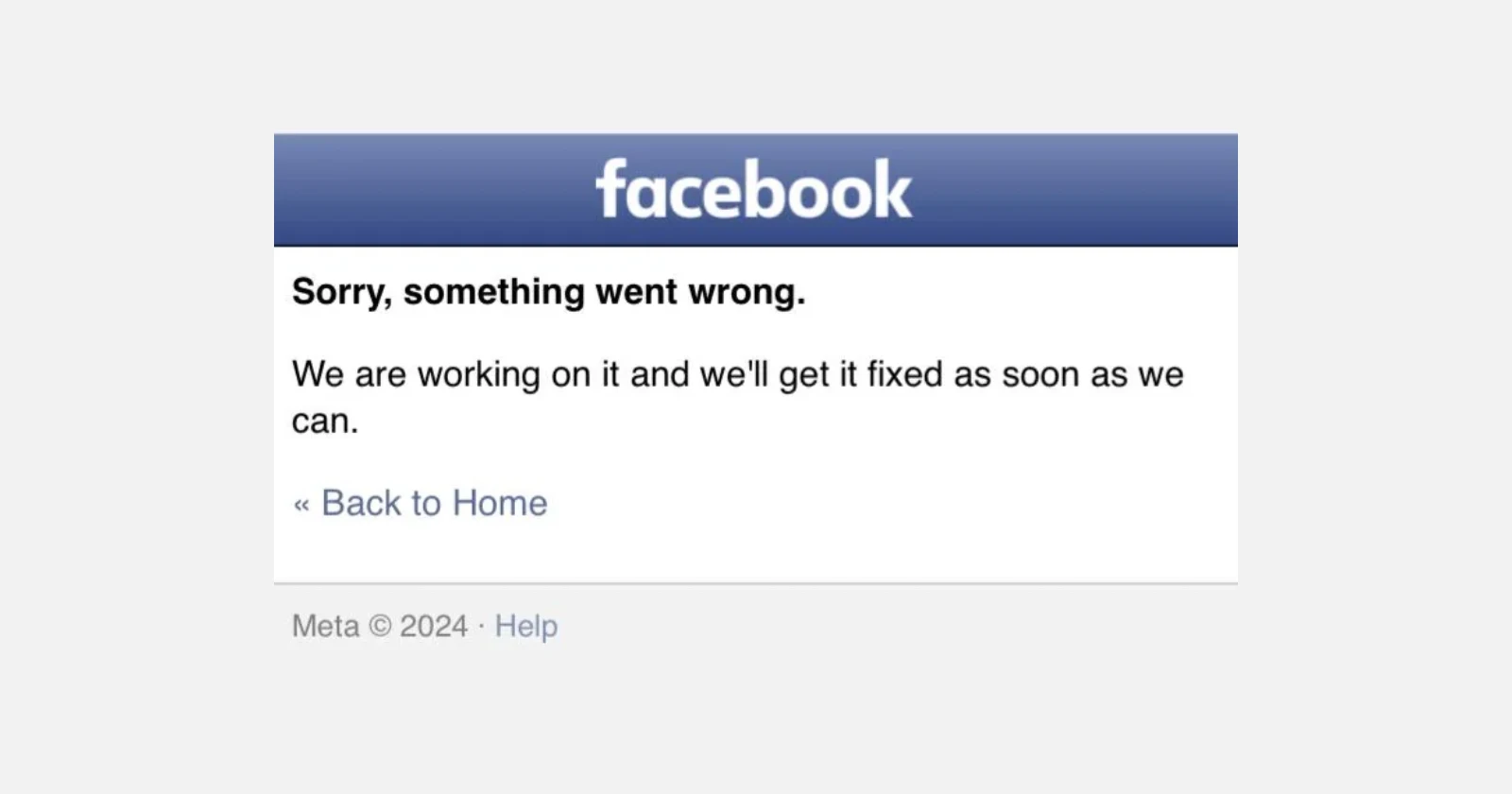

Roshan Mandal 16-01-2025
Reply