The recent Firefox update to version 136 has shaken things up a bit, especially for folks who rely on tabs to juggle multiple sites. One of the big changes is how the mute button looks and works on tabs playing audio. Some users are finding it a hassle, and if you’re one of them, you’re probably wondering how to get back to the old setup. Good news — there’s a way to tweak it, and I’ll walk you through it.
So, what’s different? Well, Firefox added a new mute button right on the tab itself. It’s handy for silencing a noisy site, but it’s causing some headaches. For starters, it takes up space, making it tougher to click the tab without accidentally hitting mute or even the close button.
One user vented online, saying, “Everything to the right of the [favicon] is either a mute or a close button, good luck clicking the tab.” On top of that, when audio kicks in, the tab gets wider, which can mess up your layout if you’ve got a bunch of tabs open. And if you’re using vertical tabs — where tabs stack along the side — the font size for tab titles is now tiny compared to the rest of the browser, leaving some squinting at their screens.
If this new design isn’t your cup of tea, you can roll things back using a little customization trick with something called userChrome.css. Don’t let the name scare you — it’s just a file where you can tell Firefox how to style its interface. Here’s how to set it up.
First, you need to enable custom styles in Firefox. Open the browser, type about:config into the address bar, and hit enter. Search for toolkit.legacyUserProfileCustomizations.stylesheets and flip it to true. Next, find your profile folder by typing about:support in the address bar and clicking “Open Folder” next to “Profile Folder.” Inside that folder, create a new folder called chrome if it’s not already there. Then, inside chrome, make a file named userChrome.css using any text editor — like Notepad or TextEdit.
Now, let’s fix those issues one by one. To ditch the mute button entirely, paste this into your userChrome.css file:
.tab-audio-button {
display: none !important;
}
This hides the button, freeing up space on the tab. If the widening tabs bug you, add this code to keep their size steady:
.tabbrowser-tab {
&:is([muted], [soundplaying], [activemedia-blocked]) {
#tabbrowser-tabs[orient=”horizontal”] &:not([pinned]) {
min-width: max(var(–tab-min-width-pref, var(–tab-min-width))) !important;
}
}
}
And for vertical tab users struggling with small text, bump up the font size with this:
#vertical-tabs.customization-target #tabbrowser-tabs, #tabs-newtab-button {
font-size: 12pt !important;
}
You can tweak that 12pt to whatever feels right. Once you’ve added the code you want, save the file, restart Firefox, and you’re set. Note that I found these fixes shared on Reddit threads like this. The steps have worked for multiple users, which is why I’ve shared them here.
These tweaks should bring back the feel you’re used to. Sure, it takes a few steps, but it’s worth it if the new design was throwing you off. Plus, Firefox’s flexibility is one of its strengths. For now, give this a shot and see if it makes your browsing life a little smoother.
TechIssuesToday primarily focuses on publishing 'breaking' or 'exclusive' tech news. This means, we are usually the first news website on the whole Internet to highlight the topics we cover daily. So far, our stories have been picked up by many mainstream technology publications like The Verge, Macrumors, Forbes, etc. To know more, head here.
Ben10-03-2025
The removal doesn't work.
Replysizin08-03-2025
Thanks! But there is no way to disable the "tab resizing" directly in about:config? I'm not comfortable with the idea of adding code...
Reply
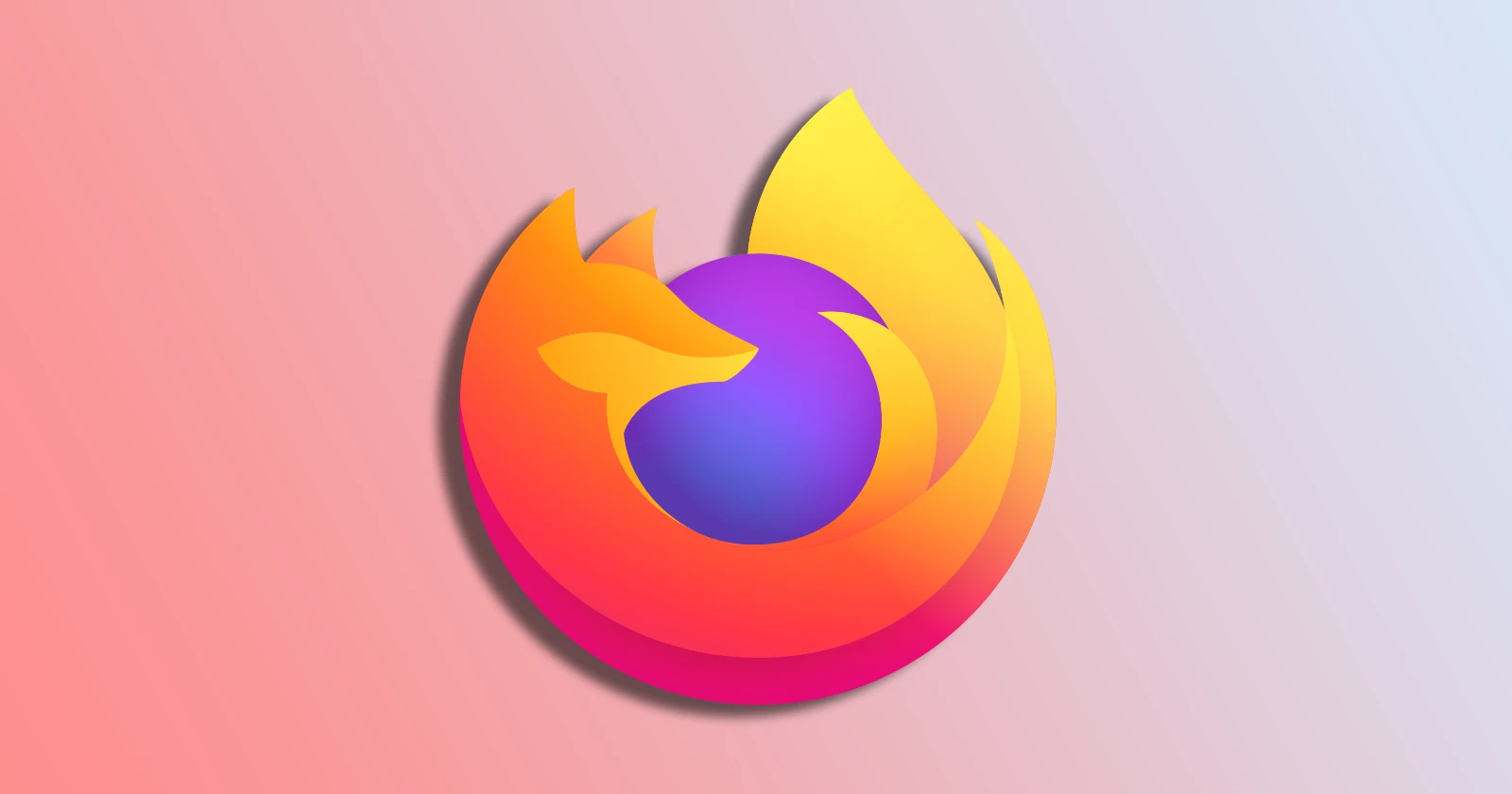

sizin11-03-2025
Hello Ben, Take a look at https://www.reddit.com/r/FirefoxCSS/comments/1j4f0hs/how_to_stop_this_new_tabshrink_animation_when_a
Reply