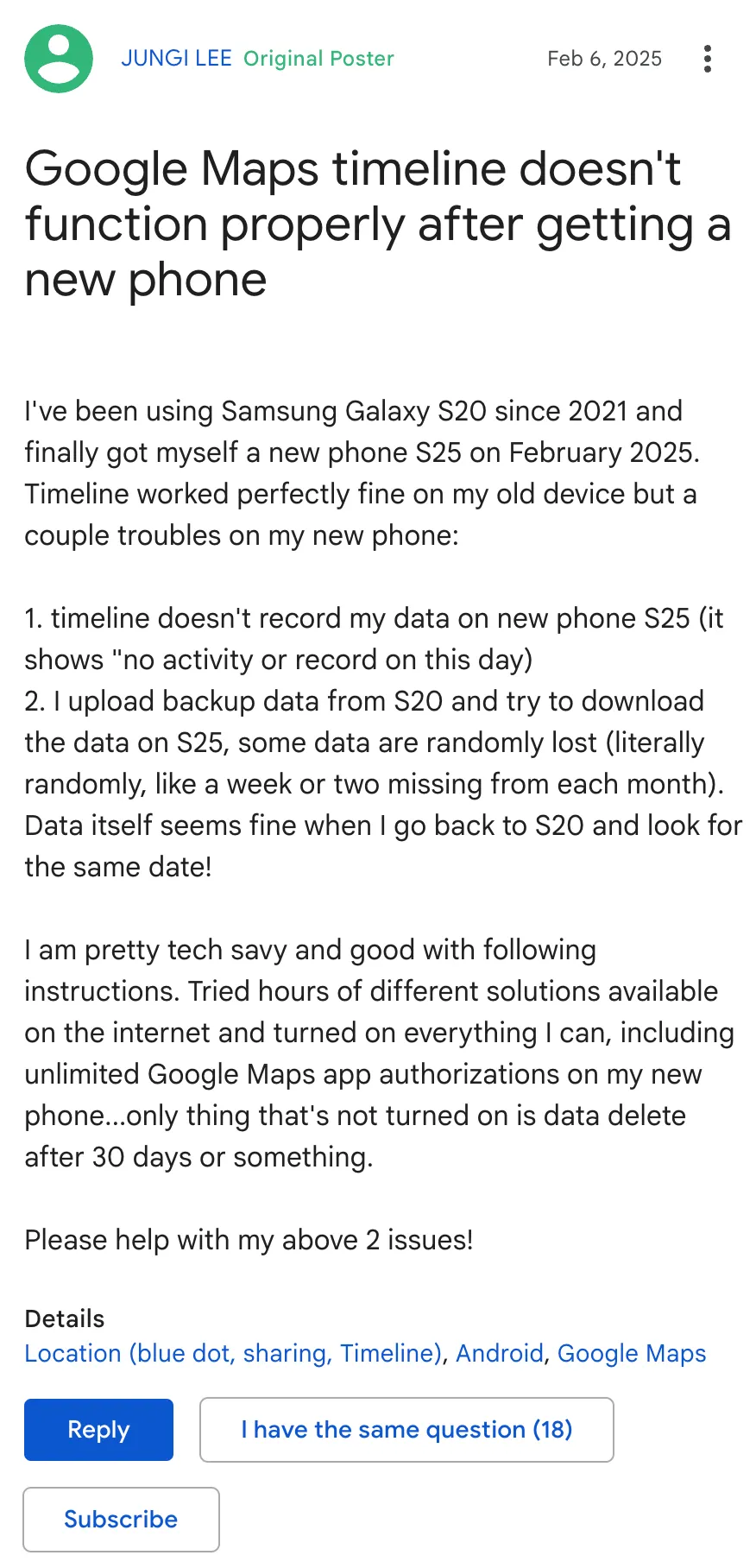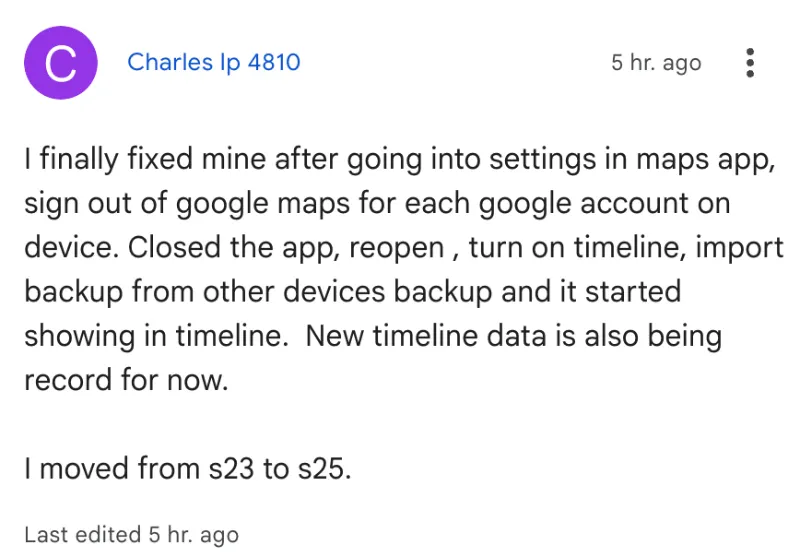If you’ve just upgraded to a Samsung Galaxy S25, you might be in for a bit of a shock – and not the good kind. A bunch of users are reporting that Google Maps’ Timeline feature, which usually logs your every move, has decided to take an extended vacation.
Users report that while they can successfully import their historical Timeline data from previous devices, their new S25 phones fail to record any new location visits. The issue persists even after users verify that all necessary permissions are enabled and location services are functioning properly for other applications.
“Timeline worked perfectly fine on my old device but having troubles on my new phone,” reported one user who upgraded from a Galaxy S20. “Timeline doesn’t record my data on the new S25. It shows ‘no activity or record on this day.'”
Another frustrating aspect of the problem involves the backup and restoration process. Some users have noticed that when transferring their Timeline history from older devices, portions of their data appear to be missing. “Some data are randomly lost, like a week or two missing from each month,” explained an affected user.
Users have attempted various troubleshooting steps, including clearing app cache, reinstalling Google Maps, removing and re-adding Google accounts, and adjusting all possible permission settings. However, these standard solutions have largely proved ineffective.
Recently, one user reported success with a less drastic solution: signing out of Google Maps for all Google accounts on the device, closing the app, reopening it, enabling Timeline, and then importing backup data from other devices. The user confirmed this method restored Timeline functionality and began recording new visits properly. But it’s worth pointing out that no one else has confirmed this as a working fix yet.
For those still experiencing issues, another user found success after resetting their phone. In particular, they factory rese their S25, set it up as a new device without using Smart Switch, signed into their Google account, verified Timeline functionality, and only then restored their other data through Samsung’s backup tools. While this might work, it does require a lot more effort from your end. So you’ll have to decide whether or not the effort is worth it.
Neither Google nor Samsung has officially acknowledged the issue or provided a standard solution. So give the potential workarounds shared above a shot and let us know if they worked for you. In the meantime, we’ll be on the lookout for any other workarounds or an official word from either of the two companies and will update the article if there’s something to share.
TechIssuesToday primarily focuses on publishing 'breaking' or 'exclusive' tech news. This means, we are usually the first news website on the whole Internet to highlight the topics we cover daily. So far, our stories have been picked up by many mainstream technology publications like The Verge, Macrumors, Forbes, etc. To know more, head here.