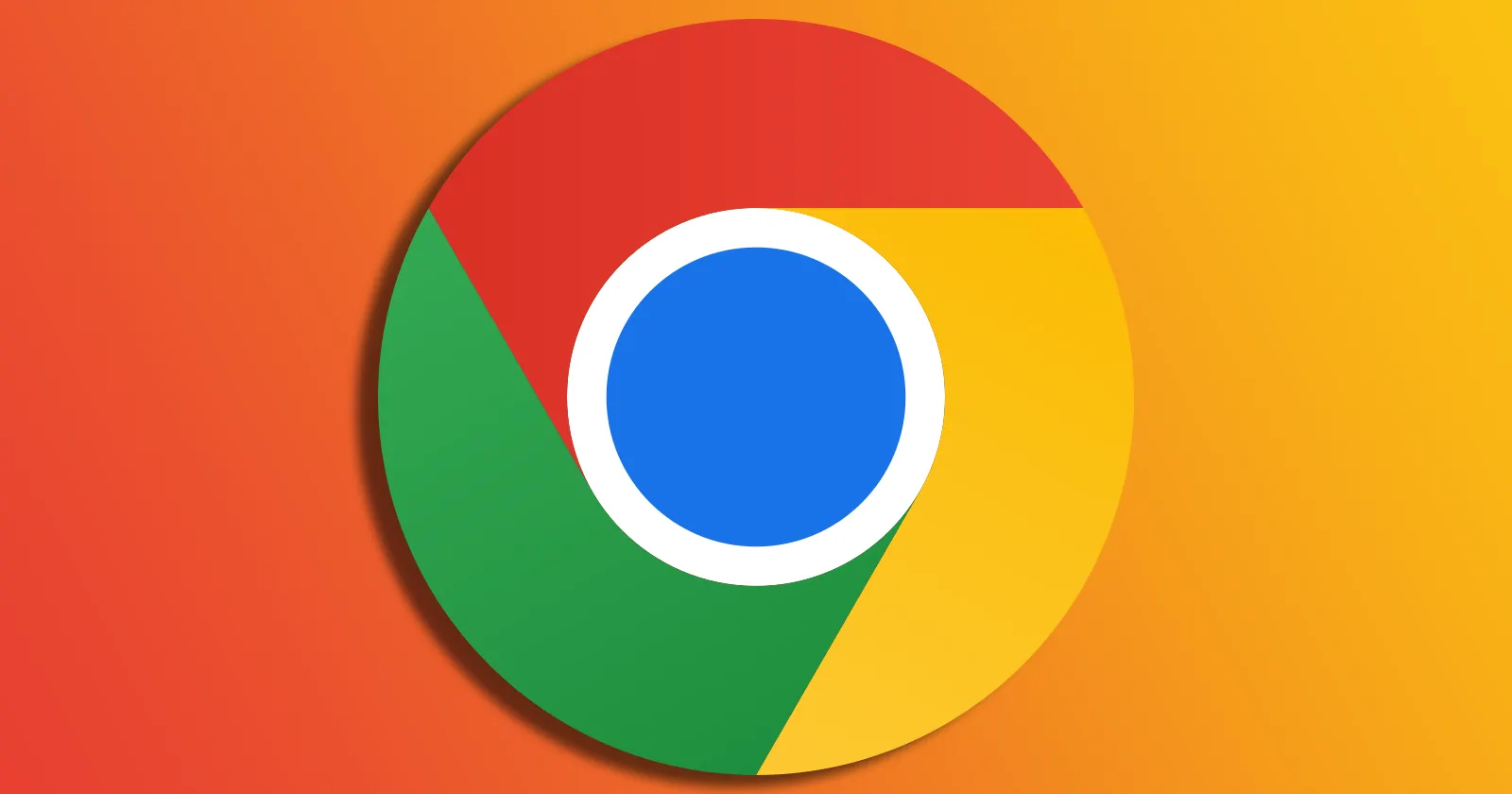If you’ve recently noticed Chrome’s print preview taking forever to load — or not working at all — you’re not alone. Some users have reported delays of 50+ seconds, freezing, or even failed print previews when trying to print or save files as PDFs. The issue has popped up across different Chrome versions and appears to be tied to a few recent updates or settings conflicts. Here’s what you can do to fix it.
Users say the problem began after installing the Windows 11 24H2 update, however, I did notice some complaints from those on Windows 10. If you’re in the same boat, consider rolling back the update. Head to Settings > System > Recovery and select Go Back to revert your PC to a previous Windows version. Once you’re done, pause updates for a while to avoid the same problem reappearing.
For others, the culprit seems to be Malwarebytes. Specifically, its Exploit Protection feature conflicts with Chrome’s print preview. Disabling Exploit Protection temporarily could resolve the issue. Open Malwarebytes, go to Settings, and turn off Exploit Protection under the relevant tab. While this fix has worked for most, it’s not ideal for long-term use, as it may compromise security. Malwarebytes is aware of the problem, so a patch might be on the way.
If you’re not using Malwarebytes or the above fixes don’t help, try these common troubleshooting steps:
- Reset Chrome settings: Go to chrome://settings/reset, then click Restore settings to their original defaults.
- Disable extensions: Open chrome://extensions and toggle off all extensions to see if one of them is causing the problem.
- Clear browsing data: Go to chrome://settings/clearBrowserData and delete cached files and cookies.
- Try the system print dialog: Use Ctrl+Shift+P instead of Ctrl+P to skip Chrome’s print preview and use the Windows print dialog instead.
If none of these steps work, consider switching to another browser temporarily. Microsoft Edge, for instance, doesn’t seem to have this issue, and it can handle print preview tasks without delays.
Users have also reported success by completely uninstalling Chrome (along with deleting the AppData folder) and reinstalling it. This forces Chrome to rebuild its settings, which might resolve any lingering bugs.
It’s unclear if the Chrome team is aware of the bug or not. While looking into the problem, I noticed similar complaints from a few years ago as well. So we’ll just have to wait and see how long it takes for a fix to arrive. For now, a mix of these potential solutions should help minimize the headaches.
TechIssuesToday primarily focuses on publishing 'breaking' or 'exclusive' tech news. This means, we are usually the first news website on the whole Internet to highlight the topics we cover daily. So far, our stories have been picked up by many mainstream technology publications like The Verge, Macrumors, Forbes, etc. To know more, head here.