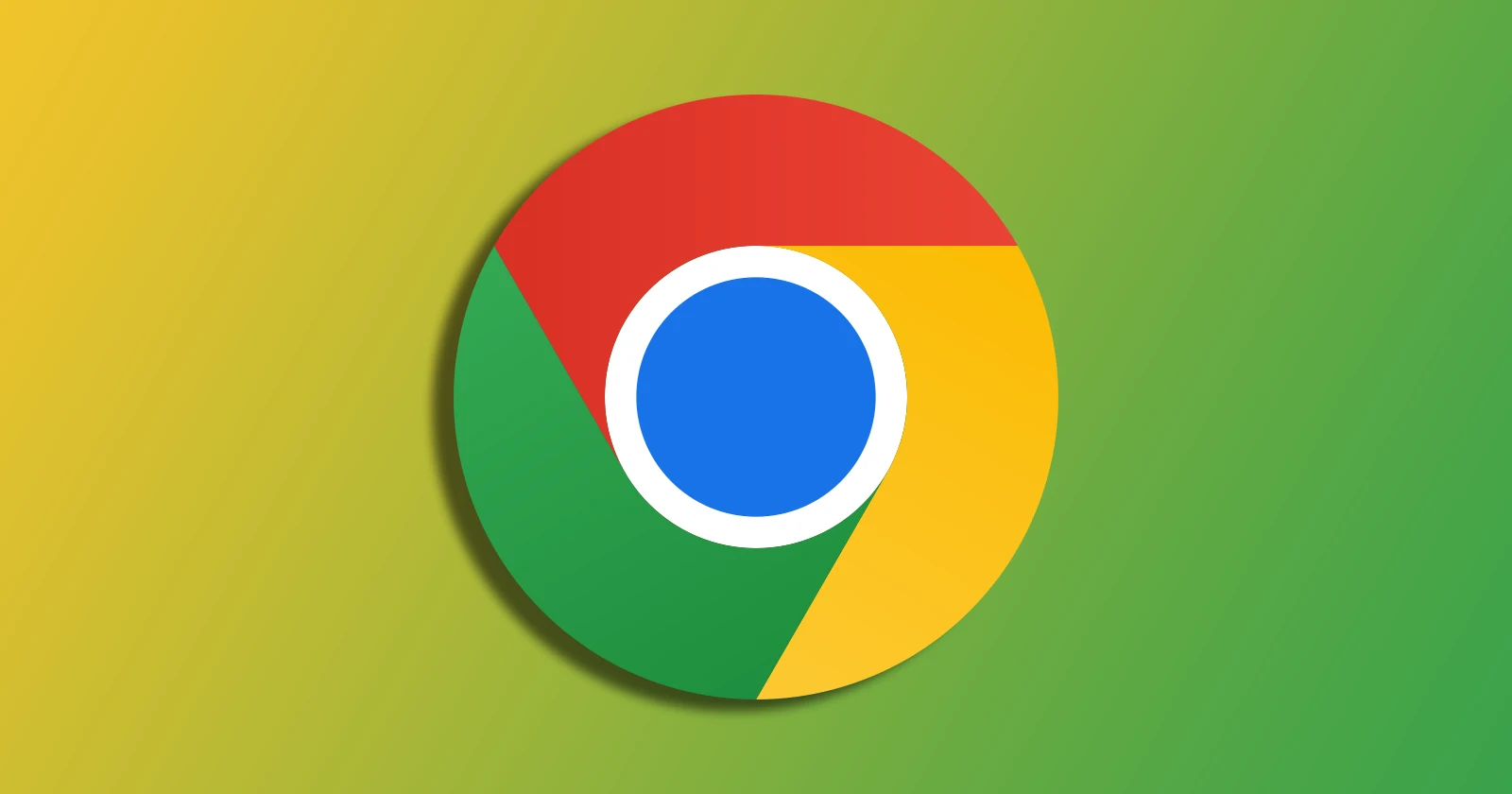If your desktop shortcuts suddenly sport a blank or generic icon, you’re not alone. Recently, users have reported that shortcuts for Progressive Web Apps (PWAs) like Gmail or Google Drive are showing up with broken icons on Windows desktops. And here’s the kicker – this isn’t a bug. Google and Chromium developers have confirmed it’s an intentional change, labeled “Won’t fix (Intended behavior)” in their issue trackers.
Apparently, this icon glitch is part of a recent update in Chrome’s PWA handling aimed at improving icon consistency. Unfortunately, instead of the familiar app icons, many users are seeing blank placeholders, leading to some head-scratching. It turns out, if a web app’s icon doesn’t meet Google’s new standards, Chrome, which recently started forcefully turning off uBlock Origin and other Manifest V2 extensions, now shows a generic image rather than trying to display the app’s usual icon.
While Google’s goal might be better icon standardization across devices, the result has been frustrating for users who relied on visual cues to quickly identify web apps on their desktops.
How to fix your icons
If you’re not loving this new icon behavior, there are a few potential workarounds to restore order to your desktop. As per some users, simply deleting the broken shortcut and recreating it helps. Go to Chrome, open the web app, click the three-dot menu, and select More tools > Create shortcut. Be sure to check “Open as window” to make it a standalone shortcut. Others say outdated cache data could be holding onto the old icon. To fix this, head to Settings > Privacy and security > Clear browsing data and clear “Cached images and files.” Restart Chrome and see if this restores the correct icon.
Alternatively, you can also change the icon manually. Windows allows you to change shortcut icons yourself. Right-click on the shortcut, select Properties > Shortcut > Change Icon and browse for a suitable icon. While this won’t restore the original web app icon, you can pick something more visually fitting. Also, third-party tools like “IconPackager” let you replace Chrome’s default icons with customized options. While not ideal, this workaround can help you regain control over your desktop’s look. Just ensure you use reputable software for safety.
If none of these works, you can always try the registry path, as detailed below.
![]()
Google’s developers are likely sticking with this change for consistency across devices. Web app icons vary in quality, and with more people using PWAs, Google wants a unified approach. However, this update sacrifices the personalized desktop experience many users enjoy, and for those who want their shortcuts to look like native app icons, it’s a step backward.
For now, it appears these “broken” icons are here to stay, unless Google makes further changes. Until then, try the above workarounds to bring a little order back to your screen. While it might not fully restore the old look, at least you can add a bit more personality to your desktop.
TechIssuesToday primarily focuses on publishing 'breaking' or 'exclusive' tech news. This means, we are usually the first news website on the whole Internet to highlight the topics we cover daily. So far, our stories have been picked up by many mainstream technology publications like The Verge, Macrumors, Forbes, etc. To know more, head here.