If you’ve found yourself disappointed with the flashlight strength of your Pixel 8, you’re not alone. As someone who switched to #TeamPixel not too long ago, I noticed the flashlight would feel “meh” when compared to other smartphones in my arsenal. Well, it turns out that for some odd reason, Google defaults the flashlight strength to just 50% when enabled from the quick toggle or settings.
Even more frustrating is the fact that Google doesn’t let you manually adjust the flashlight strength. This is something Samsung has let users control for years and even Apple iPhones support manually increasing or decreasing the flashlight brightness. But luckily, all hope is not lost.
There are some good third-party apps that offer manual control over the flashlight brightness on Android phones, including the Pixel 8. One such app is FlashDim. This lets you smoothly adjust the flashlight strength all the way from 0% to 100%. Follow the steps below to get it up and running on your Pixel 8.
Install FlashDim to control flashlight brightness
FlashDim is a free tool that lets you manually adjust the flashlight strength. It’s available on the Play Store to download. Here’s how to get it and set it up.
- Download and install FlashDim from the Google Play Store.
- Open the FlashDim app.
- The app has multiple options: you can either tap the preset “Maximum” button or tap at the top of the “Light Level” bar on the right side of the screen. You can even adjust the brightness granularly by sliding your finger on the slider for more control.
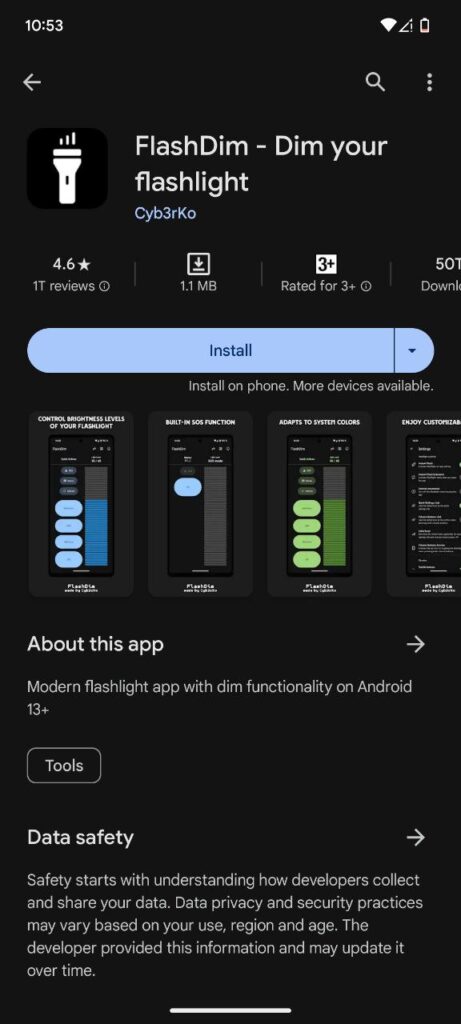
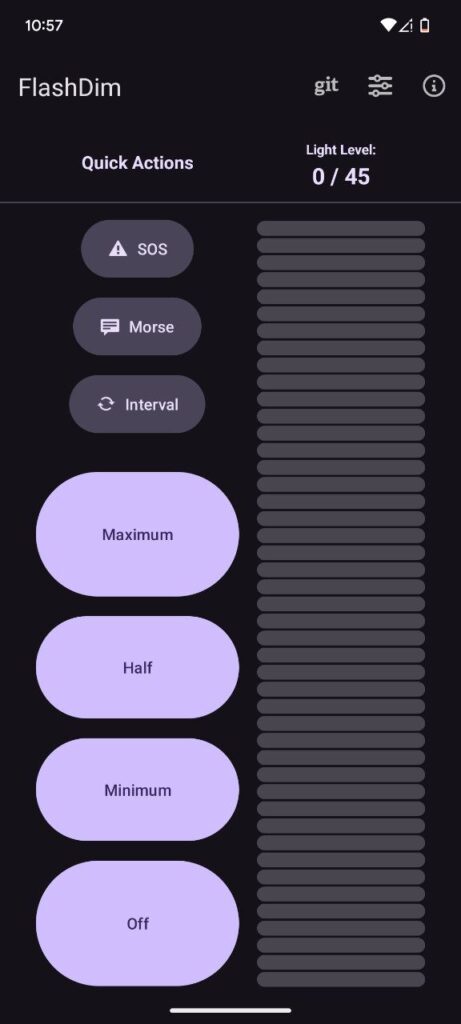
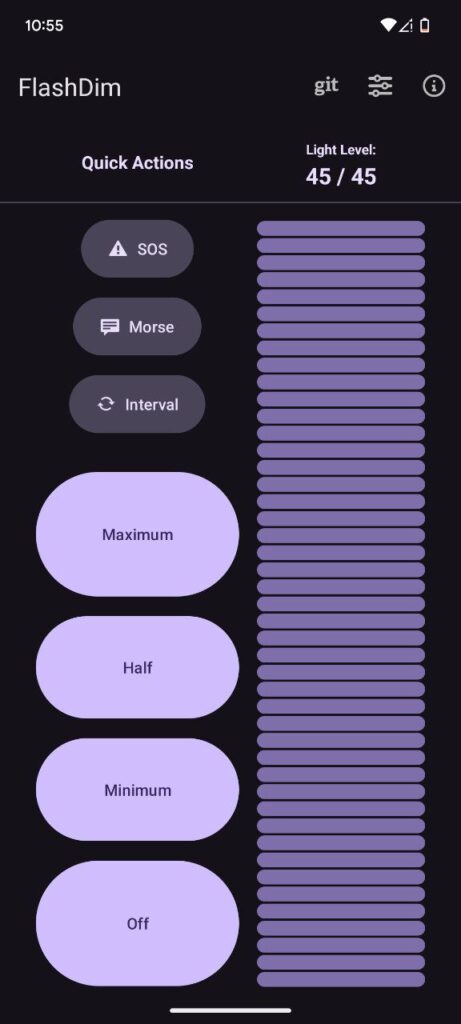
This will let you use your Pixel 8’s flash to its full potential. However, you should note that maxing out the flashlight brightness for a prolonged duration will lead to increased battery drain and possibly quicker degradation of the flash. So I’d suggest using the max brightness only when necessary.
Another tip that will make using FlashDim more convenient is to place the icon on the homescreen. Now, whenever you wish to use the flashlight at maximum brightness, simply long-press the FlashDim icon and tap ‘Maximum Brightness’. Here’s a screenshot of how it should look:
![]()
Well, that’s it from my side. If you found the article helpful, please consider tapping the like button. If you already use a flashlight app to manage the brightness, do let me know which app you picked for the job in the comments section below.
TechIssuesToday primarily focuses on publishing 'breaking' or 'exclusive' tech news. This means, we are usually the first news website on the whole Internet to highlight the topics we cover daily. So far, our stories have been picked up by many mainstream technology publications like The Verge, Macrumors, Forbes, etc. To know more, head here.

