Your Pixel suddenly frozen on the “shutting down” screen can feel like a mini heart attack. You tap the power button. Nothing happens. You wait. Still nothing. Don’t panic. This hiccup is more common than you’d think, and there are simple fixes you can try before calling for backup.
I’d also like to point out that I won’t be turning this post into an essay with like 15 different generic, unhelpful steps. The suggestions mentioned below are based on tricks that have actually worked for users and some troubleshooting tips mentioned by Google. If either of these tips mentioned below help you, do consider hitting that like button. So let’s get in.
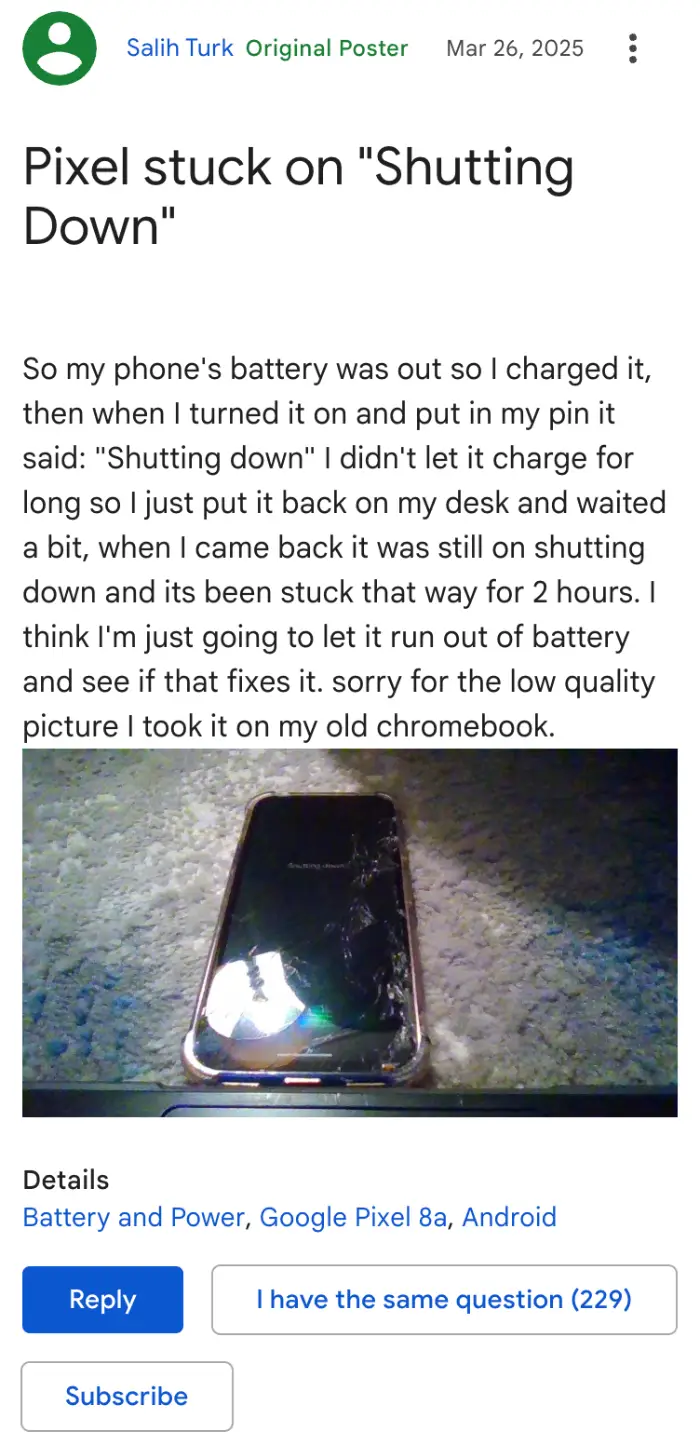
First, give it a minute. Sometimes Android just needs extra time to finish background tasks after an update or if the battery was completely drained. If you’ve just plugged it in and it still sits there for an hour or more, move on to the next step.
Next, try a force restart. Hold down the power button and the volume up button together for at least 15 seconds. On many Pixel models, that trick snaps your phone out of its frozen state and brings it back to life. As one user reported on a Google help forum, “power and volume up at the same time did the trick” after the Pixel 8 refused to budge . Give yourself a solid 20 seconds just to be sure.
This is easily one of the best tricks in the book. It doesn’t just help to get your phone out of the “shutting down” screen, but it’s often the go-to trick for other random freezes and glitches. And judging by user comments, it’s a solid workaround even in this situation.
You can also try booting into Recovery Mode. With your phone off or frozen, press and hold power and volume down until you see a menu. Use the volume buttons to highlight “Recovery Mode” and hit power to select. Once in Recovery, you can reboot the system normally. You won’t lose any data this way.
In the off chance that these suggested steps don’t shake your Pixel free, it might point to a deeper software glitch or even a hardware hiccup. Reach out to Google support or head to the nearest authorized service center. They can run diagnostics and, if needed, replace faulty parts under warranty.
It’s frustrating to see that spinning loading icon for so long. But nine times out of ten, your Pixel will spring back to life with a little patience and one of these quick fixes.
TechIssuesToday primarily focuses on publishing 'breaking' or 'exclusive' tech news. This means, we are usually the first news website on the whole Internet to highlight the topics we cover daily. So far, our stories have been picked up by many mainstream technology publications like The Verge, Macrumors, Forbes, etc. To know more, head here.
Rhonda01-07-2025
Mine had overheated on this hot summer day before it started spinning with the "shutting down" message, lasting 2 hours. I put it in the refer, no help. Then tried this method and it started booting up at right around the 15 second mark. Wonderful!
Reply

Joe H22-07-2025
Worked for me, sorta different from description. It cleared screen to black at about 13 seconds and stayed that way. I then tried a normal restart and it was fine.
Reply