Ever squint at Google Search results, wishing the link colors were just a bit different? Maybe the standard blue for unvisited links and purple for visited ones don’t quite do it for you. Perhaps you need higher contrast, or simply prefer a different aesthetic. Whatever your reason, you’re in luck! You can actually customize these colors in most popular web browsers. It usually involves a bit of tinkering with browser extensions or settings, but it’s totally doable. Let’s dive into how you can get those Google Search links looking just the way you want.
A quick word on how this works
Most of these methods rely on adding custom CSS to tell your browser how to display links on Google’s pages. CSS is the language used to style web pages. We’ll be using simple CSS rules to set colors for two states of a link:
a:link: This is a normal, unvisited link. We’ll use a placeholder like #0000FF (a vibrant blue) for this.a:visited: This is a link you’ve already clicked on. We’ll use something like #6a6b6b (a muted gray) as an example.
The !important tag you’ll see in the code snippets is crucial because it tells the browser that your styles should take precedence over Google’s default styles.
Changing link colors in Google Chrome
Chrome doesn’t have a built-in feature for this specific tweak, but browser extensions make it easy.
Using the Stylus extension:
Stylus is a popular userstyle manager that lets you apply custom CSS to websites.
- Install Stylus: Head over to the Chrome Web Store and search for “Stylus.” Add it to your Chrome browser.
- Go to Google: Perform any search on Google so you’re on a search results page.
- Create a new style: Click the Stylus icon in your browser’s toolbar (it usually looks like an ‘S’). Select “Write new style.”
- Configure and add code:
- A new tab will open where you can write your CSS. Give your style a name, like “Google Link Colors.”
- You need to specify that this style should only apply to Google. In the “Applies to” section, make sure it’s set to “google.com” or, to be more specific, you can use something like
https://www.google.com/*. - In the main code area, paste the following CSS:
a:link { color: #0000FF !important; }
a:visited { color: #6a6b6b !important; } - Feel free to change the color codes (#0000FF and #6a6b6b) to your preferred hex color values.
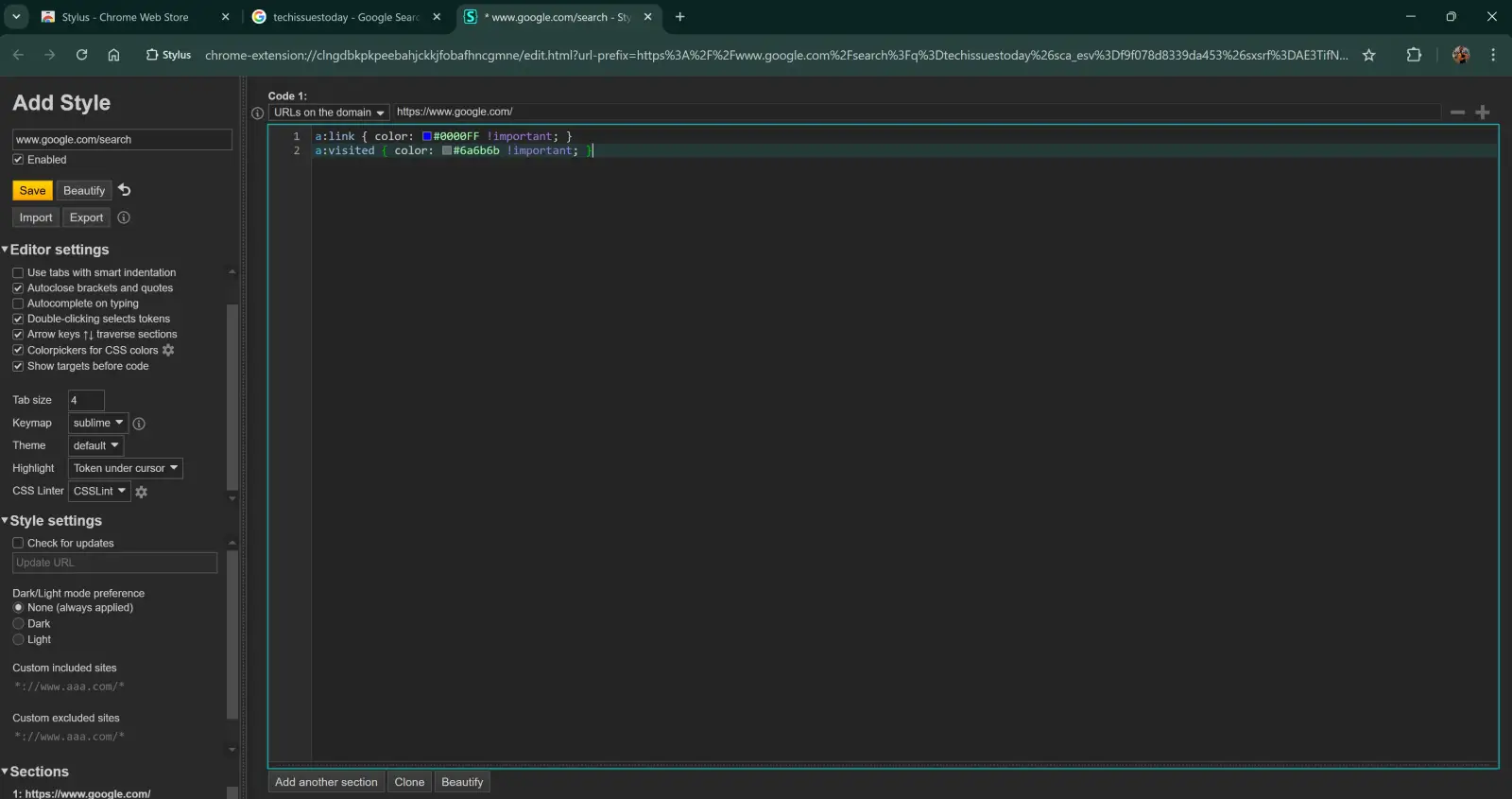
- Save and see the change: Click the “Save” button (usually on the left side). Go back to your Google Search tab and refresh the page. Your links should now have the new colors!
Here’s a comparison of the link colors for reference:
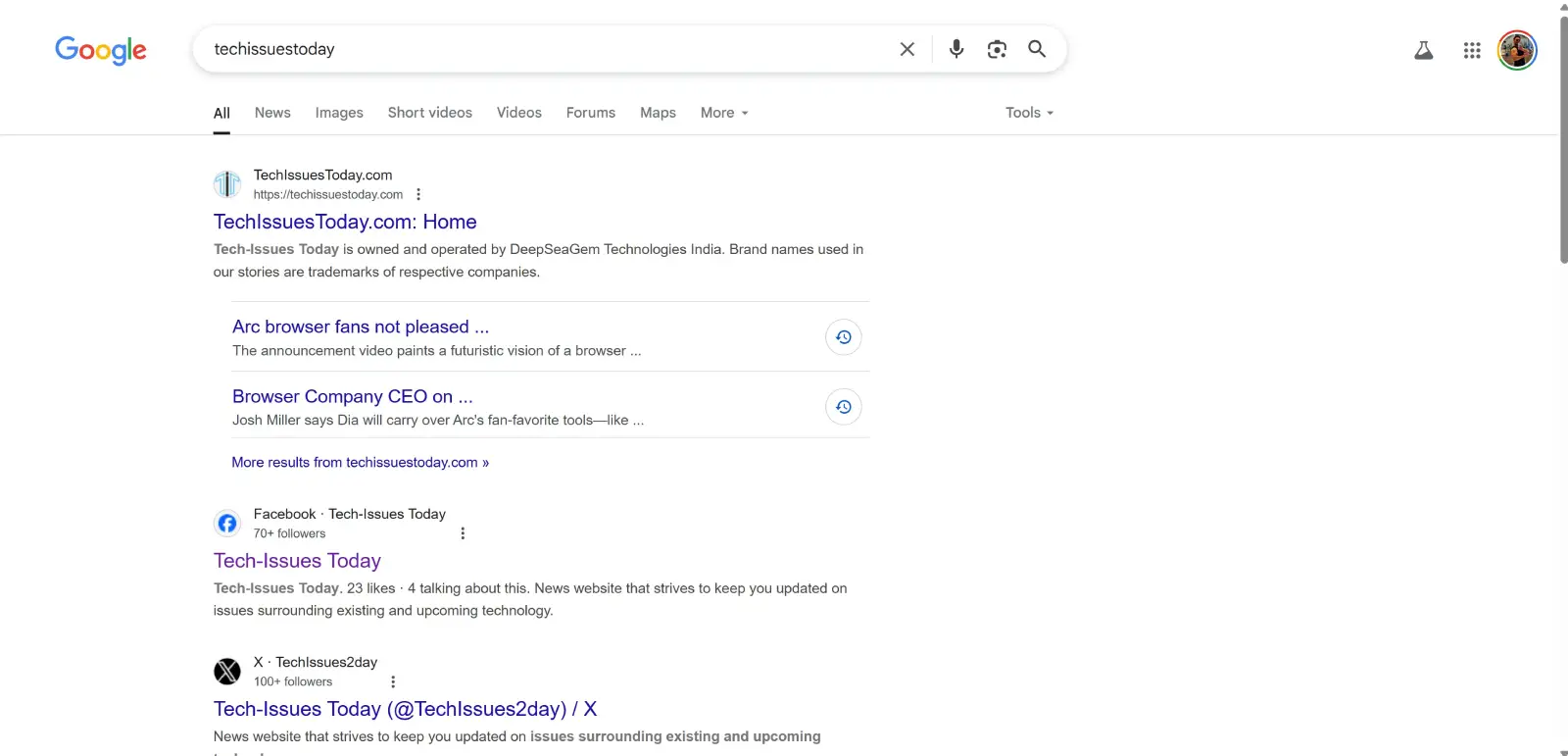
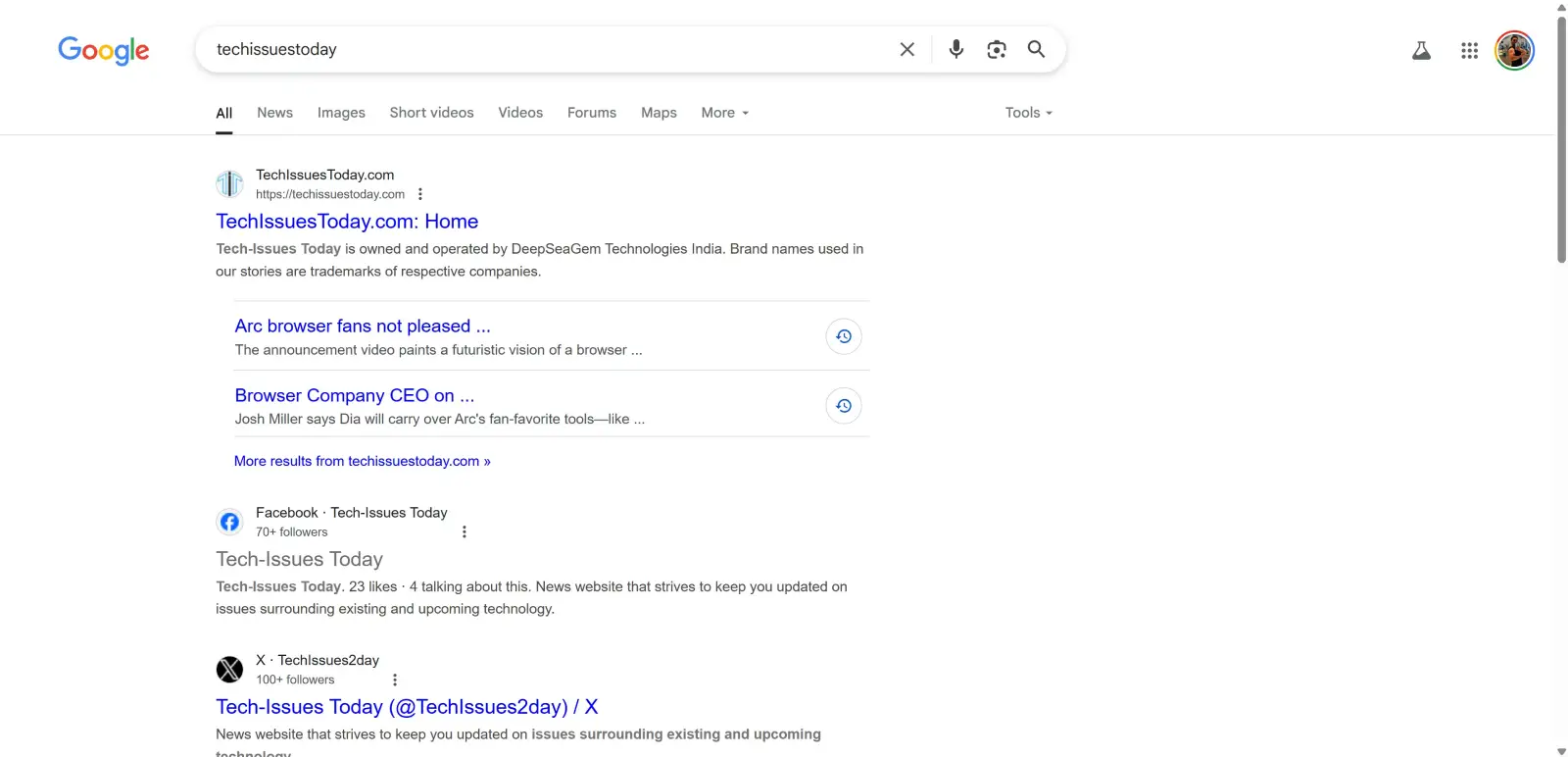
Note that the results you see in other browsers will also more or less be the same if you use the same color choices as mentioned.
Tweaking link colors in Mozilla Firefox
If you already use uBlock Origin for ad blocking, it can also apply these cosmetic filters. Follow these steps to get custom link colors:
- Open uBlock Origin dashboard: Click the uBlock Origin icon in your toolbar and then click the ‘dashboard’ icon (it looks like a set of gears or sliders).
- Go to “My filters”: Navigate to the “My filters” tab.
- Add the rules: In the text area, add the following lines:
google.com##a:style(color: #0000FF !important)
google.com##a:visited:style(color: #6a6b6b !important)
Again, customize the color hex codes as you like. - Apply changes: Click “Apply changes.” Now, reload your Google Search page to see the updated link colors.
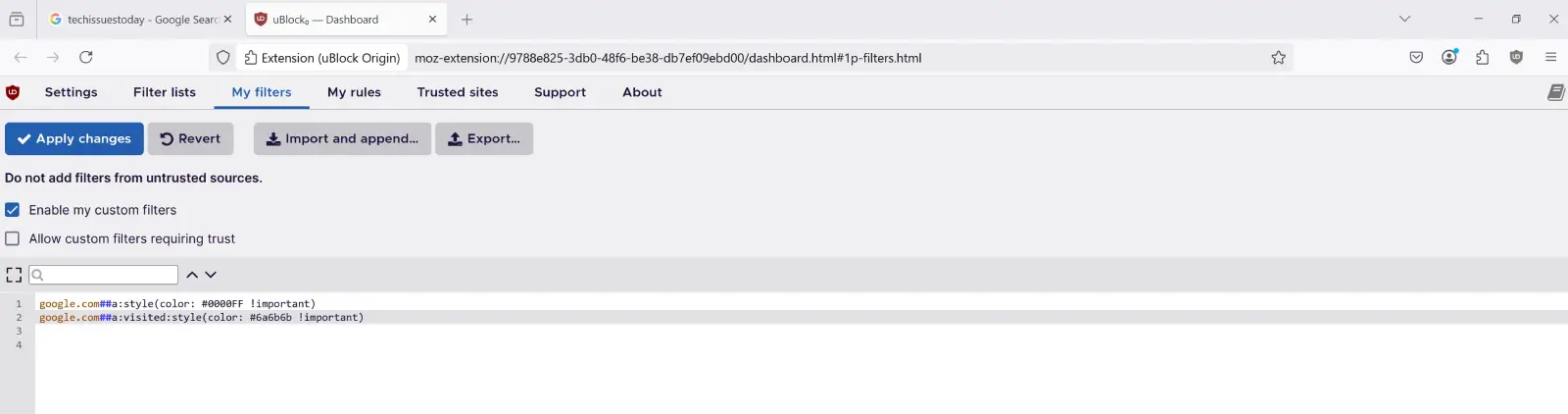
Note that you can also use the Stylus extension on Firefox to achieve the same or similar results. The process is also pretty much the same, so just follow the steps mentioned for Google Chrome.
Modifying link colors in Microsoft Edge
Since Microsoft Edge is built on Chromium (the same base as Chrome), you can use the same extensions to tweak the link colors. Moreover, since Edge still supports Manifest V2, you can even use uBlock Origin to change the link colors.
Essentially, you can either opt to use Stylus or uBlock Origin depending on your preference. No matter which extension you pick, the steps to change the link colors will be the same. So just follow the steps under the Google Chrome section or the Firefox section respectively.
Customizing link colors in Safari (macOS)
Safari handles custom styles a bit differently, especially in modern versions. So the tricks used to change link colors in Safari aren’t as straightforward as in other browsers. Nevertheless, here’s what you can do.
Using a global style sheet (affects all websites):
Safari has a built-in way to apply a user stylesheet, but be warned: this method will change link colors on all websites you visit, not just Google.
- Create a CSS File: Open a plain text editor (like TextEdit, making sure it’s in plain text mode). Paste the following CSS rules into a new file:
a:link { color: #0000FF !important; }
a:visited { color: #6a6b6b !important; }
Save this file with a .css extension, for example, my-link-styles.css. Remember where you save it. - Apply in Safari Preferences:
- Open Safari.
- Go to Safari > Preferences (or Settings in newer macOS versions).
- Click on the “Advanced” tab.
- Look for the “Style sheet” dropdown menu. Click it and choose “Other…”
- Navigate to and select the
my-link-styles.cssfile you just created. Safari will now apply these styles globally. If you want to revert, just go back to the same setting and choose “None Selected.”
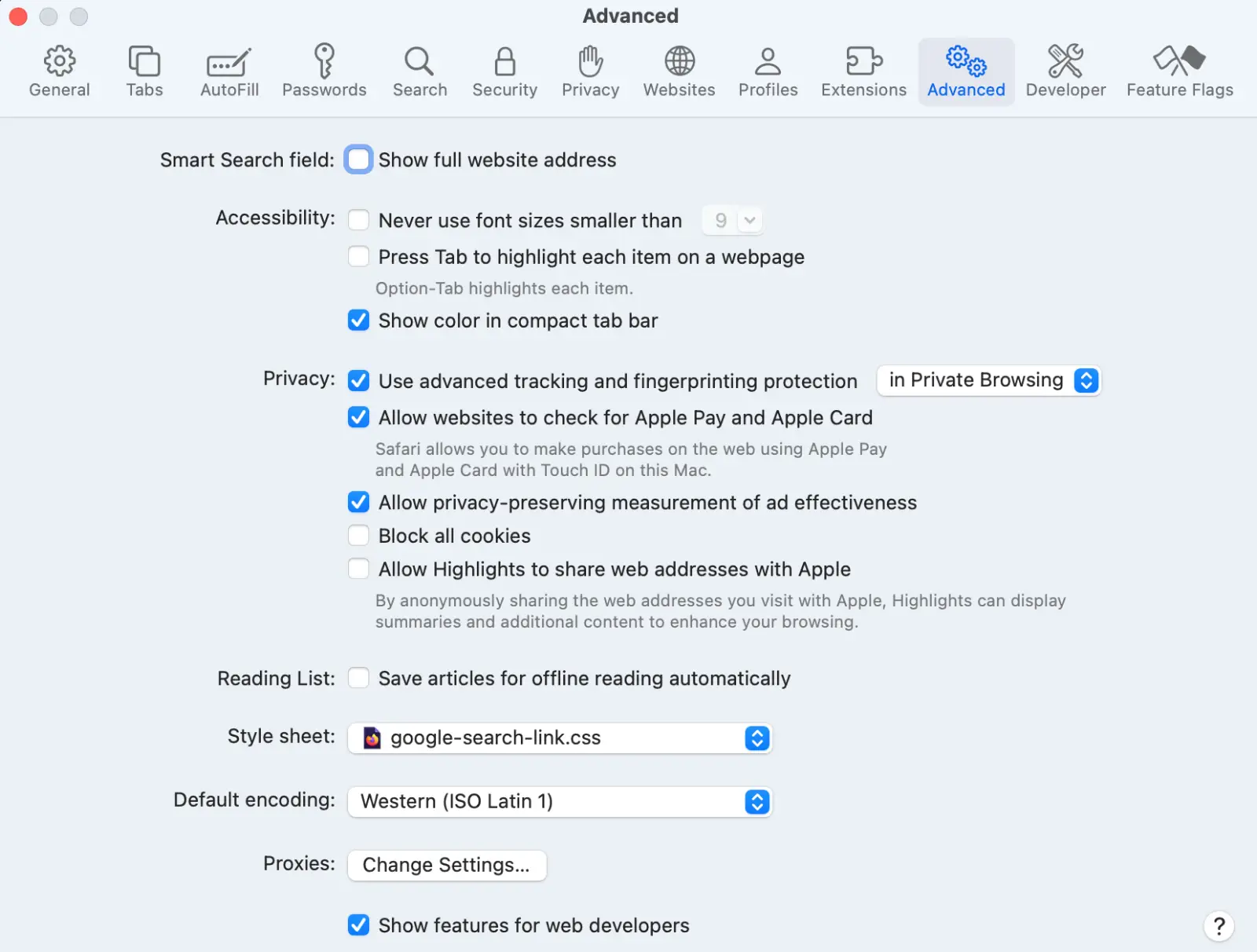
If that doesn’t work, then you can try using an extension.
Using a Safari extension for per-site styling:
To apply styles only to Google Search in Safari, you’ll need a dedicated style manager extension. Cascadea is a well-regarded (though paid) option for macOS.
- Install Cascadea: Purchase and install Cascadea from the Mac App Store and enable its Safari extension.
- Create a New Style: Open Cascadea. You’ll want to create a new style.
- Scope to Google.com: Set the style to apply specifically to
google.com. - Add CSS Rules: Insert the same CSS code:
a:link { color: #0000FF !important; }
a:visited { color: #6a6b6b !important; } - Save and enable: Save the style in Cascadea. It should then automatically apply these colors only when you’re on Google Search.
A note on visited links and privacy
Browsers like Chrome, Edge, and Safari have some restrictions on what you can change about :visited links for privacy reasons, to prevent websites from figuring out your Browse history by checking link styles. However, changing the color of visited links is explicitly allowed and should work without issues using the methods above. Just be aware that if you try to change other properties (like font size or background) for visited links, some browsers might ignore those changes.
And there you have it! With a little bit of setup, you can tailor the Google Search link colors to your exact liking across your favorite browsers. Happy customizing!
TechIssuesToday primarily focuses on publishing 'breaking' or 'exclusive' tech news. This means, we are usually the first news website on the whole Internet to highlight the topics we cover daily. So far, our stories have been picked up by many mainstream technology publications like The Verge, Macrumors, Forbes, etc. To know more, head here.
Dwayne 02-06-2025
The best way to target specific fields is to inspect any element you want to tweak by right-clicking and choosing “Inspect” to see its HTML tag, class, or ID and the CSS rules currently applied. Then you write a simple CSS rule using that selector (e.g., .my-button { background-color: #123456 !important; color: #ffffff !important; }) to override its font, background, border, or other properties. After that, load this CSS into a user-style extension like Stylus (or use cosmetic filters in uBlock Origin) scoped to the site or page you’re targeting, hit save, and refresh. You should see the change immediately. I'm not sure if this is the answer you were hoping for, but that's what I'd do if I had to tweak the color for specific elements (I usually never). Either way, for those who don't dabble with code, the instructions above are pretty straightforward and don't actually require anyone to know how to code. Hope this helps!

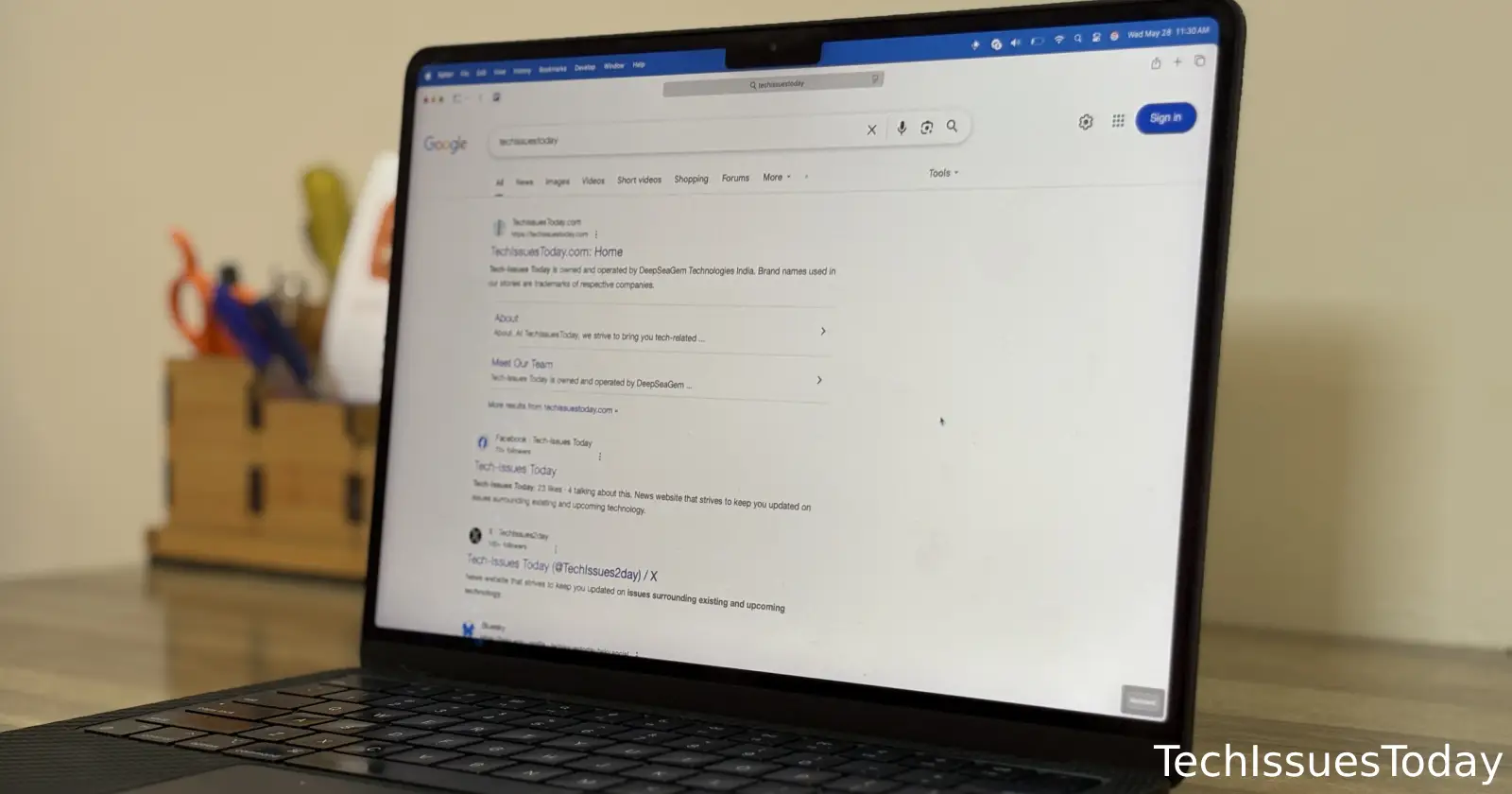

RJ30-05-2025
This exercise targets two specific fields and applies custom color codes using a browser extension. How does one find the names of the fields? I'm guessing one picks it out of the html using a brower tool, but it's a mess in there, especially for those not touching the code daily. IOW, to generalize the method, how does one find the "names" of other fields in a page in order to modify their font or color? Color is of particular interest to me. I said above "fields", but equally of interest would be backgrounds, fill, borders... For context, this is all about readability. At one point long ago I believe I used a Settings page (in a browser, I think, but maybe some development tool) which listed about 20 different types of objects for which cosmetic setting were available. The current Firefox (137 ?, I think) shows four which can be set in it's color management dialog. Unfortunately, there seem to be various other fields in pages which greatly affect visual function of the page - and which so far appear to be unreachable for appearance mods. Thanks for any thoughts.
Reply