Have you ever opened your Google Messages app, eager to chat with a friend, only to be greeted by a stranger’s name and face staring back at you from their contact information? It’s a disconcerting experience, especially if you recently acquired a new phone number. This can happen because Google Messages sometimes pulls in the name and profile picture of the phone number’s previous owner instead of your contact, even if you’ve set a new one yourself.
But the good news is you can remove the previous owner’s name and photo in Google Messages and replace it with your own information. This guide will walk you through the steps to ensure Google Messages displays the correct name and picture for your contacts, even if you just acquired the phone number.
Disclaimer: This guide is based on troubleshooting steps shared by a Google product expert in the Google Messages forum and on Reddit. While these steps have proven successful for some users, there’s a possibility they might not work universally. If you encounter any issues, please don’t blame the messenger (pun intended) — reach out to Google support for further assistance.
With that out of the way, let’s dive right in.
1. Add your phone number to your Google Account
The first step is to establish ownership of your new phone number within your Google Account. This informs Google that you’re the rightful owner and helps it display the right information of your contacts.
Here’s how to do it:
- Open your favorite web browser and visit https://myaccount.google.com/phone. This will take you directly to your Google Account’s phone number settings.
- Scan the list of phone numbers already linked to your account. If your new number isn’t there, open https://myaccount.google.com/profile, scroll down the page and click on the button labeled “Add Contact Info.”
- From the new page, select “Add phone number.” This will initiate the process of adding your new number.
- Google might send a verification code via SMS to the new number you’re trying to add. Enter the code in the designated field to complete the verification process.
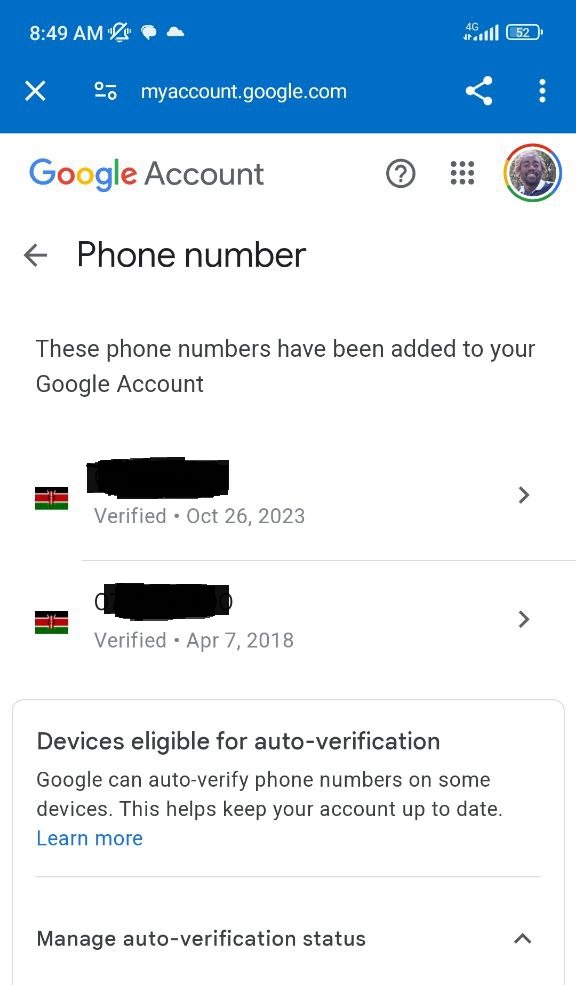
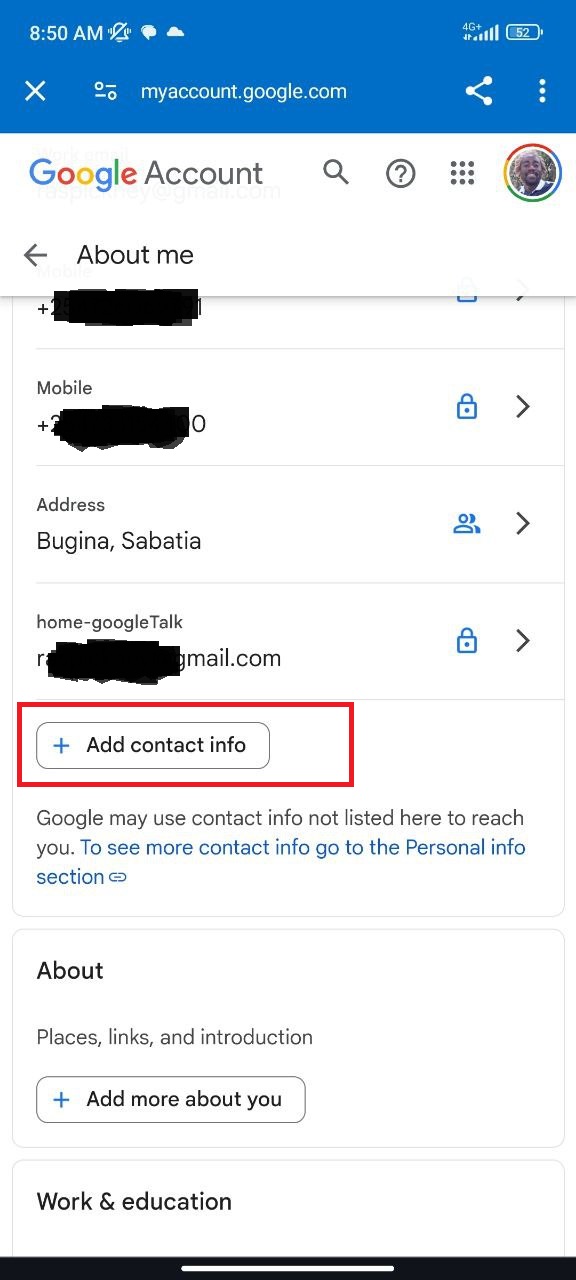
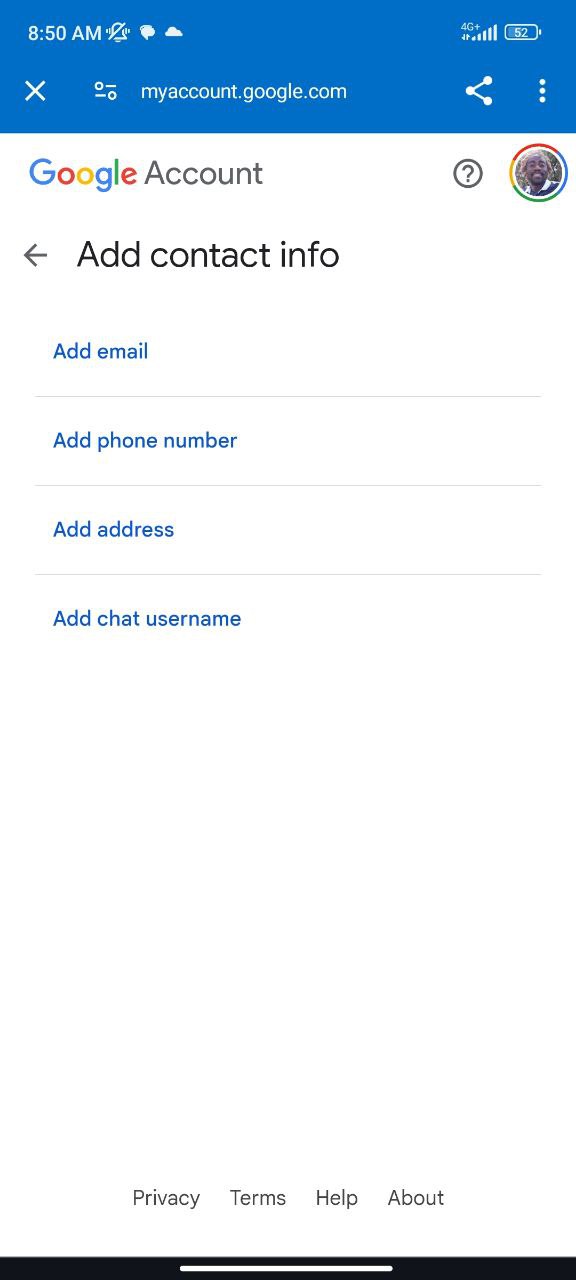
Congratulations! You’ve successfully claimed your new phone number within your Google Account.
2. Verify your number (just in case)
While adding your new number is a crucial step, there’s an optional extra layer of verification you can partake for added peace of mind. Here’s how:
- Head back to the phone settings page in your Google Account using the same link: https://myaccount.google.com/phone.
- This time, locate your new phone number in the list and click on it to view its details.
- Look for the option labeled “Better sharing on Google.” This feature allows Google to leverage more data points to accurately link your new number with your profile. If it’s not already enabled, toggle on the switch next to “Better sharing on Google.”
- Just like before, Google might send a verification code via SMS to your new number. Enter the code to finalize the process.
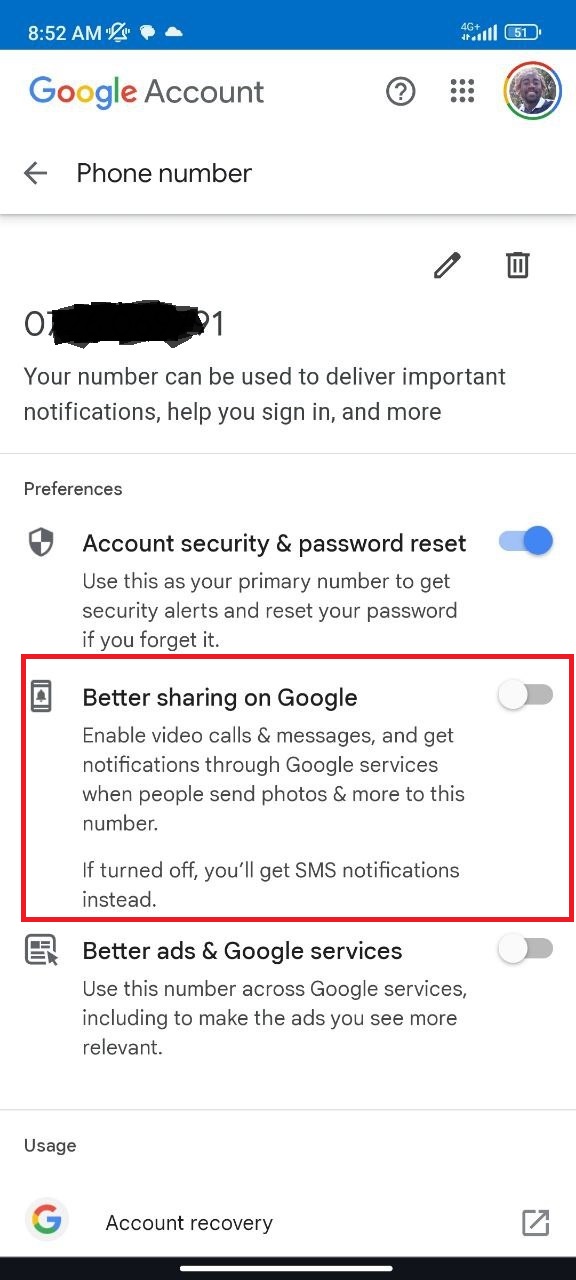
By completing these steps, you’ve ensured Google has all the necessary information to confidently associate your name and profile photo with your new phone number in Google Messages. If you’d like people with your number to see your name and picture when they message you, there’s one more step. Simply enable “Let people find you by phone number” within your Google Account settings.
By following these simple steps, you can reclaim your rightful identity in Google Messages and avoid any more creepy surprises from the past owner’s profile picture. Now, whenever someone with your number saved in their contacts opens Google Messages, they’ll see your glorious visage (or pet portrait) instead of the ghost of the previous owner.
Featured image: Google
TechIssuesToday primarily focuses on publishing 'breaking' or 'exclusive' tech news. This means, we are usually the first news website on the whole Internet to highlight the topics we cover daily. So far, our stories have been picked up by many mainstream technology publications like The Verge, Macrumors, Forbes, etc. To know more, head here.

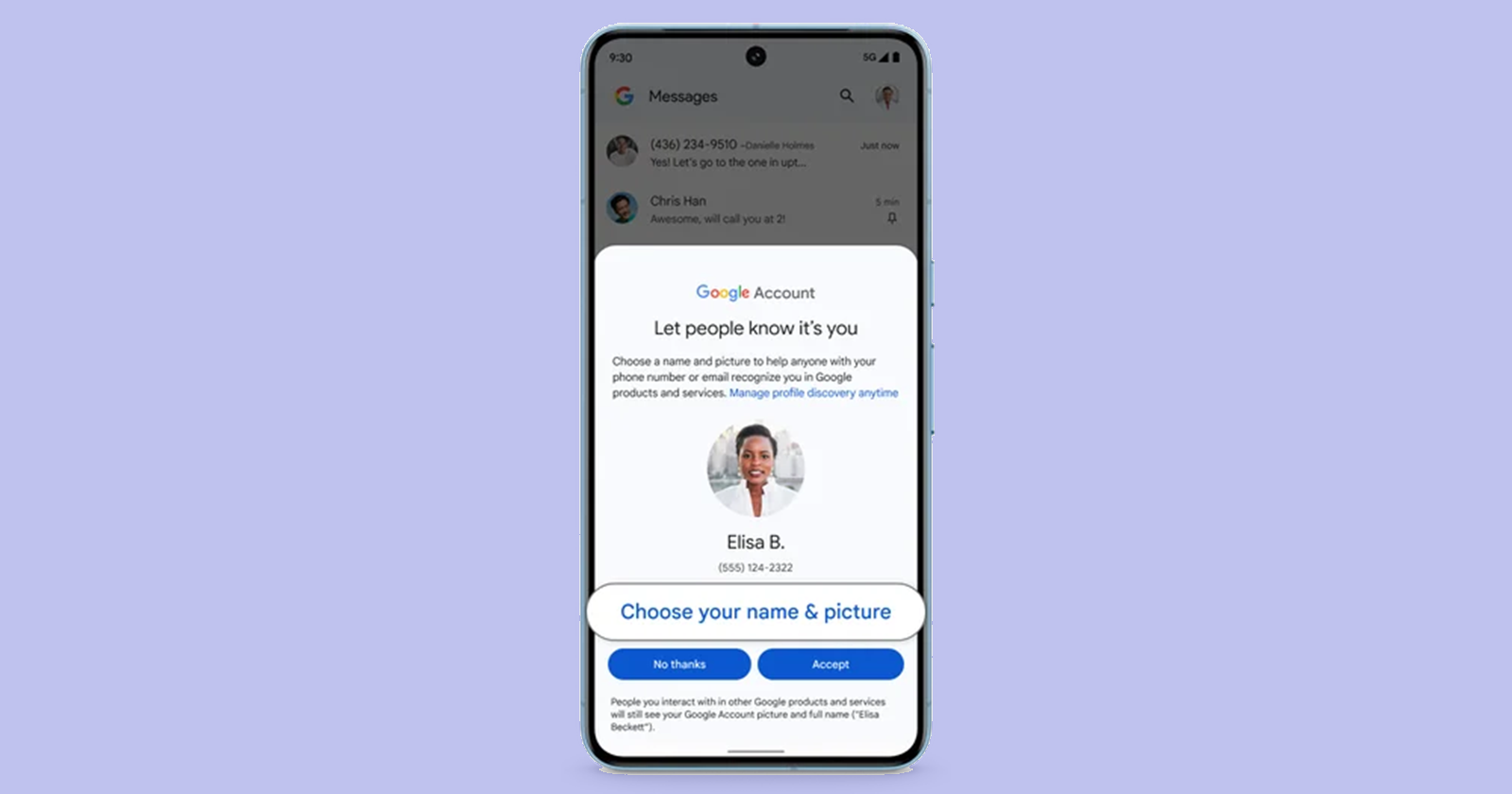

Idowushoremil22-01-2025
Good is that this Truth my mind is not have think I learn understand this spoke with understand this us bless you with your God
Reply