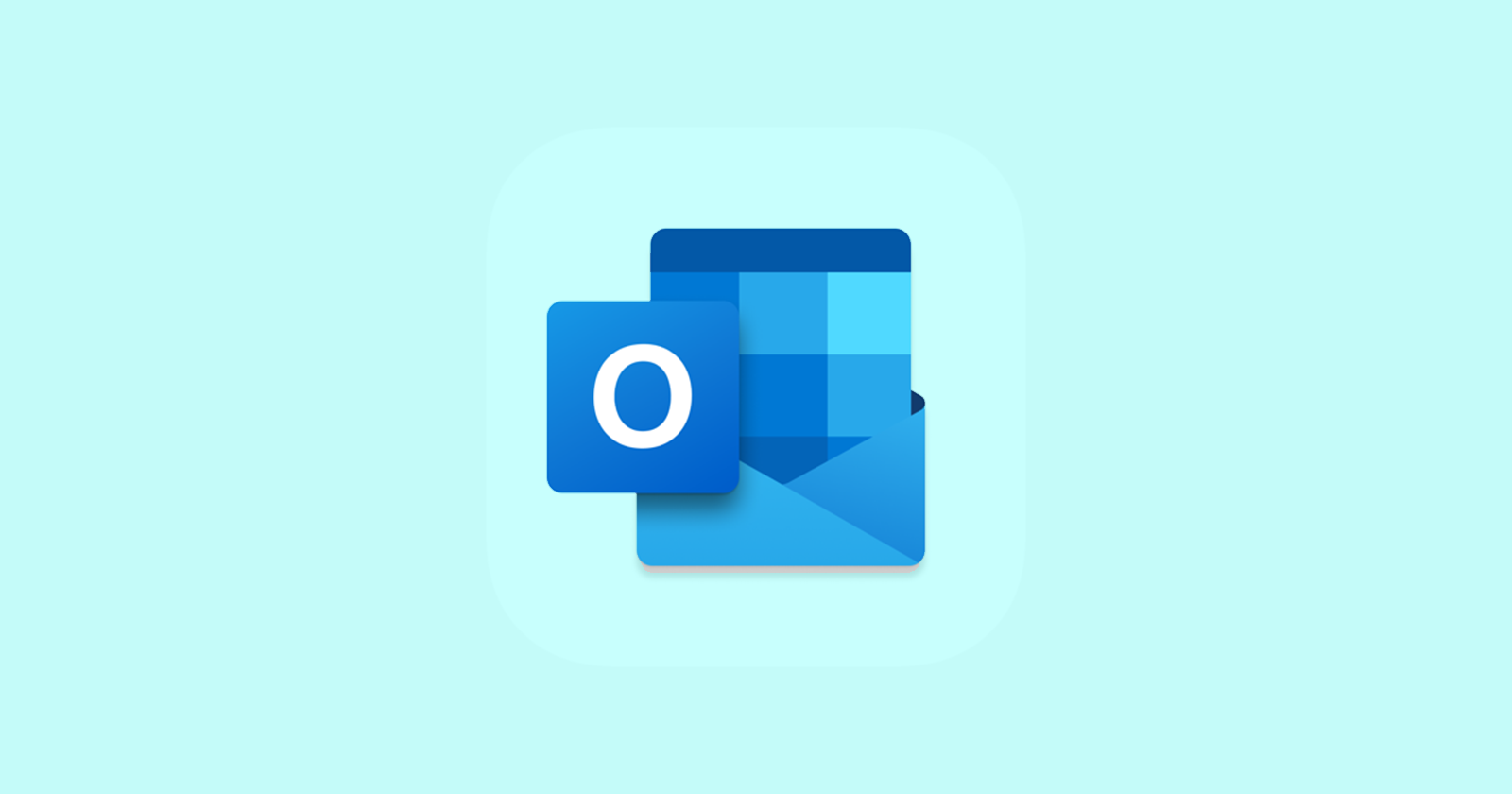Are you an Outlook user struggling with annoying calendar conflicts and error messages? You’re not alone. Microsoft has recently acknowledged a widespread issue causing havoc for countless users, with calendars displaying errors, conflicts, and even duplicate meetings. The good news is, Microsoft’s engineers are actively working on a fix, and they’ve even shared several workarounds as they work on a permanent solution.
What’s going on?
Over the past few weeks, users of Microsoft Office 365 have reported a surge in calendar conflict errors. These errors occur when booking, updating, or canceling calendar appointments in Outlook Desktop. The problem stems from a local conflict within the Outlook Desktop application, affecting how calendar items are synced with the server.

Users are experiencing a range of frustrating symptoms, including:
-
1. Error messages: Warnings about objects not matching or items in folders not syncing properly.
2. Conflicts: Issues when booking, updating, or canceling meetings, often leading to duplicate entries.
3. Missing or prolonged meetings: Some users report meetings disappearing from their calendars entirely. Others have created meetings with incorrect times, leading to prolonged meeting durations that cannot be canceled or modified.
Microsoft’s response to Outlook conflict errors
Microsoft has confirmed that the issue is being investigated and has assigned it the identifier EX800425 on the Service Health Dashboard.
While they work on a permanent solution, they have provided several workarounds to alleviate the problem:
- Workaround 1: Switch to the new Outlook or Outlook Web Access (OWA)
If you’re able, try using Outlook through your web browser (OWA) or switch to the new Outlook experience. Microsoft says these versions of Outlook are unaffected by the conflict issue.
-
Workaround 2: Clear offline calendar items
This method involves clearing the cached calendar data on your local machine, allowing Outlook to re-sync fresh copies from the server. Notably, these steps won’t fix duplicate meetings (check next workaround for this). Here’s how to:
-
1. Close all Office applications.
2. In Outlook, right-click on the Calendar folder and select Properties.
3. Go to the General tab and click on Clear Offline Items.
4. Click OK to confirm.
-
Workaround 3: Remove duplicate meeting entries with CalCheck
If you’ve ended up with duplicate meeting entries due to the conflict, Microsoft’s Calendar Checking Tool (CalCheck) can help you eliminate them. You can download CalCheck and find detailed instructions on Microsoft’s support website, but here’s a quick rundown:
-
1. Download CalCheck: Calendar Checking Tool for Outlook.
- Close Outlook and Excel.
- Open Command Prompt, navigate to c:\calcheck, and run calcheck.exe.
- Select the Outlook profile and review the duplicate items listed in CalCheckErr.csv.
- Close Outlook and run the command calcheck.exe -F -R.
- Confirm the duplicates are removed by checking Calcheck.log.
- The duplicates will be moved to a new folder called Calcheck in Outlook.
2. Extract CalCheck: Create a folder c:\calcheck and extract the CalCheck zip file to this folder.
3. Configure CalCheck: Open calcheck.cfg in Notepad, set DupGlobalObjectIDs=true, and set all other tests to false.
4. Run CalCheck:
5. Remove duplicates:
As noted, Microsoft has also published this issue on their Service Health Dashboard (EX800425), providing additional details and updates for IT administrators.
While these workarounds might not be ideal for everyone, they offer temporary relief from the frustrating calendar conflicts for Outlook users. Keep an eye on Microsoft’s updates for a permanent fix. In the meantime, try out the workarounds and see if they improve your Outlook experience.
Remember, you’re not alone in this. Many Outlook users are experiencing similar problems, so hang in there. Hopefully, not for so long.
TechIssuesToday primarily focuses on publishing 'breaking' or 'exclusive' tech news. This means, we are usually the first news website on the whole Internet to highlight the topics we cover daily. So far, our stories have been picked up by many mainstream technology publications like The Verge, Macrumors, Forbes, etc. To know more, head here.