Sonos users have been experiencing a frustrating “No products found” error in the new app, causing their devices to mysteriously disappear and leaving them unable to control their music. This issue has been acknowledged by Sonos, and they’ve offered some recommendations, particularly for those using Sonos Boost. However, the problem has extended beyond the Boost to other Sonos devices, prompting users to share their own workarounds online.
After updating to the new app, users have faced persistent connectivity problems. It all started after the new app arrived on Android and iOS and latest speaker firmware updates. Despite the system being visible and usable via AirPlay on Apple products, the Sonos app fails to find the devices. In some cases devices intermittently show up, while in other cases they don’t show up at all. The app may show “No products found” even while music is playing.
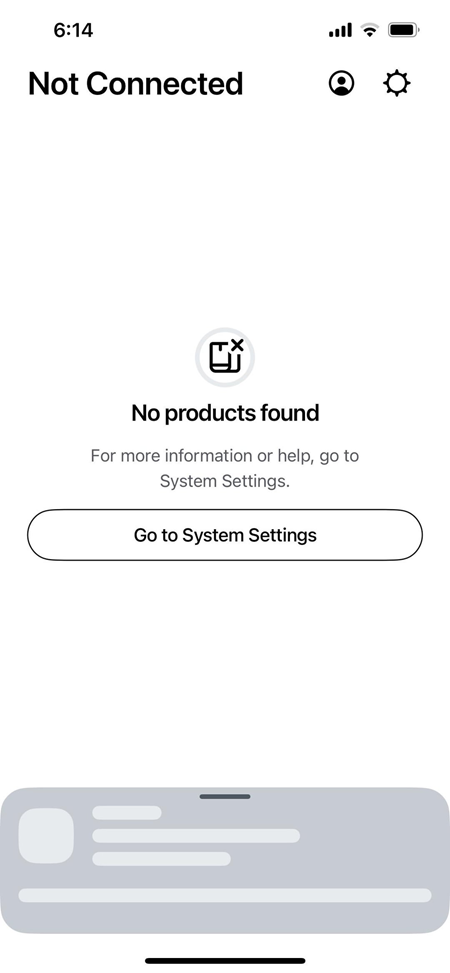
Workarounds for “No products found” error from Sonos users
Despite various troubleshooting steps, the problem persists. Luckily, affected users have shared multiple workarounds they use to fix the “No products found” error in the Sonos app. Here are some of the most promising solutions shared by Sonos users:
-
1. Restart the app: Restarting the Sonos app is a quick and easy workaround that has worked for several users. It’s worth trying this first before moving on to more involved solutions.
2. Toggle Bluetooth on: One user discovered that keeping Bluetooth enabled on their smartphone consistently solved the issue. It seems that the app prioritizes Bluetooth over Wi-Fi when searching for devices, so this simple fix can help the app locate your Sonos speakers.
3. Reset and connect to Wi-Fi: Another user found that resetting their speaker and ensuring that their smartphone’s Bluetooth was on allowed the app to find their Sonos system reliably. This suggests that a combination of resetting the speaker and enabling Bluetooth might be effective.
4. Use a computer to connect: If you’re encountering the error during the initial setup, try using the Sonos app on a computer. Download the app, select “Join existing system,” then go to “Manage” and check for updates. Use the Sonos app on your computer (Windows or macOS) to connect your system. If prompted, sign in to your Sonos account and follow the prompts.
5. Toggle Wi-Fi off and on: Some Android users have reported success by simply toggling their Wi-Fi off and then back on. This can refresh the connection and help the app rediscover your Sonos devices.
6. Downgrade to older app version (Android only): Android users can try downgrading to version 16.1 or older of the Sonos app. This workaround is not available for iOS users. Remember, the downgraded app won’t be useful if your speaker’s firmware has already been updated to the latest version.
7. Disable “Handoff” or “Mesh Hopping”: In your router settings, disable features like handoff or mesh hopping for your Sonos device.
These workarounds, shared by users in online forums, have helped some regain control of their Sonos systems. While Sonos continues to work on a permanent fix, these temporary solutions can restore your music and provide some relief from the frustrating “No products found” error.
As usual, always exercise caution when following unofficial workarounds, as they may not work for everyone and could potentially cause further issues. If these steps do not resolve the issue, contacting Sonos support for further assistance might be necessary.
Featured image: Sonos
TechIssuesToday primarily focuses on publishing 'breaking' or 'exclusive' tech news. This means, we are usually the first news website on the whole Internet to highlight the topics we cover daily. So far, our stories have been picked up by many mainstream technology publications like The Verge, Macrumors, Forbes, etc. To know more, head here.


