If you’re a Netflix user on Windows 10 or 11, you might have noticed something frustrating recently. That’s right, offline downloads are no longer a thing, just as revealed back in May. Netflix has recently updated its app, turning it into a glorified web shortcut that doesn’t support offline downloads anymore. But don’t worry, we’ve got a workaround to get you back to binge-watching without a Wi-Fi connection.
As of July 20, Netflix updated its support page, removing Windows 10 and 11 computers from the list of devices that support offline downloads. Previously, the list included:
- Android phone or tablet
- iPhone or iPad
- Windows 10 or 11 computer
- Amazon Fire tablet
- Google Chromebook
This change has left many users scratching their heads and venting their frustrations. The new Netflix app for Windows is now just a web-wrapper, which means no more downloading your favorite shows and movies for offline viewing. Instead, you’ll need to stream everything, which isn’t always convenient, especially when you’re on the go without a reliable internet connection.
But fear not, we have a handy workaround that will let you revert to the older version of the Netflix app, which still supports offline downloads and other perks like 4K resolution and 5.1 surround sound.
How to get the old Netflix app back
Here’s a step-by-step guide to getting back Netflix offline downloads feature on your Windows device:
-
1. First, uninstall the current Netflix app by going to or searching “Add or Remove programs” menu in the control panel. Before proceeding, disable auto-Updates in Microsoft Store. To do this, open the Microsoft Store app, click on your profile picture in the top-right corner and select Settings. Toggle off “App updates” to prevent the Netflix app from updating automatically.
2. Now you can go ahead and download the older version 6.99.50 of Netflix. You can grab the installation packages from Dropbox and Google Drive. If you don’t trust them and would rather get the app from Microsoft Store, there are extra steps.
3. To do this, go to the website store.rg-adguard.net and paste the Netflix app URL (https://apps.microsoft.com/detail/9wzdncrfj3tj?) into the search bar, find and download the 6.99.50 version of the appxbundle file.
4. To install the old Netflix app, open Terminal on your Windows device and enter enter the command: Add-AppxPackage .\Downloads\4DF9E0F8.Netflix_6.99.5.0_neutral_~_mcm4njqhnhss8.AppxBundle. Hit “Enter” and let the magic happen. Launch the Netflix app, sign in, and you should now see the option to download content for offline viewing.
So, while Netflix’s decision to remove offline downloads from Windows is a bummer, at least there’s a way to roll back to a version that still supports this handy feature. It’s a bit of a hassle, but totally worth it if you’re someone who likes to have their Netflix content available anytime, anywhere.
In the meantime, let’s hope Netflix reconsiders this change or at least offers a more permanent solution.
TechIssuesToday primarily focuses on publishing 'breaking' or 'exclusive' tech news. This means, we are usually the first news website on the whole Internet to highlight the topics we cover daily. So far, our stories have been picked up by many mainstream technology publications like The Verge, Macrumors, Forbes, etc. To know more, head here.
IT EXPERT 202524-01-2025
Doesn't work anymore, message : Sorry, there was a problem communicating with Netflix. Please try again. (H404)
ReplyM11-12-2024
It seems the old version no longer works. Is there another workaround? Really want to be able to watch things in a long flight!
ReplyAA09-12-2024
Doesn't work at all
ReplyDD03-10-2024
doesn't work
ReplyJC24-08-2024
Netflix just announced they are no longer supporting this older version of Netflix as of Aug 29, 2024. PC users screwed by Netflix, again. Time to look for a new streaming service.
Reply
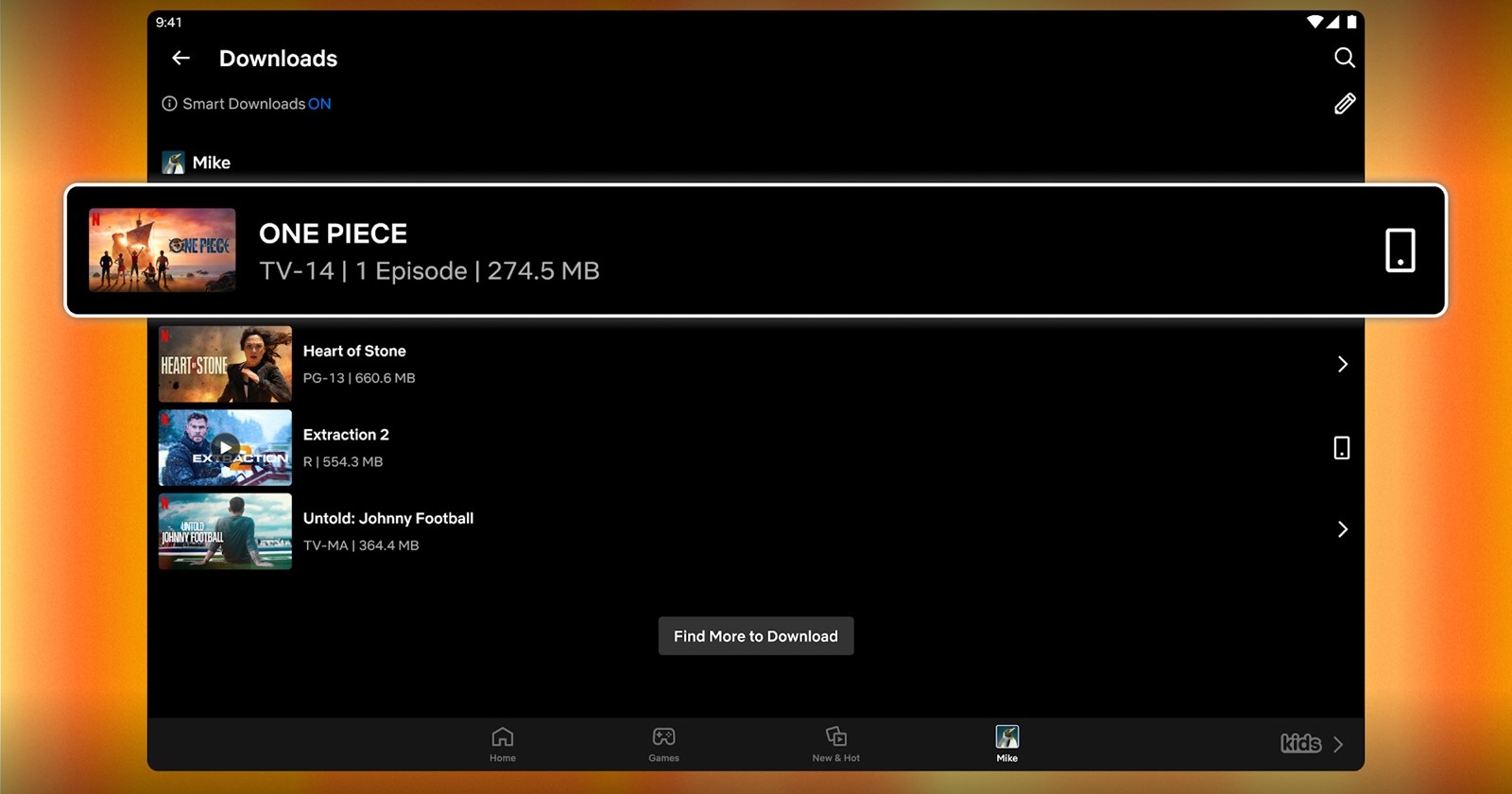
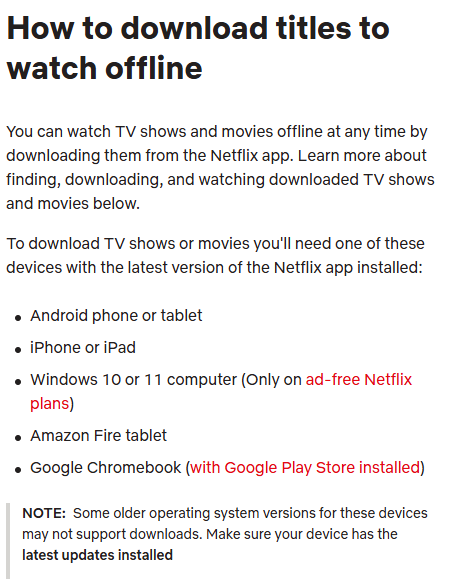
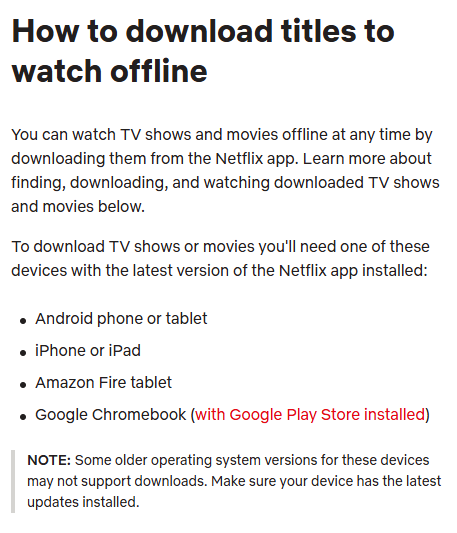

FROGERS11-08-2025
I tried it.. uninstalled netflix and followed the procedure and it did install netflix app fine but the app could not connect the server ("Sorry, there was a problem communicating with Netflix. Please try again." )
Reply