Update 16/10/24 02:48 pm (IST): The issue has now been fixed with the latest Firefox release — 131.0.3. Here’s a snippet from the release notes:
Fixed an issue where the “List all tabs” button was not able to be moved from the toolbar. (Bug 1918681)
Update 11/10/24 02:48 pm (IST): Firefox devs seem to have heard all the negative feedback regarding the ‘List All Tabs’ button and have added an option to toggle it off with the latest Nightly 133 build, as confirmed by users on Reddit.
Original article published on October 2, 2024, follows:
If you’ve recently updated to Firefox 131, you’ve probably noticed the new ‘List All Tabs’ button sitting in your toolbar. And if you’re like a few other users, it’s probably getting on your nerves.
This button, designed to show a dropdown of all your open tabs, feels redundant, especially if you don’t use vertical tabs or aren’t managing a ton of hidden tabs. Yet, unlike most other buttons in Firefox’s interface, users quickly discovered that you can’t simply remove it through the toolbar customization tool—it’s greyed out.
User complaints
As more users are installing the new update, they’re beginning to search for ways to disable it. One user on Mozilla’s bug tracker reported: “I didn’t see any use for this tool, so to avoid overloading my bars, I decided to remove it…but I can’t delete ‘List All Tabs,’ the logo is greyed out.”
Other users chimed in with similar frustrations, pointing out that even the ‘New Tab’ button is removable, so it’s baffling that Firefox decided to lock this one down. “Only the user would know if a particular button is useful for them or not,” he added.
Why can’t you remove it?
So, why is it locked in place? According to one Firefox developer, the button is there as a safeguard, offering quick access to hidden tabs that might be concealed by add-ons—some of which could be malicious. While this is intended to be a protective measure, it’s not something that most users even think about, let alone use regularly. Despite the rationale, many users feel it’s unnecessary clutter for everyday browsing.
The temporary fix: userChrome.css
While Mozilla hasn’t officially made it removable yet, there is a way to get rid of the ‘List All Tabs’ button if it’s bothering you. As of Firefox 131, you can hide it using a simple userChrome.css tweak. This method involves adding a small bit of code to Firefox’s configuration files, as suggested by a Mozilla moderator.
Here’s how to do it:
- Find your Firefox profile folder:
- Type about:support in the Firefox address bar.
Under the “Application Basics” section, find “Profile Folder” and click on “Open Folder.”
Create a chrome folder if it doesn’t exist: - Inside your profile folder, look for a folder named chrome. If you don’t see it, go ahead and create one. Create or edit the userChrome.css file.
- Inside the chrome folder, create a new file named userChrome.css. If the file already exists, open it for editing. Add the following code:
- #alltabs-button {
display: none !important;
}
- #alltabs-button {
- Save and restart Firefox.
A user also mentioned that they had to set toolkit.legacyUserProfileCustomizations.stylesheets to ‘True’, for this to work. You can go to the about:config page on Firefox to set the function to true. Restart Firefox again after this action.
Once Firefox reloads, the ‘List All Tabs’ button should be gone from your toolbar. While this tweak works for now, Mozilla has hinted at potentially revisiting the need for this button in future updates, especially as they roll out features like vertical tabs and tab groups. But for now, if you want it gone, the userChrome.css method is your best bet.
If you’re not comfortable with tweaking Firefox’s settings files, it’s worth keeping an eye on future updates to see if Mozilla changes its stance on this. Developers have already acknowledged the complaints, so there’s hope that a more user-friendly solution might come along soon.
In the meantime, if the ‘List All Tabs’ button is cluttering up your browsing experience, now you know how to take matters into your own hands. Although it’s a bit of a hassle to deal with something as small as the “List All Tabs” button, customizing Firefox through userChrome.css gives you more control over how your browser looks and feels. Feel free to let us know if this potential workaround helped or flopped in your situation.
TechIssuesToday primarily focuses on publishing 'breaking' or 'exclusive' tech news. This means, we are usually the first news website on the whole Internet to highlight the topics we cover daily. So far, our stories have been picked up by many mainstream technology publications like The Verge, Macrumors, Forbes, etc. To know more, head here.
Dwayne04-10-2024
It seems like you might also have to perform another step to get it to work. The following has been added to the article: "set toolkit.legacyUserProfileCustomizations.stylesheets to ‘True’, for this to work. You can go to the about:config page on Firefox to set the function to true."
ReplyBill Faber04-10-2024
Can confirm this doesn't work at all. I wish I could downvote this article.
ReplyJuan04-10-2024
Doesn't work for me either
ReplyNot working04-10-2024
This method does not work (anymore) in v131
ReplyDoes not work.03-10-2024
Does not work.
Reply
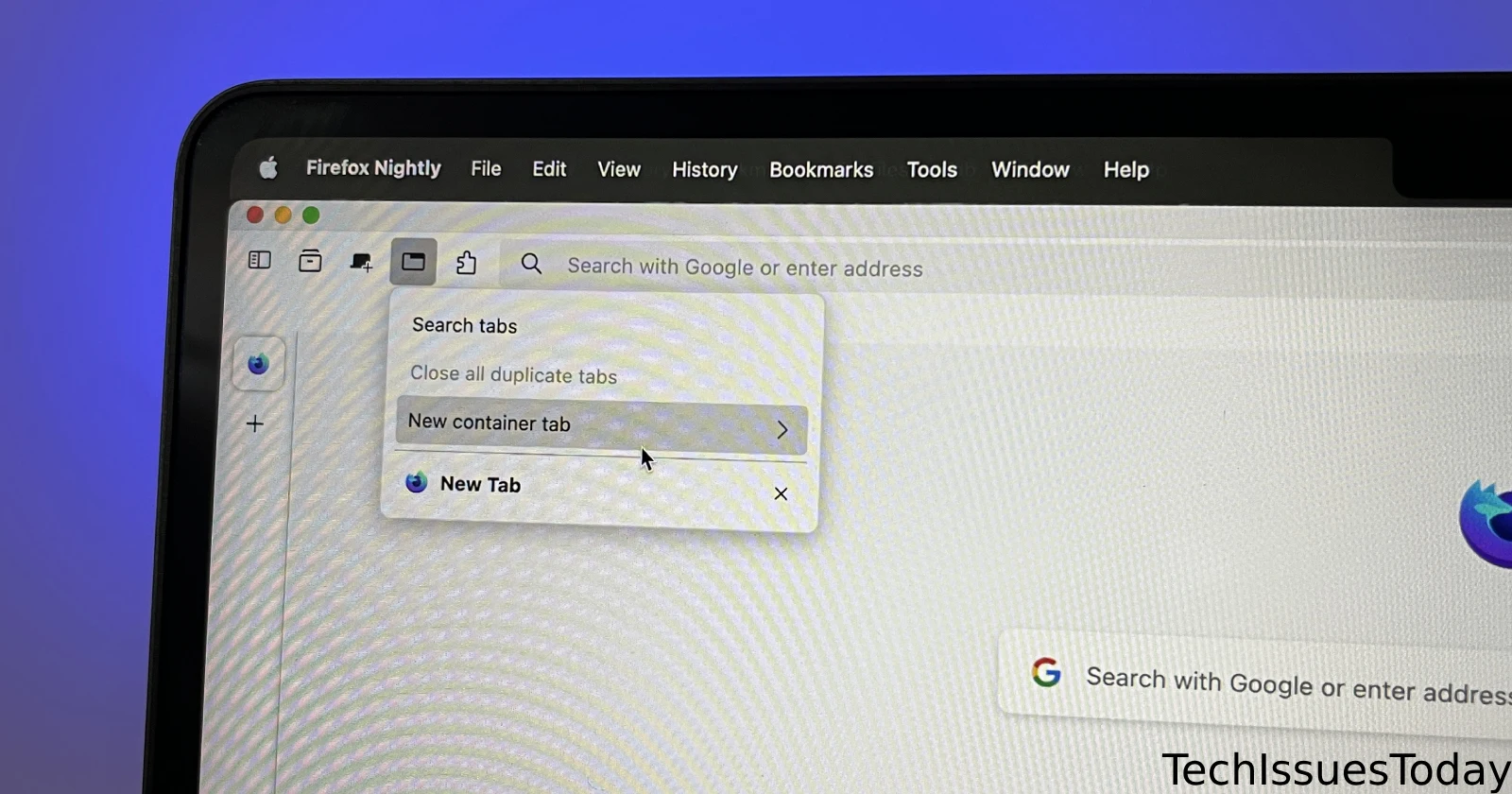

Damir05-10-2024
You are lifesaver, thx.
Reply