Update (Oct 23, 2024):
Found the following solution on the official Google forum. Let me know if it works for you.
Update (July 18, 2024):
It looks like the latest update to Acrobat Reader has a fix for the missing Open PDFs automatically in Reader when they are downloaded in Chrome browser option. The source of this info is a forum interaction wherein the complainant highlighted the missing option and an Adobe employee responded with the following response:
The issue has been resolved in the July update released today. Please try updating the application to the latest version. In Acrobat, go to Menu > Help > Check for updates.
Original story follows:
If PDFs downloaded through Google Chrome browser are getting automatically opened in Adobe Acrobat Reader for you, and you are wondering how to stop this, then this article is for you. I’ll explain the steps required to put a stop to this process. So, without any further ado, let’s dive into the process.
Follow these steps:
- Open Acrobat Reader
- Head to Menu->Preferences and then make sure that under Categories (on the left side), ‘General‘ is selected.
- Then, on the righ side, under ‘Basic Tools’, uncheck the following option: Open PDFs automatically in Reader when they are downloaded in Chrome browser.
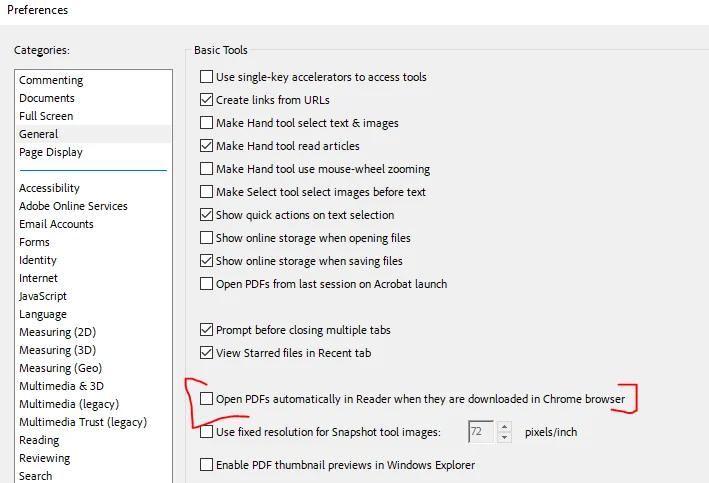
Please note that I gathered this information from this Reddit thread. As you can see, a lot of people said turning off this option did the trick for them. However, some shared that they couldn’t find the option itself. If you are sailing in the same boat, then I must share with you that this option reportedly exists in the Acrobat Reader version 2023.008.20458 at least.
If the version you are using is newer, then you may not find this option. In case you are wondering what Acrobat Reader version you are using, you can check that by heading to Menu -> Help -> About Adobe Acrobat Reader. If you were lucky enough to find that option, then don’t miss clicking the ‘OK’ button on the bottom right of the window. Otherwise, the change may not take effect.
So, after this, I did some research on understanding what to do if the aforementioned option isn’t available in the Acrobat preferences. Well, I found a couple of useful suggestions from a Product Expert on Google forums.
- Disable the “Open certain file types…” on
chrome://settings/downloads - Configure the default behavior on
chrome://settings/content/pdfDocuments
The same expert also linked to a page (titled “Open PDFs in Acrobat Reader from Chrome” ) on the official Adobe website. There, Adobe clearly states this:
Adobe bundles the Acrobat Chrome extension with Adobe Acrobat Reader so that you can easily open PDFs in Reader while browsing the web.
Check if you have this extension installed and enabled. If yes, following are the steps Adobe recommends you can use to disable this extension:
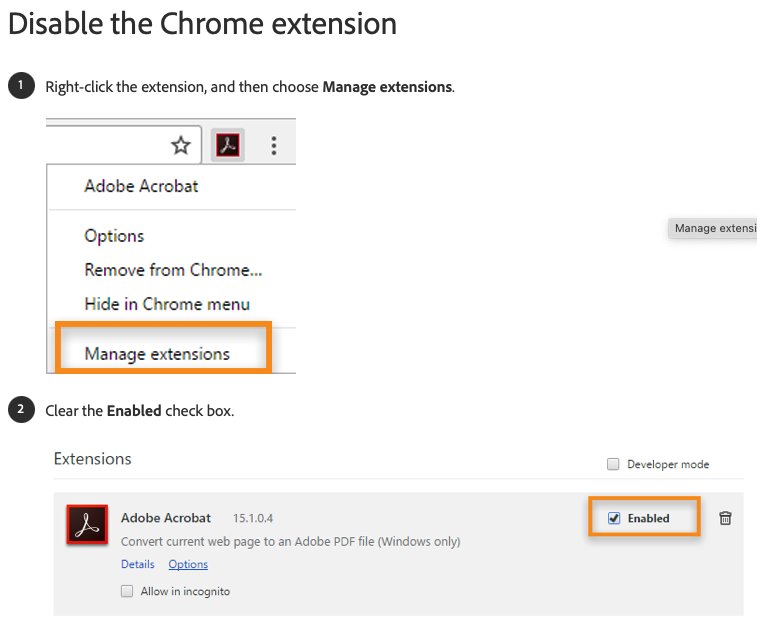
If none of the above workarounds help, then try tweaking the setting described below in Google Chrome. This workaround was shared by a user on the Chrome community forums:
Navigate to the Chrome settings. Under the Privacy and Security section, select Site Settings. Scroll down to the bottom of the page and locate the “Additional Content Settings” option. Click the down arrow next to it to expand the menu. Find the “PDF documents” entry and click on it. This will open a new window with options for PDF behavior. Change the default setting from “Download PDFs” to “Open PDFs in Chrome”. By making this change, Chrome will display PDF files directly in the browser window instead of initiating an automatic download.
Well, that’s it from my side on this matter. I hope this article was of help to you. In case it was, do like it, and also leave a comment. Also, in case you solved this problem using any other workaround, feel free to share details for that in the comments section below. Thanks in advance.
TechIssuesToday primarily focuses on publishing 'breaking' or 'exclusive' tech news. This means, we are usually the first news website on the whole Internet to highlight the topics we cover daily. So far, our stories have been picked up by many mainstream technology publications like The Verge, Macrumors, Forbes, etc. To know more, head here.
No One13-08-2024
I don't have that option in (always updating even though I hate it) Adobe Reader.
ReplyAlex23-04-2024
Great work, thank you.
ReplyHimanshu Arora 23-04-2024
You are welcome Alex.

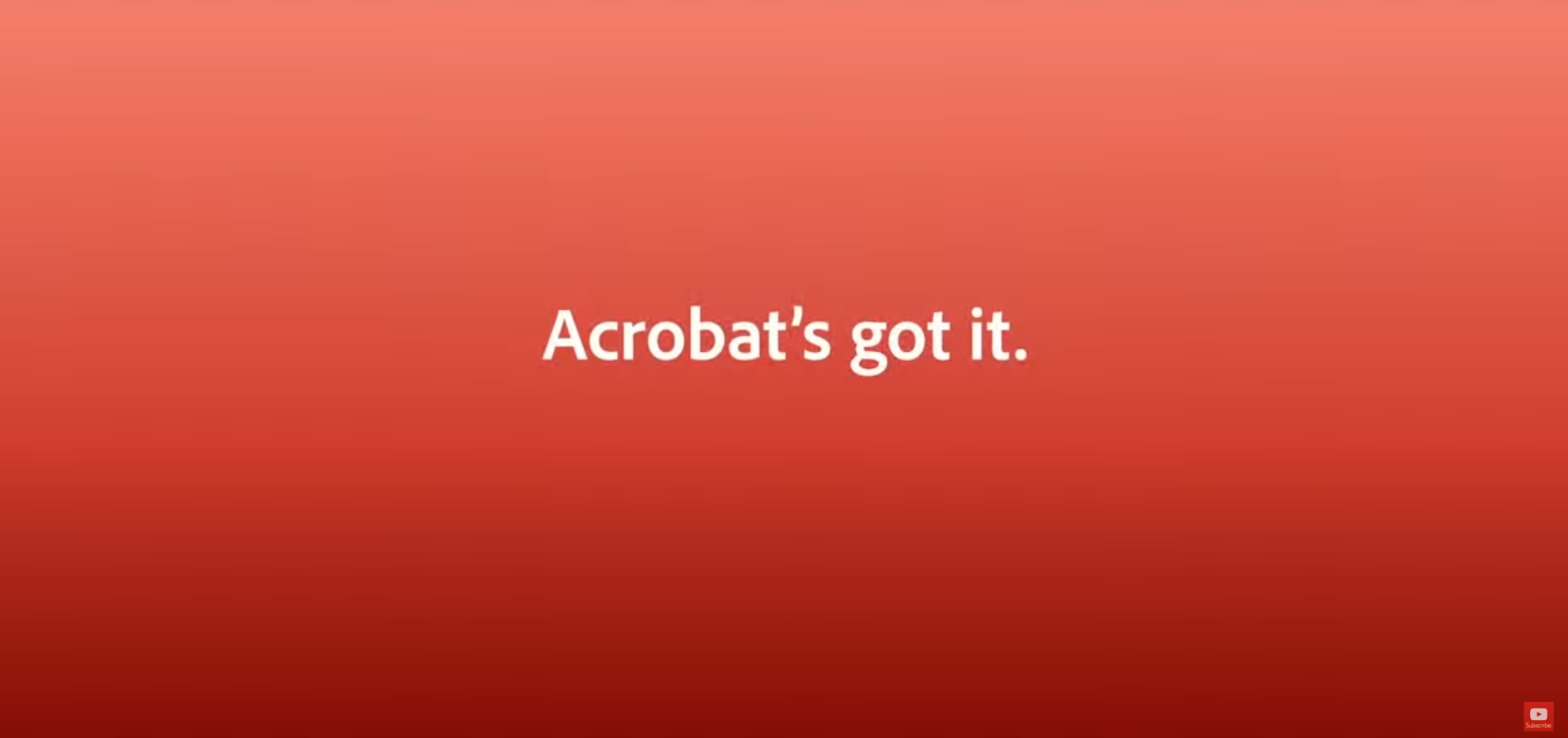
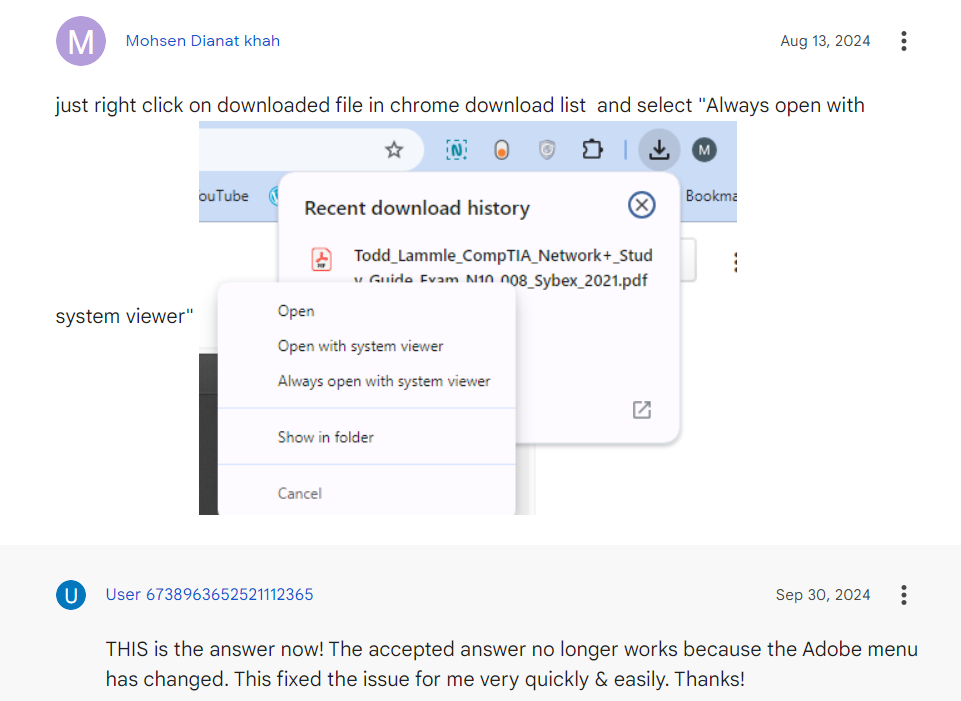

Dani14-08-2024
You know Adobe's product is trash when they force other programs to use it. I'd expect to find this setting in Chrome, not in Adobe interfering with the behavior of another program.
Reply