Let’s face it — auto-advancing videos on X (formerly Twitter) are the worst kind of uninvited guest I’ve encountered in the past few months. You finish watching a video, and boom — you’re rudely whisked away to a random clip you never signed up for. It’s like X has been reading from the “How to annoy users” handbook. But here’s the good news: you can finally kick this obnoxious feature to the curb.
For months, only iOS users had the luxury of disabling this behavior. This pissed me off multiple times whenever I went back to Android after using X on my iPhone. Well, I’m not sure when, but it seems the tides have shifted, and Android now lets you turn off auto-scrolling too by disabling ‘Auto-advance’ setting. Here’s how you can do it on both platforms.

For iOS users
-
1. Play any video on X. Trust me, this step is necessary — we’re not just watching videos for fun here.
2. Tap the Settings icon. Look closely — it’s the little gear icon that pops up on the screen while the video is playing. Tap it to open the treasure chest of settings.
3. You should see “Auto-advance” in the list of options that appears.
4. Simply toggle it off, and that’s it. No more forced next videos ruining your vibe.
For Android users
-
1. Play any video on X.
2. In the top-right corner of the video screen, you’ll spot a three-dot menu. Give it a tap.
3. Among the menu options, you’ll find “Auto-advance.”
4. Tap on it to disable this feature.
And just like that, you’ve reclaimed your scrolling sanity.
Not only does disabling ‘Auto-advance’ playback give you back control, but it also spares you from cringe-worthy content or videos you’d rather not explain to someone peeking over your shoulder.
So, whether you’re team iOS or Android, you now have the tools to make your X experience less annoying.
TechIssuesToday primarily focuses on publishing 'breaking' or 'exclusive' tech news. This means, we are usually the first news website on the whole Internet to highlight the topics we cover daily. So far, our stories have been picked up by many mainstream technology publications like The Verge, Macrumors, Forbes, etc. To know more, head here.

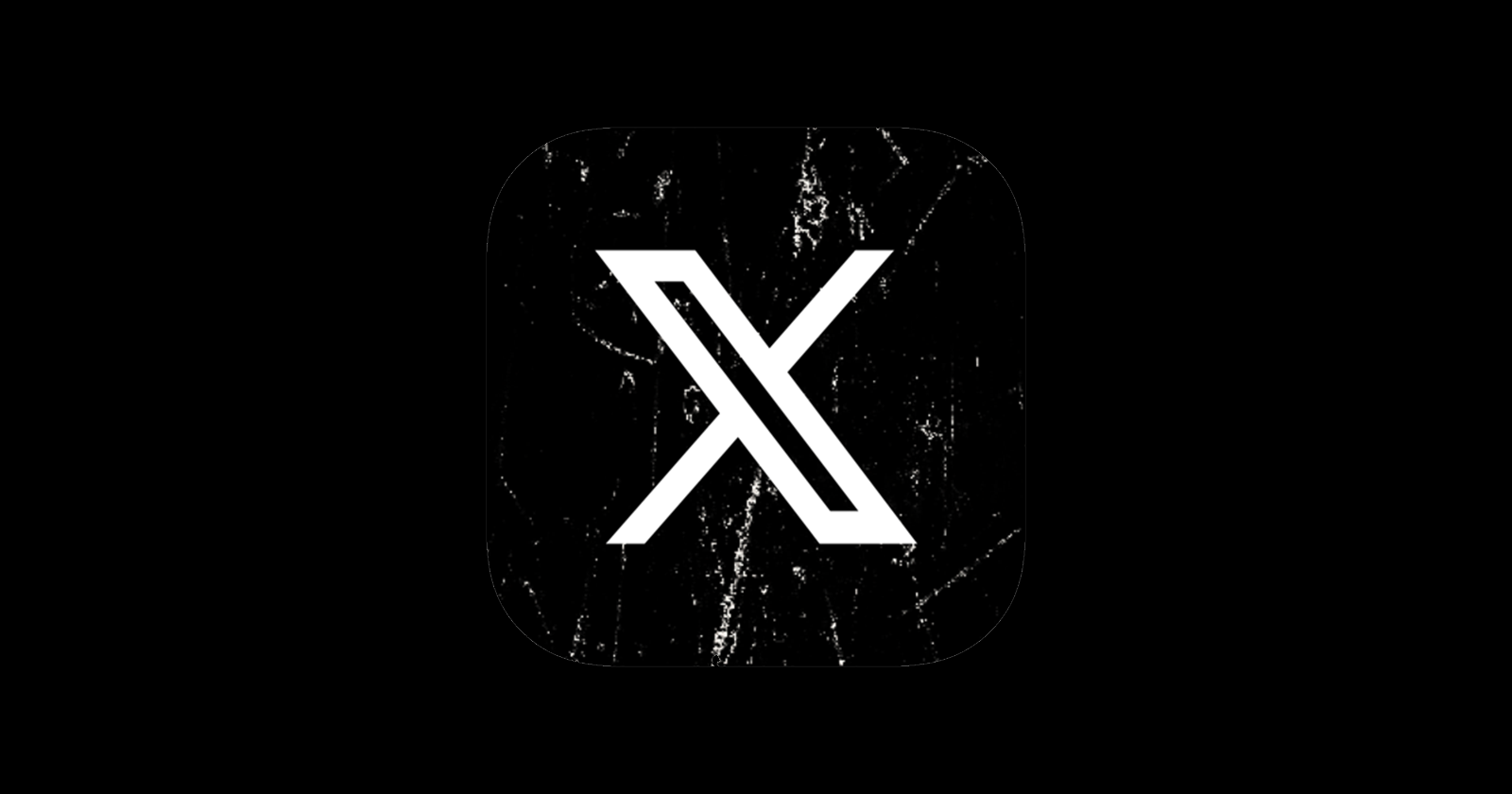

SusanTracy12-12-2024
So, whether you’re team iOS or Android, you now have the tools to make your X experience less annoying.
Reply