iOS 18 may have finally added a dialing feature that Android had for years, but users are still dealing with several issues since the switch. If you’ve recently updated your iPhone to iOS 18 and found your Apple Mail app stuck, you’re not alone. A wave of users has been dealing with a frustrating bug that makes the Mail app choke when trying to fetch new emails from IMAP servers. Whether you’re using a self-signed certificate or even a legitimate SSL cert, the Mail app just doesn’t seem to play nice in iOS 18.
Imagine you wake up, grab your coffee, and open your iPhone Mail app only to be greeted by a “Cannot Get Mail” error. Some users describe the app as endlessly refreshing, while others find it flat-out refuses to pull in new messages. For some, it’s like the Mail app decides it’s not in the mood to negotiate with the mail server at all. Interestingly, sending mail often works fine, so your phone can talk to the server — it just doesn’t want to listen to it.
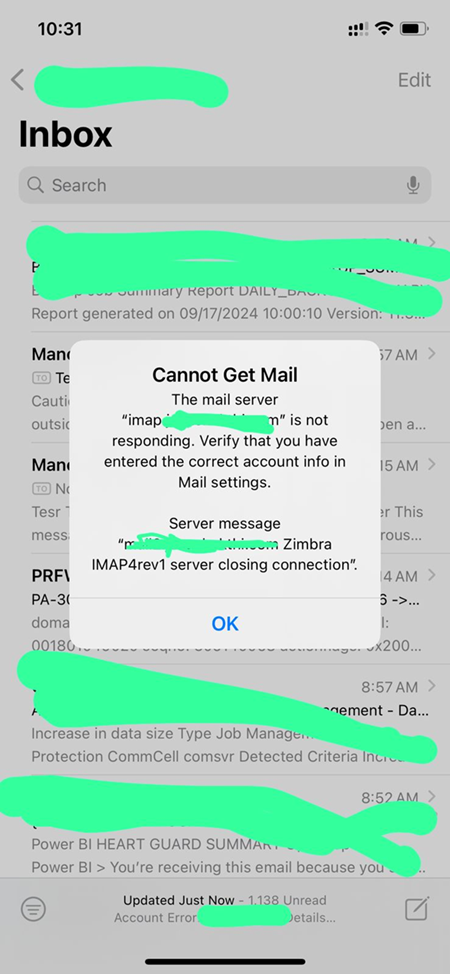
According to user reports, if you’re using a self-signed certificate for your email, iOS 18 might decide it doesn’t like it anymore. The same certificate works perfectly fine on other Apple devices still running iOS 17, but not on iOS 18. Even fancier, legit SSL certificates haven’t been spared. IMAP seems to be the main culprit, and the Mail app is the main victim, while Mac users — who updated to Sequoia — are off sipping their lattes without a hitch.
This issue isn’t just a one-time glitch. Similar IMAP woes have popped up in previous iOS versions and iOS 18 beta releases, only to be fixed before hitting the public. But this time, it seems the glitch has slipped past Apple’s radar into the stable release of iOS 18, including the latest iOS 18.1 beta.
Potential workaround to try
While we wait (and hope) for Apple to squash this bug in a future update, there’s a potential workaround that’s helped some iOS 18 users get their Apple Mail inboxes back in line with IMAP servers. Here’s a simple step-by-step that might do the trick:
- Head into your iPhone’s settings, find the problematic email account, and delete it from the Apple Mail app.
- Restart your iPhone. Don’t skip this step! A simple restart can sometimes work wonders.
- After the restart, add your email account back in and enter all your info.
- If prompted, make sure to trust the security certificate.
A few users found this extra restart step helped them where just re-adding the account did not. It might not be a magic bullet, but it’s worth a shot.
As noted, this isn’t the first time Apple has tripped up with Mail app updates and given the history of IMAP issues dating back years, it’s disappointing to see the same problems resurface. While the exact cause remains unclear — whether it’s related to certain TLS versions, server certificates, or just bad IMAP luck — the issue is frustrating, especially for those relying on iOS devices for daily communication.
Apple hasn’t officially acknowledged the bug yet. Until then, give the workaround a go, and maybe have a backup email app handy just in case Apple Mail app decides to take another unexpected break.
TechIssuesToday primarily focuses on publishing 'breaking' or 'exclusive' tech news. This means, we are usually the first news website on the whole Internet to highlight the topics we cover daily. So far, our stories have been picked up by many mainstream technology publications like The Verge, Macrumors, Forbes, etc. To know more, head here.
Norris71102-10-2024
I was able to fix this issue by erasing all content and settings, and then restoring from a previous backup from last week. Seems to be fine now after re-entering my email account passwords. I tried deleting and re-adding the accounts prior to having to do the full reset, but it did not fix it. Only doing a complete reset and then restoring from older backup fixed it. Hope this helps!
ReplyDougH19-09-2024
I was smarter than delete my email account giving problems , (although not smart enough to not have gone to ios18) power cycle re-create email account. I have a 4th email that was never on my iPhone, when I try to add a new account. I get a imap server is not responding and can not add a new email; So I would think if you delete your account you will not be able to recreate it
Reply
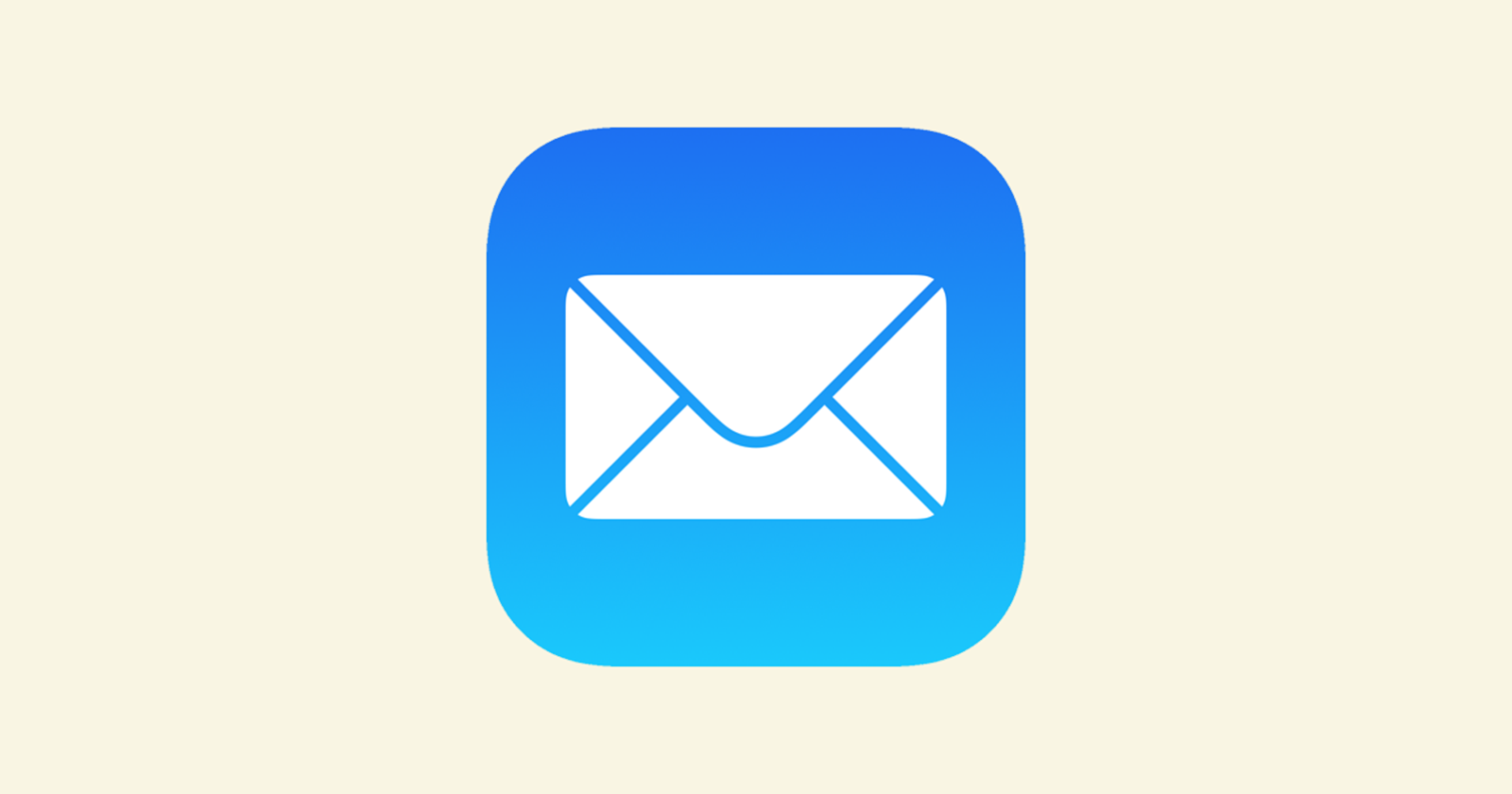

Gus13-12-2024
Really? Delete the email account… really. What could possibly go wrong
Reply