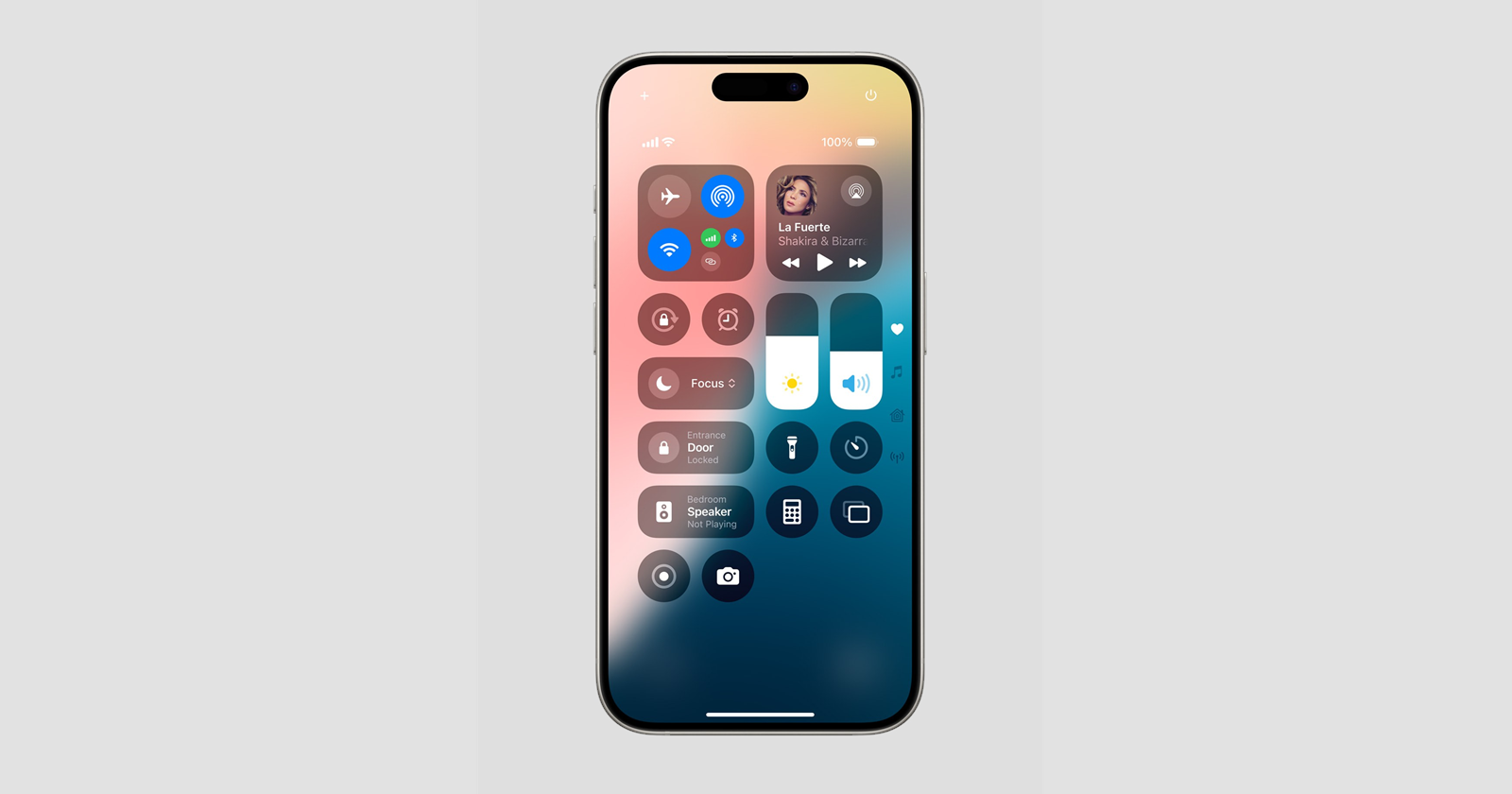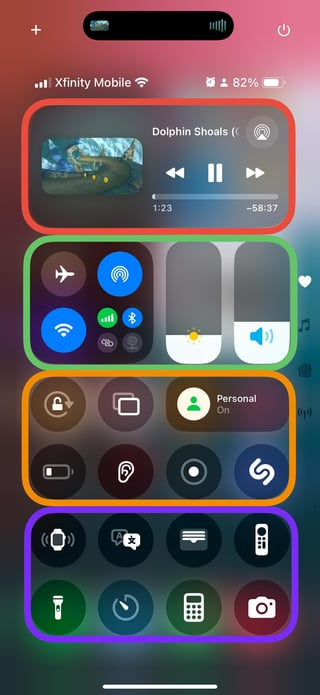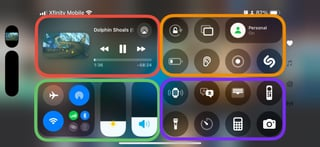Ah, Apple and their updates — usually meant to make things “better,” yet sometimes achieving the exact opposite. iOS 18’s Control Center rework has sparked a new wave of frustration, especially for those who’ve tried tilting their iPhones from portrait to landscape mode. If you’ve done this recently, you may have noticed something odd: the icons and controls in the Control Center suddenly shift around, leaving users bewildered (and a bit annoyed).
So, what’s going on here? Apple’s latest tweak to the Control Center means the placement of icons in landscape mode now depends on where you added them in portrait mode. For many, this means their familiar setup feels “jumbled up” when they switch orientations. One user described it as “looks like putrid dogshit,” while another claimed it’s been an issue since the early days of iOS 18’s beta.
The new Control Center layout in landscape mode on iOS 18 and even the latest iOS 18.1 has left many users questioning Apple’s developers, especially with volume and brightness sliders locked to the left side in landscape mode. Previously, they’d be more accessible on the right side for easier reach, and the sudden shift has sparked complaints. Now, if you’re setting up the Control Center in portrait, where you place each control is crucial. Think of it like a game of Tetris, but one where your pieces randomly flip around when you change perspective.
Is there a fix for this? Turns out there’s at least a band-aid. Some savvy users have shared their tips for managing this new landscape layout. A popular fix has been to reset the Control Center entirely. Yep, that means taking a screenshot of your current layout, removing everything, and adding each item back one by one, paying attention to the order. This way, you’ll have a little more control over where things appear when switching to landscape. For reference, here’s the Control Center layout in portrait mode and landscape mode for an idea of how it works on iOS 18 and iOS 18.1.
But why go through all this hassle? Many users are venting their frustration, questioning if Apple’s designers even tested this out. “I wanted to throw my phone out the window trying to move that [stuff] around,” one exasperated iOS fan commented.
So, until Apple decides to address this in a future update — one user claims iOS 18.2 beta has addressed the issue — the best approach is to reset and reconfigure carefully. This might not be the polished solution iPhone users expect from a trillion-dollar company, but at least it offers a semblance of control.
In short, Apple’s iOS 18 Control Center rework might be a test of patience, but with a few tweaks, you can get a setup that doesn’t drive you nuts. Let’s just hope Apple hears the feedback loud and clear for the next update.
TechIssuesToday primarily focuses on publishing 'breaking' or 'exclusive' tech news. This means, we are usually the first news website on the whole Internet to highlight the topics we cover daily. So far, our stories have been picked up by many mainstream technology publications like The Verge, Macrumors, Forbes, etc. To know more, head here.