It can be frustrating when your iPhone suddenly tells you, “This device is already associated with an Apple ID.” It’s confusing, vague, and can make you feel stuck, especially if you’ve done nothing out of the ordinary. But don’t worry — this message is surprisingly common, and there are ways to fix it.
This error pops up when Apple detects that your device is linked to a different Apple ID, often due to device replacements, second-hand purchases, or a mismatch in settings. Sometimes, it happens because of how Apple manages accounts and devices behind the scenes.
One common scenario involves people who buy used iPhones. If the previous owner didn’t fully unlink their Apple ID from the device, you might see this message. But brand-new iPhones can also run into this issue, especially if they’ve been replaced by Apple or restored from a backup of an older device.
The error typically shows two options: “Cancel” and “Transfer.” Unfortunately, many users report that hitting “Transfer” doesn’t seem to fix anything. On forums like Reddit and Apple Discussions, people have shared mixed experiences with this option. For some, it works, but for others, it’s just another dead end.
If you’re dealing with this error, here’s a rundown of steps that have helped others resolve it.
Start with Apple’s Device Management
A Reddit user shared a fix that’s been effective for those who tried it. They noticed their device was listed under their Apple account as being authorized years ago — dating back to an earlier iPhone they’d restored from backups repeatedly. The fix involved deauthorizing the device from their account and then reauthorizing it.
To try this:
- Open iTunes or Apple Music on your computer.
- Go to Account > View My Account.
- Scroll down to Manage Devices.
- Look for your device in the list. If it’s there, deauthorize it.
- On your iPhone, try downloading something from the App Store or Apple Music to trigger reauthorization.
This method essentially refreshes your device’s association with your Apple ID. Multiple Reddit users confirmed this worked for them, especially after restoring their phones from backups.
Check for multiple Apple IDs
Another possible issue is having more than one Apple ID linked to your device. This often happens if you’ve logged into iCloud with one Apple ID but use another for the App Store or iTunes. The system gets confused and throws the “already associated” message.
To fix this, make sure you’re logged into the same Apple ID across all services:
- Open Settings on your iPhone.
- Tap your name at the top to access your Apple ID settings.
- Check the email addresses listed for iCloud, iTunes, and the App Store.
- If they don’t match, log out and log back in with the correct Apple ID.
Wait it out
The error can also be tied to Apple’s 90-day device association rule. If you’ve used your Apple ID on another device recently, Apple might block you from linking a new one for a full 90 days. This policy is meant to prevent unauthorized use of iTunes Match, Apple Music, or downloaded purchases on too many devices.
If this applies to you, unfortunately, waiting may be your only option, as mentioned here. You can check how many days are left by going to Settings > Your Name > Media & Purchases > View Account. Look under Device Management to see if there’s a timer on your account.
Contact Apple support
If the problem persists, reaching out to Apple Support is your best bet. Apple can check their systems to see if there’s an issue with your account or the device. Many users report that Apple Support was able to unlink their devices or provide additional troubleshooting steps.
Tips for avoiding this issue in the future
To avoid running into this error again, always make sure to unlink your Apple ID from a device before selling or giving it away. This includes removing the device from your iCloud account and logging out of all Apple services. You can check out Apple’s official guidelines on what to do before you sell, give away, or trade in your iPhone or iPad.
If you’re buying a second-hand iPhone, ask the seller to confirm the device has been removed from their Apple ID. You can check this yourself by going to Settings > Your Name > Devices. If the device is still listed under their account, ask them to remove it.
Final thoughts
While the “already associated with an Apple ID” message can be annoying, it’s not the end of the world. Whether you’re deauthorizing and reauthorizing your device, checking for mismatched accounts, or waiting out Apple’s 90-day policy, there are several ways to get your iPhone back to normal. If all else fails, Apple Support is just a call away.
These steps may feel like a hassle, but they’re worth it to get everything working smoothly again. Plus, knowing what might cause the problem can save you from future headaches.
TechIssuesToday primarily focuses on publishing 'breaking' or 'exclusive' tech news. This means, we are usually the first news website on the whole Internet to highlight the topics we cover daily. So far, our stories have been picked up by many mainstream technology publications like The Verge, Macrumors, Forbes, etc. To know more, head here.

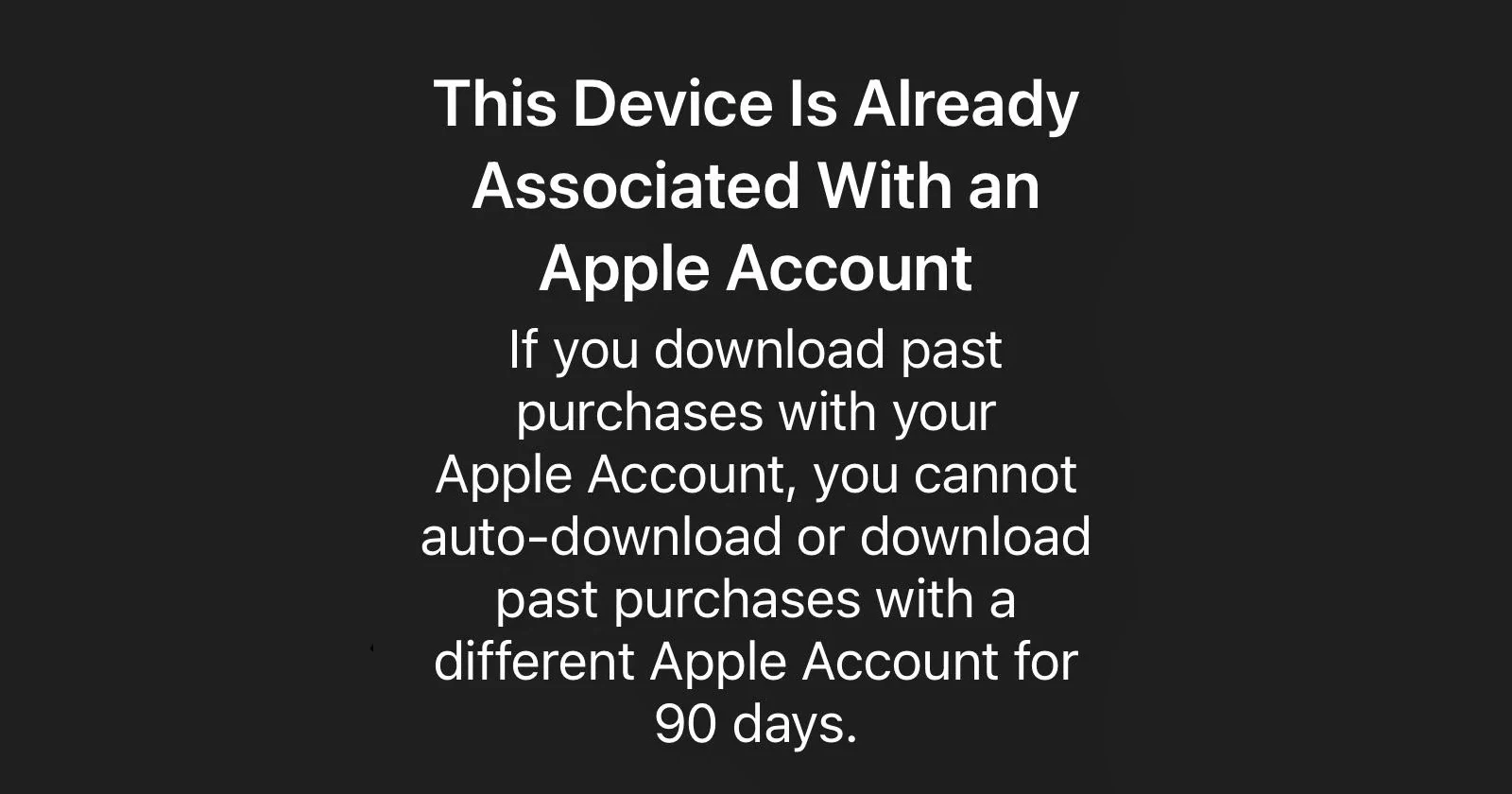
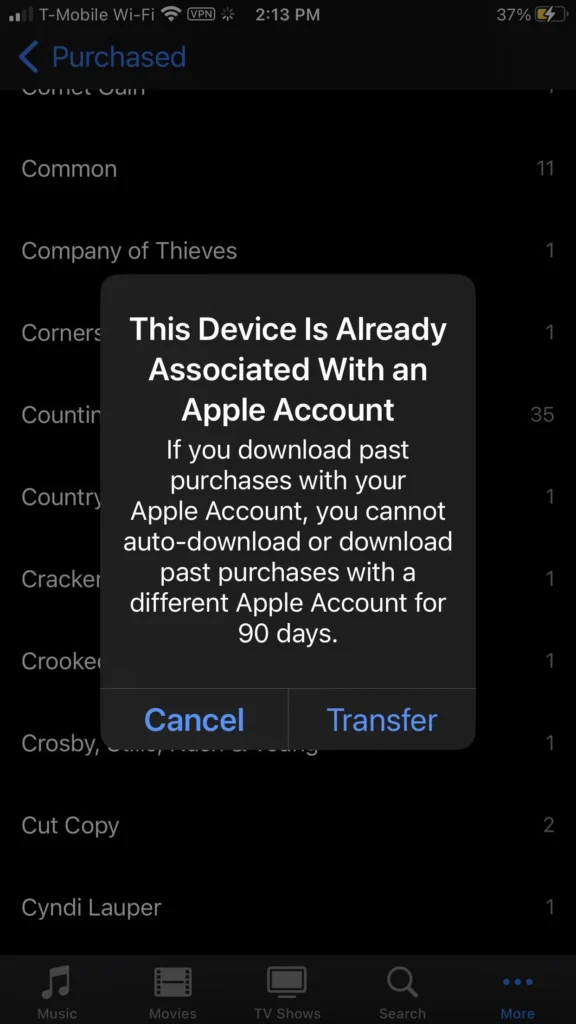

Todd10-02-2025
You overlooked one more possibility. What is that you ask…? Malware! Yup. Think about how that could be… there is only one scenario where it could happen and I am in up to my chin.
Reply