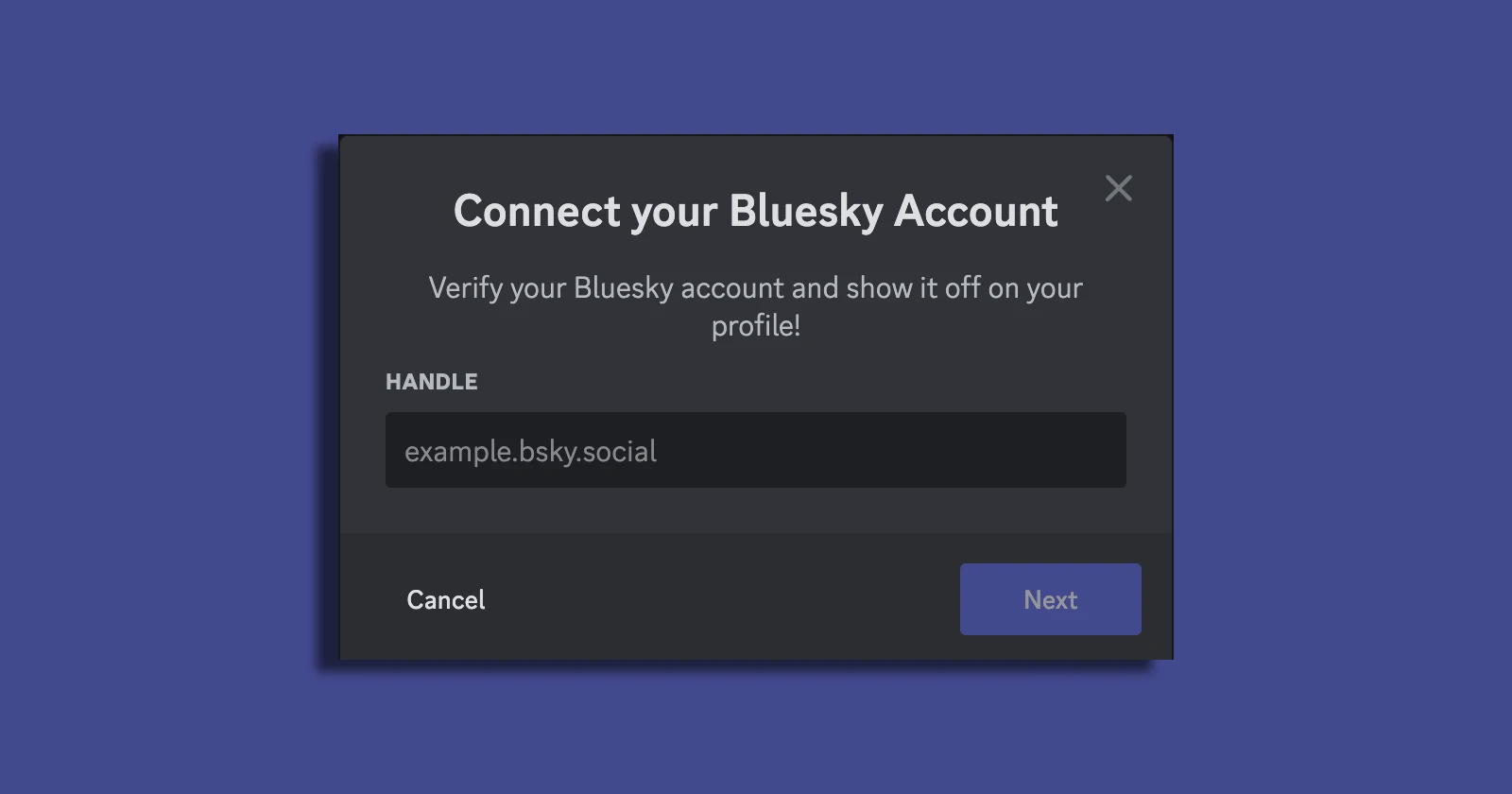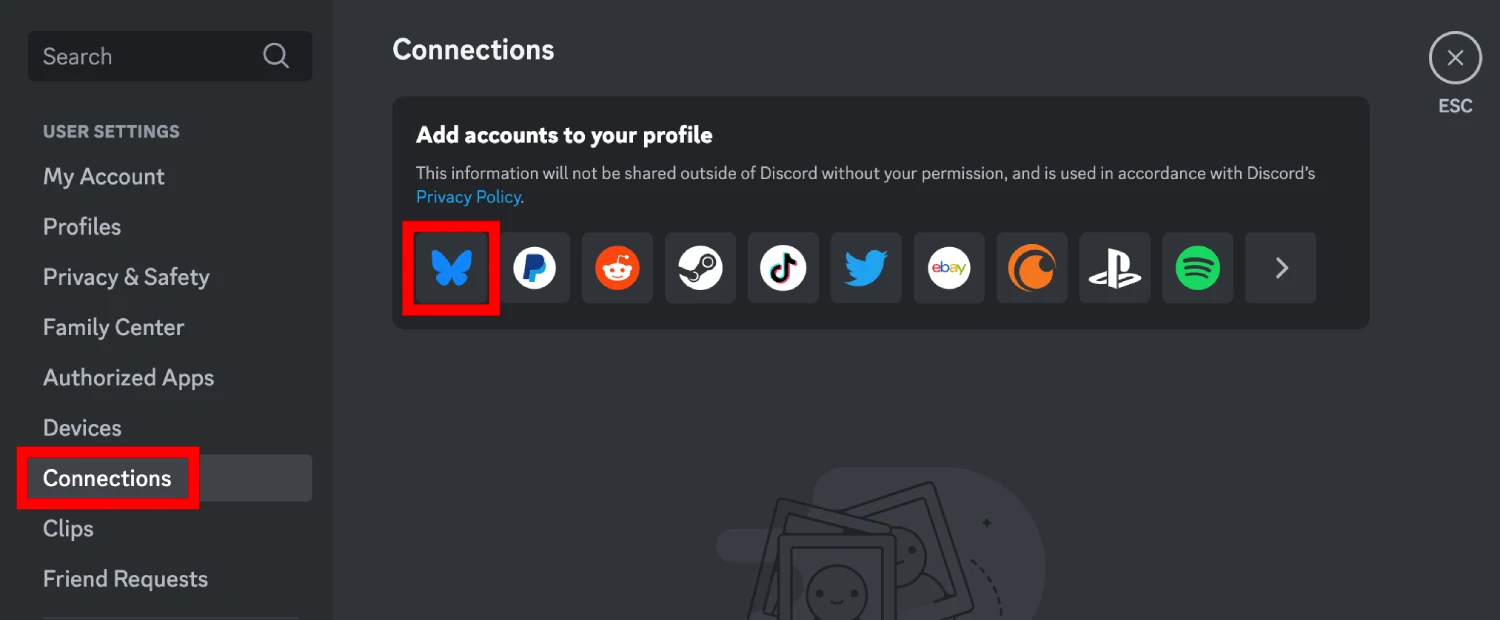Bluesky and Discord are finally teaming up, and the internet is loving it. Discord now lets you link your Bluesky account to your profile, making it easier than ever to connect with your friends and followers. Here’s how you can set it up and what you need to know.
How to link your Bluesky to Discord
- Open Discord on your desktop. This feature isn’t available on mobile yet.
- Go to User Settings (the gear icon).
- Click on Connections and then Add Accounts to Your Profile.
- Look for Bluesky in the list and follow the prompts to sign in.
If you don’t see the option right away, force a refresh by pressing Ctrl+R (Windows) or Cmd+R (Mac).
That’s it! Your Bluesky handle will now show up on your Discord profile. This integration makes it easier for your friends, followers, or even server members to confirm your identity on Bluesky. With Bluesky gaining traction as an X alternative, the move couldn’t have come at a better time.
That said, a few users have reported issues logging into Bluesky on desktop browsers, even with valid credentials. If you’re having trouble, it might be worth trying a different browser or clearing your cache. Bluesky’s support team has been swamped lately, so responses might take a while.
Discord’s support for Bluesky is just the latest in a series of exciting updates for the platform. Bluesky has experienced massive user growth, fueled by recent controversies surrounding Twitter, as more people seek alternatives. Its improved moderation tools now allow users to customize feed filters, making it easier to manage spam and irrelevant content.
But there’s still some work cut out for the developers. Many users have been demanding an X Spaces-like feature along with a trending page similar to the one Twitter had.
In the meantime, with all these updates, it’s clear Bluesky is gearing up to be a major player in social media. Linking it to Discord only strengthens its presence.
Have you tried connecting your Bluesky account to Discord yet? Let us know how it went!
TechIssuesToday primarily focuses on publishing 'breaking' or 'exclusive' tech news. This means, we are usually the first news website on the whole Internet to highlight the topics we cover daily. So far, our stories have been picked up by many mainstream technology publications like The Verge, Macrumors, Forbes, etc. To know more, head here.