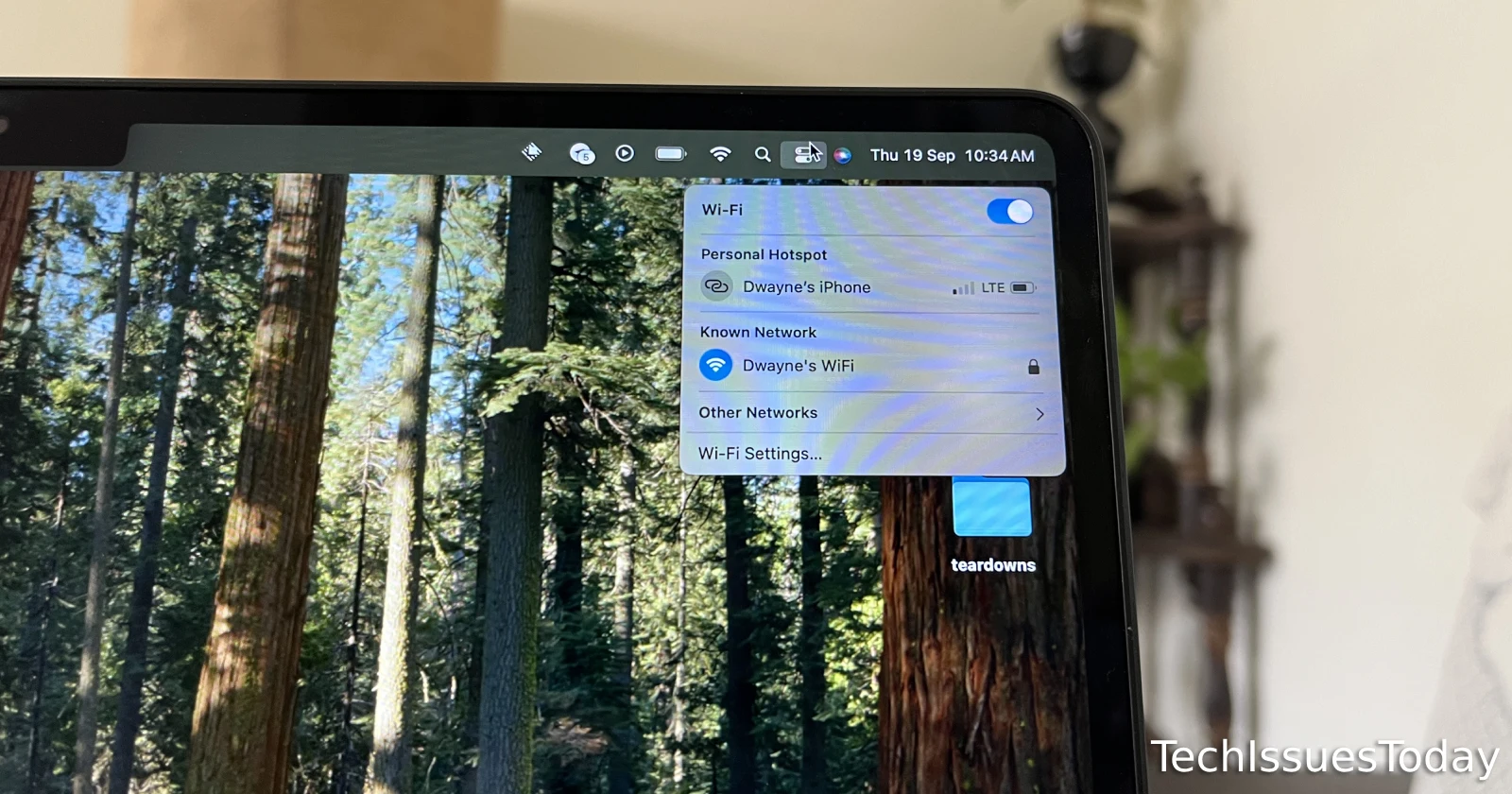Many Mac users who’ve installed the new macOS 15 Sequoia update are running into a major issue with their internet. But it seems like users have discovered the potential root cause and can now get back online. First, let’s see what’s wrong exactly.
After checking out multiple threads and discussions, I’ve deduced that there are two primary issues users are running into. For some, they can connect and use the internet, but it keeps getting disconnected. Most others claim that even thought they’re connected to the Wi-Fi network, they get a “no internet” error when they try surfing the web.
Check out a few reports from users for reference:
Seems that after updating to sequoia on MacBook Pro 16 inch M1 Max for some reason I don’t have internet although the WiFi says it’s connected, does anyone else experience this? (Source)
I installed MacOS Sequoia today. After installation, I started getting intermittent random internet connection/server busy messages on a black screen and this will go on for say 30 seconds or more and then randomly it will be back to normal again. I have restarted the macbook pro. I have restarted the docking station. I have removed the ethernet cable connected and reconnected it after restarting the docking station. I still get the same problem showing up randomly. (Source)
After updating my Macbook Air M1 to Sequoia 15 I couldn’t access to any website, not even google or apple, I had to turn off the firewall for it to work. I thought that maybe if I just decided to change on the firewall settings to allow incoming connections from safari, as you can see on the video, it would work but it just keep changing and blocking everything. (Source)
Basic troubleshooting tips like restarting the Mac and turning on/off the Wi-Fi do not work, as noted by several users. However, many users seem to have found the potential culprit behind the internet issues on macOS Sequoia — ESET. Yes, the ESET security software is breaking internet connectivity for many on Mac, specifically for those who didn’t install the latest ESET version before upgrading to Sequoia.
The company has now posted an alert on its website to notify users about the major problem. To fix this, you have three options:
- Remove the Network Filter: Go to System Settings → Network → Filters, remove ESET Network, then restart your device and upgrade to the latest version of ESET.
- Uninstall and Reinstall: Use the product’s Uninstaller to remove the older version and install the latest one.
- Install the Latest Version: If you have the installer for the latest version, simply install it over the older version.
For detailed steps, visit the official ESET support page. Most affected users confirmed that ESET was the problem, and removing it from the network filters fixed the issue.
In case you do not use any ESET software but are still unable to use the internet on your Mac, then don’t fret. It seems the macOS firewall itself is blocking access to the internet. Here’s a solution, thanks to Wacław Jacek’s blog post:
- Open the Terminal app on your Mac.
- Locate your browser’s installation path under the
/Applicationsdirectory by using thels -l /Applicationscommand. - Run the following command to add your browser to the firewall:
- For Firefox:
/usr/libexec/ApplicationFirewall/socketfilterfw --add /Applications/Firefox.app - For Google Chrome:
/usr/libexec/ApplicationFirewall/socketfilterfw --add /Applications/Google\ Chrome.app
- For Firefox:
You might have to repeat the process mentioned in step 3 for other affected apps as well. If you don’t want to be hassled by all these technical steps, you could also disable the firewall completely. However, this might not be a wise decision due to the risks of browsing the internet with 0 firewall protection.
So make sure to check for available updates for any piece of software that could be interfering with your internet access before disabling the firewall completely. Feel free to drop a comment letting us know if the potential fixes mentioned above helped you get back online.
TechIssuesToday primarily focuses on publishing 'breaking' or 'exclusive' tech news. This means, we are usually the first news website on the whole Internet to highlight the topics we cover daily. So far, our stories have been picked up by many mainstream technology publications like The Verge, Macrumors, Forbes, etc. To know more, head here.