Apple’s efforts to enhance user privacy on its Macs seem to have become a nightmare for those who’ve installed macOS Sequoia. This new update has turned system security into a permission overload, constantly requesting user approval for nearly every app interaction. From local network access to basic app functions, this has left many users confused and, worse, stuck without a clear way to stop the pop-ups.
In previous versions of macOS, you’d typically grant permissions to apps when you first installed them, allowing them access to specific folders or system features like the camera. However, Sequoia has introduced a barrage of additional permissions—most notably for local network access. This means that apps like Nextcloud, Chrome, or even remote desktop tools are now seeking permission to access local devices or network services, something that used to happen automatically.
Users on Reddit and other forums are complaining about this new behavior, especially since it isn’t always clear why apps need these permissions. For instance, some users report that apps they never thought would need local network access, like Chrome, are now asking for it, even though Chrome may not be accessing local devices in the first place.
The real headache is that there’s no simple way to stop these prompts from appearing. If you deny an app permission once, you might have to restart the app several times just to get the option to grant that permission again. This inconsistency is causing major issues for users trying to use older apps or devices.
One frustrated user on Reddit shared their experience with an outdated local IP camera app. After the Sequoia update, the app stopped working, as it required local network access that the system wasn’t providing a way to re-enable. Despite countless restarts, the permission window wouldn’t appear, essentially rendering the app useless. Only after many frustrating attempts did the popup finally show up, allowing the user to get things working again.
In the Privacy & Security settings, under the Local Network section, you can see which apps have requested access. But here’s the catch—if you miss the initial prompt, you’re stuck in some situations. There’s no simple way to manually grant an app permission later unless you wait for it to ask again (if it ever does).
Users are finding workarounds, like restarting apps multiple times or completely reinstalling them, but these aren’t solutions—they’re bandaids. The unpredictable nature of when and how these permissions are requested has left many frustrated. In some cases, apps simply stop working until the permission prompt reappears, which could take several attempts.
As of now, Apple hasn’t provided a way to disable or manage these permission prompts in a user-friendly manner. This leaves users with the only option of navigating through endless settings and hoping for the best. Unlike some previous versions of macOS, where you could easily manage permissions for folders or apps, Sequoia’s approach feels like a regression.
For now, it seems we Mac users are stuck waiting for Apple to acknowledge the issue and provide a more streamlined way to handle app permissions for good.
TechIssuesToday primarily focuses on publishing 'breaking' or 'exclusive' tech news. This means, we are usually the first news website on the whole Internet to highlight the topics we cover daily. So far, our stories have been picked up by many mainstream technology publications like The Verge, Macrumors, Forbes, etc. To know more, head here.

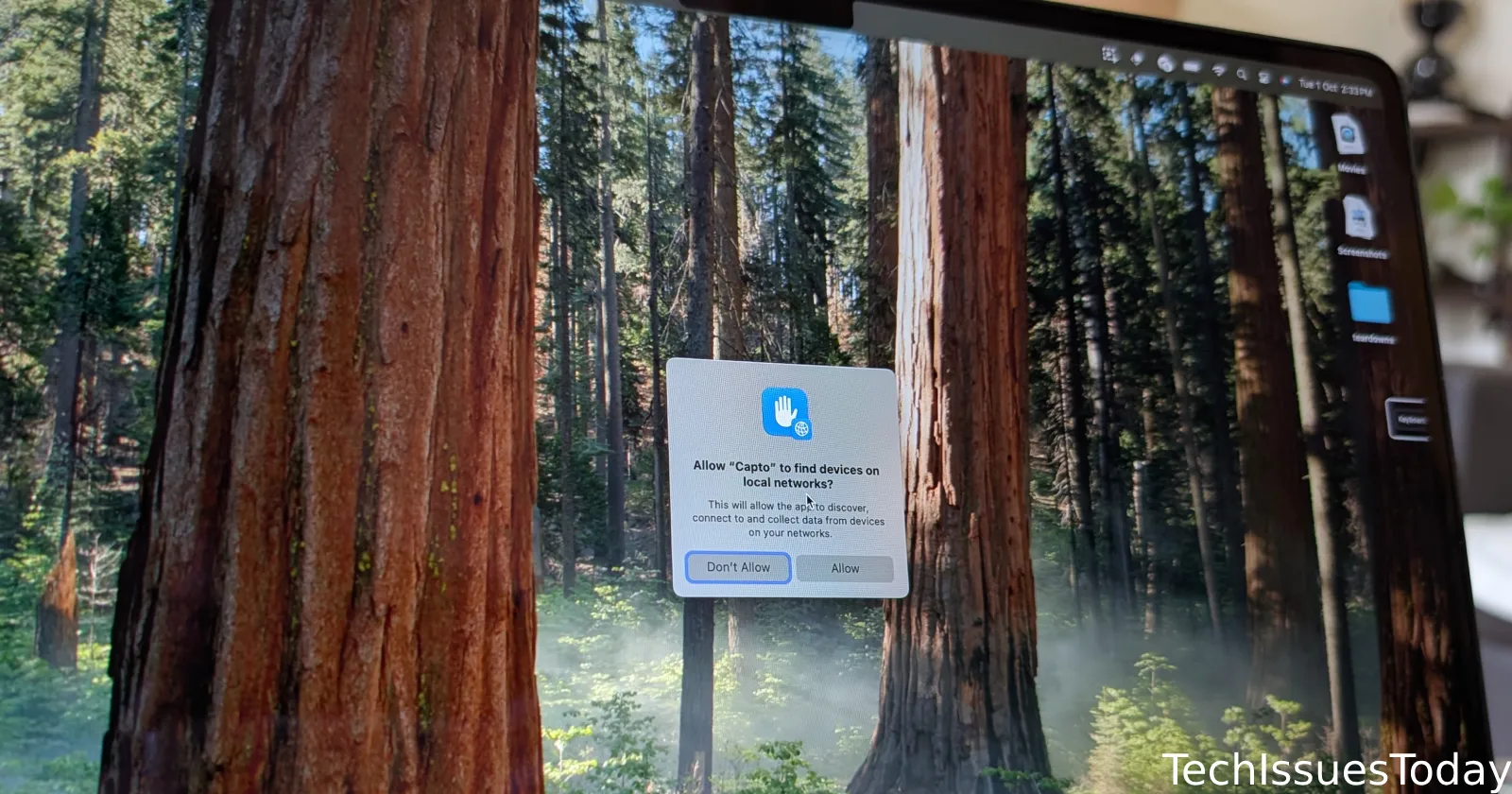

Tom13-12-2024
What bothers me.. is MULTIPLE permission options for some apps. I must have 10+ settings for Google Chrome. They all toggle in unison... but why are they listed 10+ times????
Reply