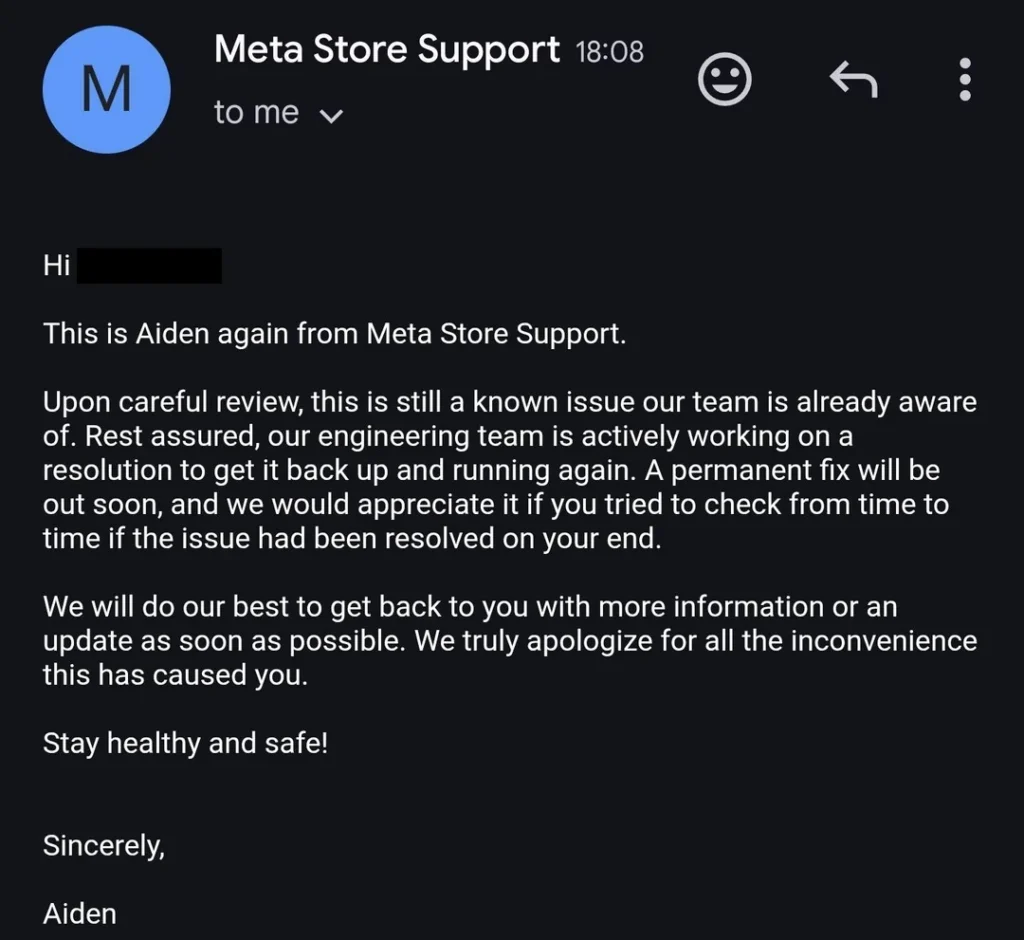v79 update caused aftermarket USB cable to no longer work; connects/disconnects continuously
byu/drtalon123 inMetaQuestVR
If you’re a Meta Quest user who relies on a third-party USB-C cable for PC VR, you’ve likely been facing some serious trouble lately. A recent software update has caused widespread issues for a variety of third-party Link cables, leading to a flood of frustrated posts on Reddit and Meta’s community forums. Many users are reporting that their headsets constantly disconnect and reconnect when plugged into their PC.
The problems began to surface shortly after the rollout of the v79 update. Users started noticing their once-reliable cables were no longer working as intended. The symptoms vary but often include the headset losing its connection, rapid connect/disconnect cycles, and in some cases, a complete failure to link. Someone even shared a video, check it out below:
The common denominator seems to be cables that feature power injection, which allows the headset to charge while it’s in use. This type of cable is a favorite among PC VR enthusiasts who want to enjoy extended gaming sessions without the battery running out.
For a while, many users thought the issue might be with their hardware. They tested different computers, purchased new cables, and even considered their headsets were faulty. It wasn’t until a user on the r/MetaQuestVR subreddit shared a screenshot of a support email from Meta that the community got some clarity. In the email, a support representative named Aiden confirmed that the issue is a “known issue” that Meta’s engineering team is actively working on.
This confirmation should provide some relief for users who were unsure of the cause of the problem. While it’s great that Meta is aware of the situation and has a fix in the works, the company’s official Link cable — which costs a significant amount more than many third-party alternatives — appears to be less affected, though some users have reported issues with it as well.
Meanwhile, Meta’s support team is suggesting users to follow these steps as a workaround:
- Start the Microsoft Services Console (Start → Search → services.msc)
- Find “OVRService”.
- Right-click “OVRService”, select “Properties”, and find “Startup type” in the General tab.
- Select “Automatic (Delayed Start)” from the drop-down menu. This option will make Windows wait until all services set to “Automatic” are started before starting the OVRService service.
- Wait 2-3 minutes, click the “Apply” button, and then click “OK”.
- Restart your PC.
That said, there’s no timeline for a fix yet, so users will just have to wait it out. We’ll post an update if and when there are any further developments.
TechIssuesToday primarily focuses on publishing 'breaking' or 'exclusive' tech news. This means, we are usually the first news website on the whole Internet to highlight the topics we cover daily. So far, our stories have been picked up by many mainstream technology publications like The Verge, Macrumors, Forbes, etc. To know more, head here.