Update 26/11/24: A new update is available that fixes the add-ins problem for Excel 2016 users. The update is rolling out as version KB4484305 and is available for manual download for both 32-bit and 64-bit systems. Here’s the changelog:
- This update fixes an issue in which Excel add-ins that were enabled the last time that you used Excel might not load correctly when you open Excel.
-
Improvements and fixes
Original article follows:
Microsoft Excel 2016 users found themselves crunching not just numbers but their patience this week, as the latest security update (KB5002653) caused a wave of headaches. Released on November 12, 2024, the update, designed to patch multiple security vulnerabilities, inadvertently disrupted Excel’s ability to load add-ins — a critical feature for many users.
The bug, which Microsoft has since acknowledged, results in add-ins failing to load automatically when Excel starts. Users reported missing files, mangled file paths, and Excel’s stubborn refusal to cooperate with long-standing customizations. For example, file names mysteriously lost their first letter, and paths to add-ins inexplicably dropped drive letters. If your Excel was acting like a rebellious teenager, you were not alone.
From small businesses relying on custom macros to enterprise teams managing data pipelines, the glitch has left many looking for workarounds. Some users even found that uninstalling the update on Windows 10 systems resolved the problem, but this proved trickier for those on Windows 11, as the patch didn’t appear in the usual list of uninstallable updates.
For others, Excel refused to budge past the splash screen unless opened in safe mode, only to continue misbehaving even after disabling add-ins or reinstalling the program.
Microsoft’s acknowledgment and workarounds
While Microsoft works on a permanent resolution, there are several ways to get your Excel add-ins back up and running:
- Manual loading: Microsoft’s official workaround suggests opening add-ins manually each time you start Excel. It’s a bit like walking to work when your car won’t start — tedious but functional.
- File renaming: Rename the add-in file to match Excel’s mangled path interpretation. If Excel is looking for “LASSIST.XLA” instead of “VLASSIST.XLA,” just rename your file accordingly.
- Registry tinkering: Advanced users can edit the registry to correct the path to the add-ins. While effective, this method isn’t for the faint of heart and requires caution to avoid unintended system issues.
- Network drive trickery: Map the drive containing the add-ins with a double-letter network drive name. This clever hack ensures Excel doesn’t trip over its misplaced path truncation.
The issue stems from the security update’s internal handling of paths and file names for add-ins. The update patched critical vulnerabilities, including remote code execution risks, but inadvertently altered how Excel identifies and loads add-ins. The problem is most pronounced for Excel 2016’s MSI version, though similar vulnerabilities addressed in other Office builds didn’t appear to introduce the same disruptions.
Known issues in this update
After you install this update, Excel add-ins that were enabled the last time that you used Excel might not load correctly when you open Excel. To work around this issue, open the add-ins manually by double-clicking them or selecting File > Open.
Microsoft has officially recognized the bug in the update’s support documentation. While they’ve outlined manual loading as a temporary solution, a permanent fix remains in the works. Keep an eye on Microsoft’s support page for updates and to report issues through the official feedback channels.
Software updates are supposed to make life easier, but as Excel 2016 users learned this week, they can occasionally do the opposite. If your spreadsheets are essential to your workflow, keep those workarounds handy and hang tight for a more elegant solution from Microsoft.
For more information and updates, visit Microsoft’s support page.
TechIssuesToday primarily focuses on publishing 'breaking' or 'exclusive' tech news. This means, we are usually the first news website on the whole Internet to highlight the topics we cover daily. So far, our stories have been picked up by many mainstream technology publications like The Verge, Macrumors, Forbes, etc. To know more, head here.
Oli25-11-2024
It looks this patch fixes the issue: https://www.microsoft.com/en-us/download/details.aspx?id=106330
Reply
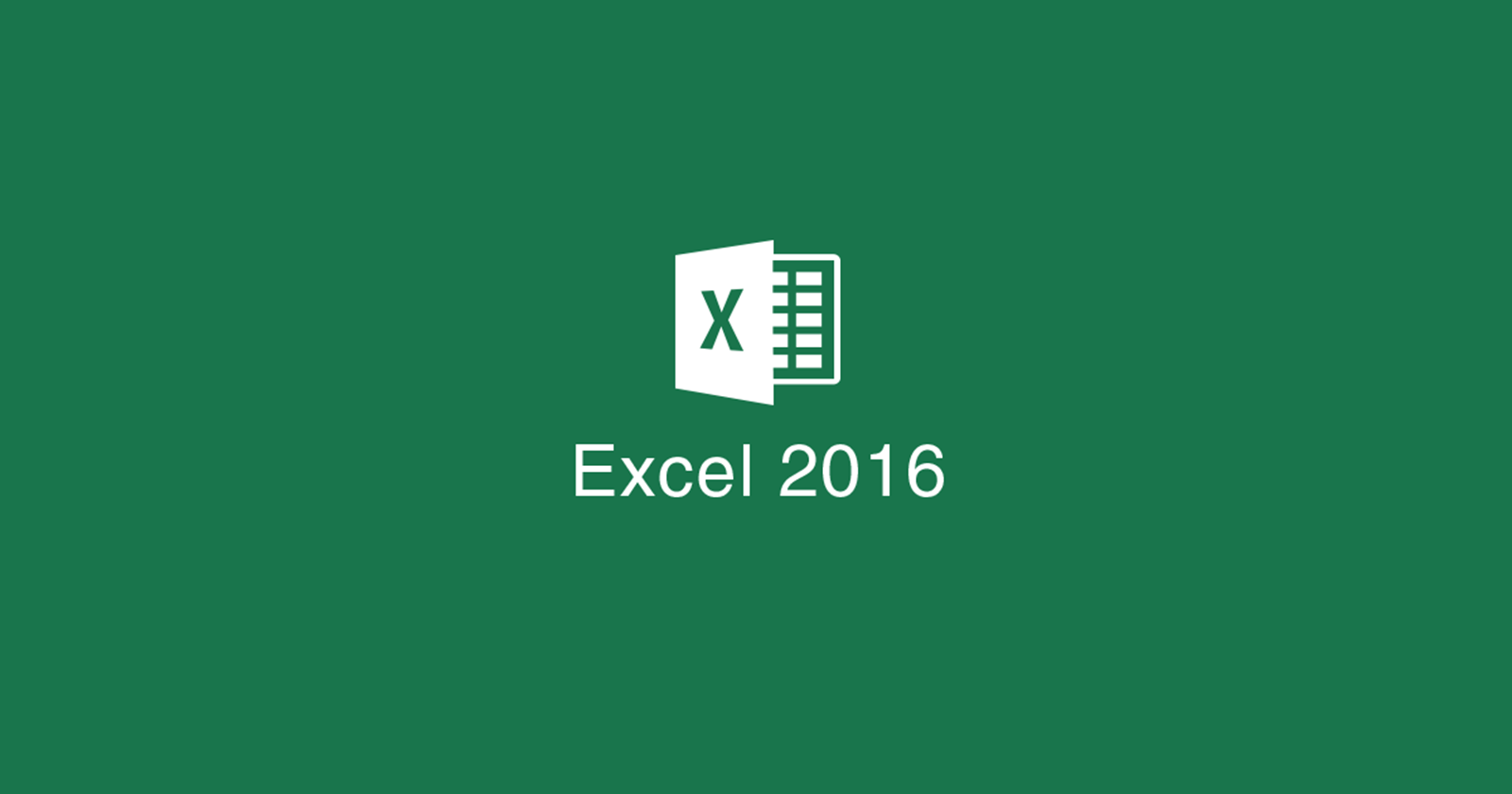

Hillary Keverenge26-11-2024
Thanks for the heads-up, Oli.
Reply