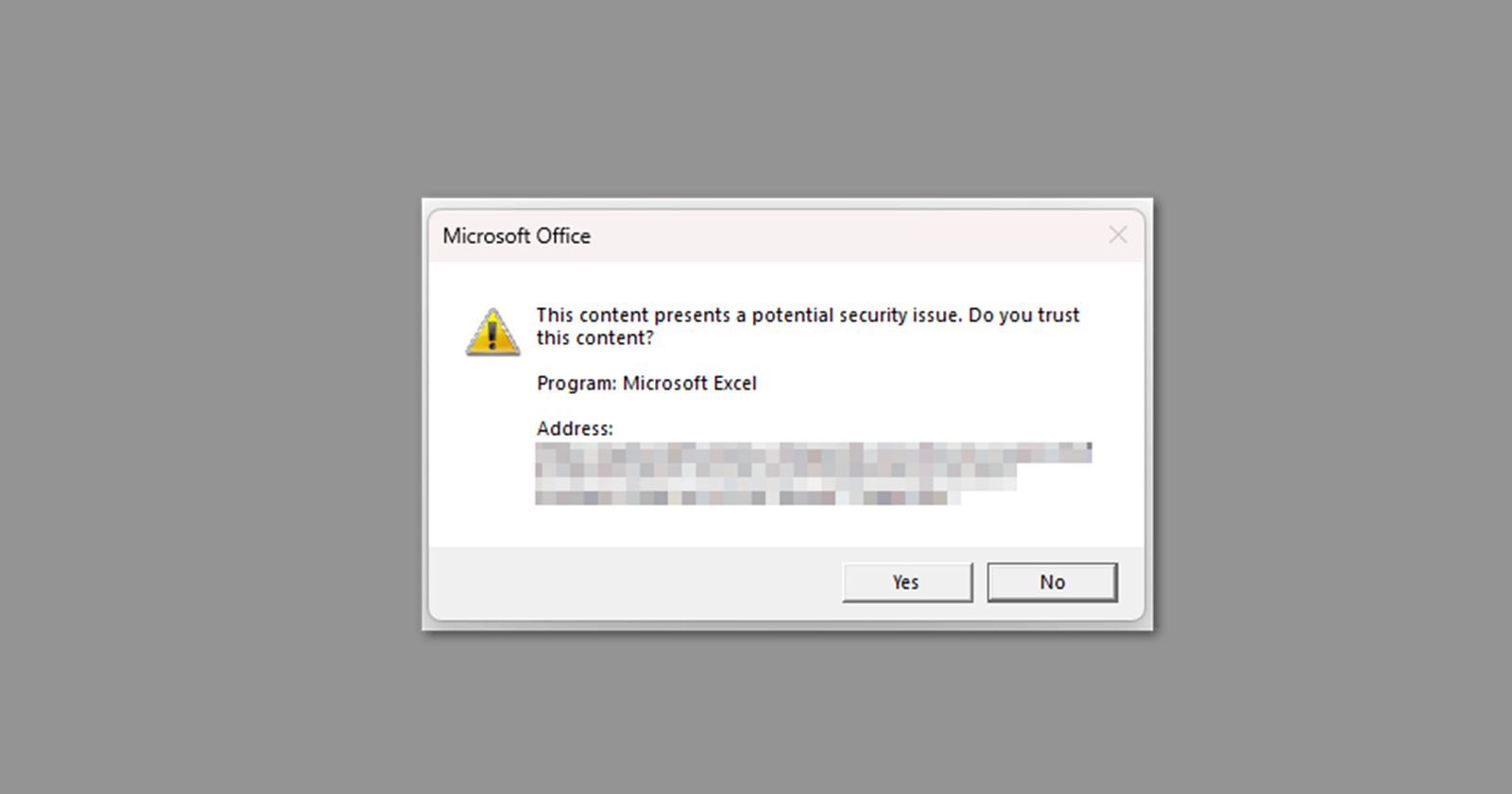Update 15/08/24: Microsoft says the issue has been fully resolved.
The fix finished deploying and Microsoft have confirmed through telemetry that impact was remediated. Some users may need to restart their devices for the fix to take effect.
Original article follows:
If you’ve recently been greeted by the security warning prompt “This content presents a potential security issue. Do you trust this content?” while opening your Microsoft Excel spreadsheets from SharePoint or OneDrive for Business, you’re not alone. It seems Microsoft’s security machinery has cranked up a notch, and now we’re all feeling the pinch. But fret not, for we have the lowdown on what’s happening and how to navigate through this minor inconvenience.
According to reports on Reddit and Microsoft forums, users get interrupted by a pesky security warning opening crucial Excel documents. The prompt appears regardless of whether your document is an .xls or .xlsx, and it doesn’t discriminate between various SharePoint sites. The common thread? It’s been plaguing versions 2309 and 2406 of Excel 2019, while our friends using Excel 2021 seem to be spared so far.
Microsoft acknowledges the glitch and has labeled it a “service degradation.” Essentially, the security prompt is a temporary fix to a separate issue. The long-term fix is in the works and should be rolling out by August 13, 2024. Until then, you’re going to have to live with the pop-up or try out some of the workarounds we’ve gathered for you.
How to fix Excel error “The content presents a potential security issue. Do you trust this content?” in OneDrive for Business
If you can’t wait until August 13, there are a workaround to help you suppress the warning message.
According to a Microsoft Agent, all you need is to mark SharePoint/OneDrive as a trusted site. This is a great option if you know and trust the SharePoint/OneDrive location you’re getting your files from. By adding these locations to your trusted sites, you’re essentially telling your computer “Hey, I know what I’m doing, let me open these files!” Here’s how to do it:
- Search for “Internet Options” in the taskbar search bar.
- Click on the “Security” tab.
- Click on “Trusted Sites” and then “Sites”.
- In the “Add this website to the zone” box, type in the address of your SharePoint site (like https://yourcompany.sharepoint.com) and click “Add”.
- Close all the open windows and try opening a file from SharePoint again. The warning message shouldn’t appear anymore.
Notably, if your organization has IT restrictions in place, you might not be able to make these changes yourself. In that case, you’ll need to contact your IT administrator to get them to update your settings.
If you’re an administrator and you want to implement this fix for everyone in your organization, you can use Group Policy Management Console to set the SharePoint or OneDrive domain to a Trusted Site. To do this:
-
1. Access group policy management console:
- Go to Windows Components > Internet Explorer > Internet Control Panel > Security Page.
- Use the “Site to Zone Assignment List” policy.
- Add https://{your-domain-name}.sharepoint.com for SharePoint or https://{your-domain-name}-my.sharepoint.com for OneDrive.
2. Configure trusted sites:
Sure, a security prompt here and there might seem like a small hiccup, but for those who live in Excel and SharePoint, it’s an unwelcome interruption. The workaround not only helps bypass the annoyance but also keeps your workflow smooth until Microsoft rolls out the permanent fix.
TechIssuesToday primarily focuses on publishing 'breaking' or 'exclusive' tech news. This means, we are usually the first news website on the whole Internet to highlight the topics we cover daily. So far, our stories have been picked up by many mainstream technology publications like The Verge, Macrumors, Forbes, etc. To know more, head here.