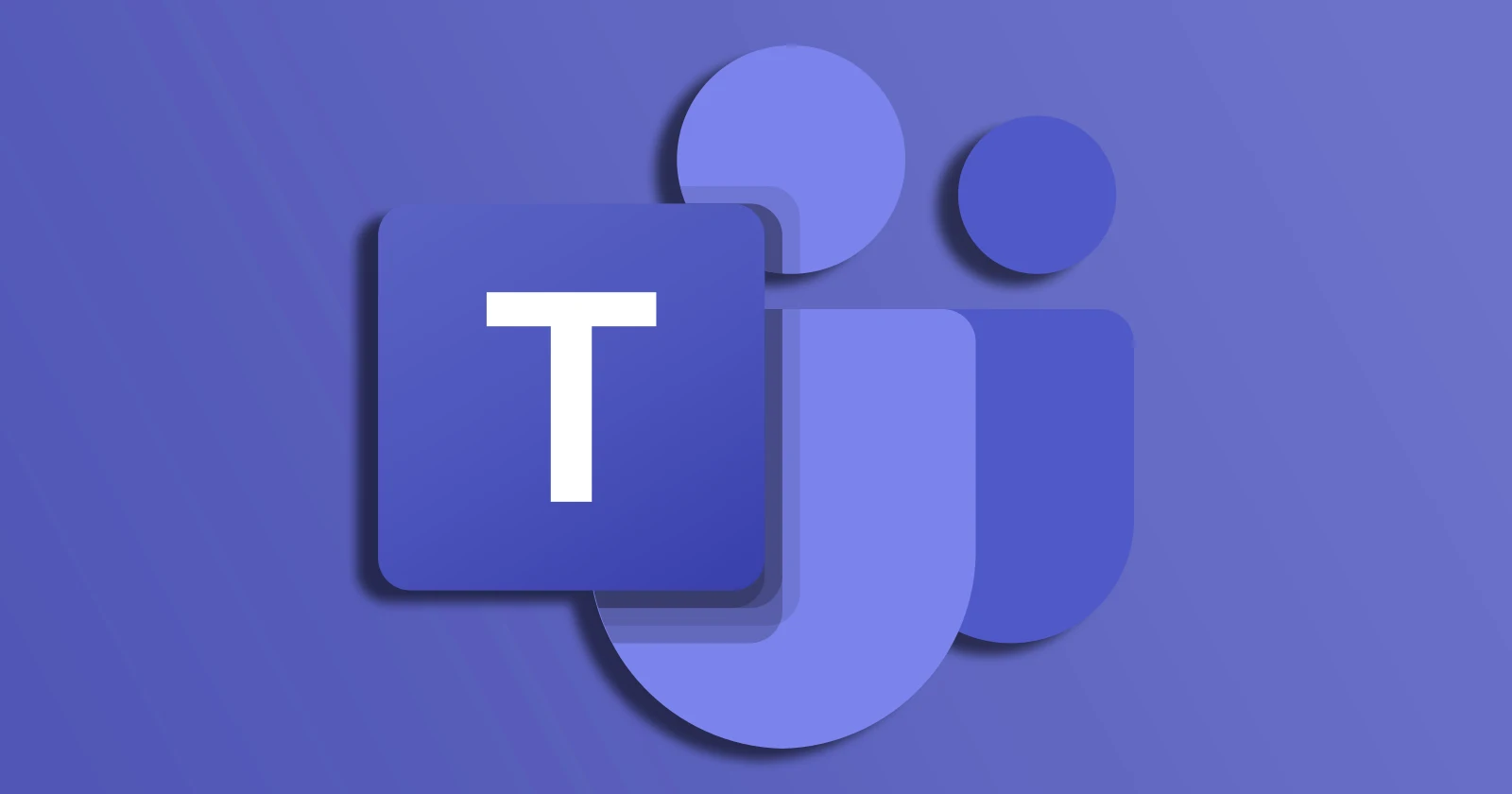For many Microsoft Teams users, screen sharing presentations have been plagued by a constant annoyance: the presenter toolbar stubbornly fixed at the top of the screen. This toolbar, while providing essential controls, could sometimes block important parts of the content being shared. But rejoice, presenters! A new update to Teams lets you freely reposition the toolbar, giving you more control over your presentations.
This improvement has been a long-requested feature by users. Many have voiced their frustration on forums and communities, requesting the ability to move the toolbar to avoid obscuring crucial information. Listening to feedback, Microsoft did reveal that the feature can be expected to arrive somewhere in June or early July.
Now, after much anticipation, the feature is finally rolling out the update as part of the Teams Public Preview and Targeted Release for Microsoft 365. Several users have confirmed that they can now freely move the toolbar. This means you can now enjoy the benefits of a freely movable presenter toolbar alongside another new feature: one-click video optimization for smoother playback.
How to move the presenter toolbar
Here’s how to take advantage of this new feature during your next Teams presentation:
- Start your Teams meeting and initiate screen sharing by clicking the “Share” button from the toolbar.
- Notice the Presenter toolbar at the top of your screen. You can now drag it anywhere on your screen! Simply click on any non-interactive area of the toolbar or the new drag handle (the six dots on the left side) to reposition it.
- The toolbar will also minimize automatically after four seconds of inactivity. Don’t worry, it won’t disappear completely. A red badge will still be visible on the screen, indicating that you’re currently sharing your screen.
- To bring the toolbar back up, simply click on the red badge or hover your mouse over the minimized toolbar.


This newfound freedom allows you to place the toolbar in a position that best suits your presentation content. If you’re sharing a document with menus at the top, move the toolbar down. Need to see a specific button on the toolbar constantly? Dock it to the side of your screen!
Optimizing video playback (bonus feature!)
The update also brings another helpful feature for screen sharing presentations: video optimization. If you’re sharing video content and experience lag or choppiness, a new “Optimize” button on the presenter toolbar can help. Clicking this button will manually optimize the video stream for smoother playback for your audience.

Availability
To use these new features, you’ll need to be a member of the Teams Public Preview program or be part of an organization using the Microsoft 365 Targeted Release program. It’s important to note that only the presenter themself needs to be enrolled in the program – other meeting participants can join regardless.
If you’re interested in joining the Teams Public Preview program, your IT administrator will need to enable the “Show preview features” option in their update policy. For Targeted Release, global admins can control access through the Microsoft 365 admin center.
Microsoft says it’s always looking for feedback on their products, and this new feature is no exception. If you have any thoughts or suggestions, you can easily send feedback directly within the Teams app. Simply navigate to “Settings and more” > “Help” and select either “Give feedback” or “Suggest a feature” to share your experience.
With the ability to reposition the presenter toolbar and optimize video playback, Microsoft Teams presentations are set to become a smoother and more streamlined experience for both presenters and audiences. So, fire up Teams, prepare your content, and get ready to deliver dynamic presentations without the toolbar getting in your way!
TechIssuesToday primarily focuses on publishing 'breaking' or 'exclusive' tech news. This means, we are usually the first news website on the whole Internet to highlight the topics we cover daily. So far, our stories have been picked up by many mainstream technology publications like The Verge, Macrumors, Forbes, etc. To know more, head here.