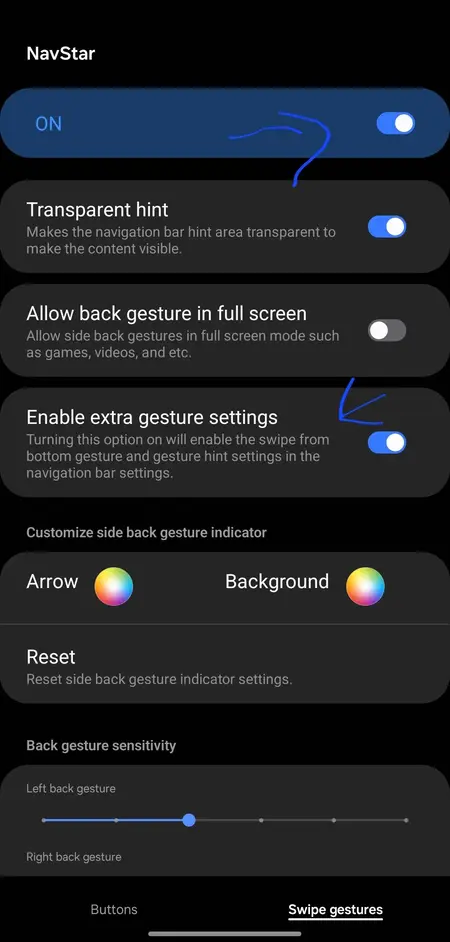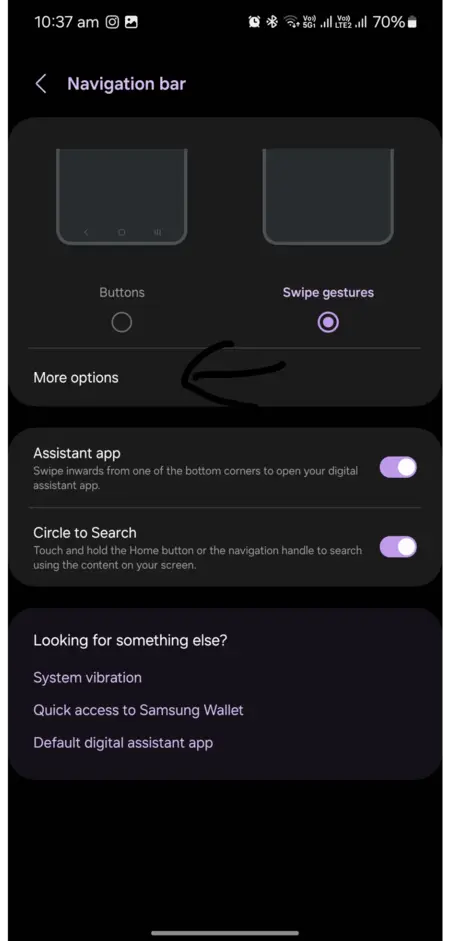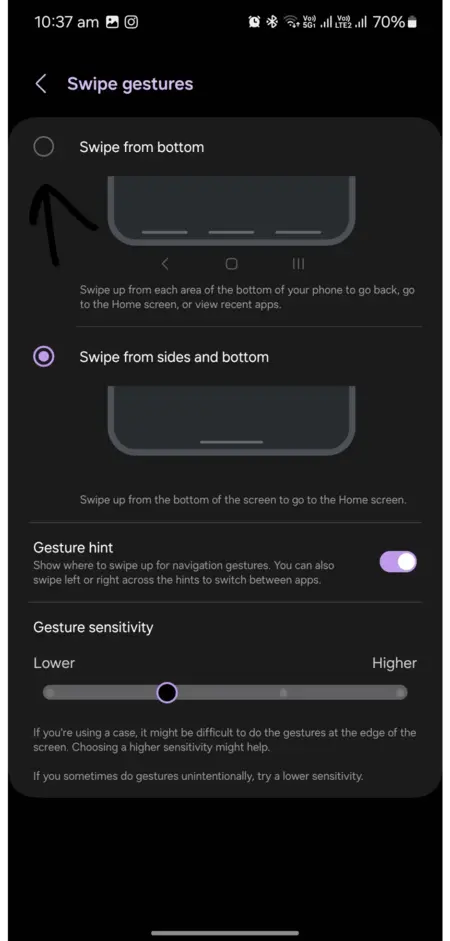Update 3 on 17/5/24 (02:34pm IST): A Samsung Care ambassador noted that the decision to remove the three-button based gesture navigation option wasn’t Samsungs. They claim that Google likely forced Android makers to adopt the ‘swipe from sides and bottom’ gesture as the only default option. It’s likely why Samsung re-introduced the feature as part of Good Lock.
Supposedly, it was google that forced the change to the single swipe, and Samsung added it back with Goodlock. (Source)
Update 2 on 3/4/24 (03:03pm IST): Samsung has begun rolling out a new update for LockStar that brings back the ability to customize the AOD. Apart from that, the brightness slider is also back. Posts on X, Reddit, and the Samsung community confirm the arrival of the update. I also found the following video that might be of your help:
Update 1 on 1/4/24 (03:03pm IST): A Samsung Care ambassador explained that the company’s decision to move some features to GoodLock was to make them easier to update. So rather than planning a whole system update, Samsung can easily update the GoodLock module instead.
Further, they also said “the only thing rumored to return is the brightness slider in GoodLock in a week or two.”
Original article published on March 30, 2024 follows…
Samsung recently started rolling out the much-anticipated One UI 6.1 update for the likes of the Galaxy S23 series and even its latest foldable phones. One UI 6.1 brings a host of Galaxy AI features, first seen on the flagship S24 series, to older Samsung phones. Naturally, many users were quick to install the update once it hit their devices. However, for some, the excitement was short-lived. I’ve been keeping my eyes on the Samsung forums, Reddit, and X where I’ve seen a host of complaints claiming One UI 6.1 removed the AOD clock face customization and more.
One UI 6.1 update removes AOD clock face customization
For years, Samsung has let users customize the AOD clock face on their Galaxy devices. However, with One UI 6.1, Samsung has removed this function completely. Naturally, those who’ve been taking advantage of these customization options for years are frustrated (1,2,3,4,5,6,7,8,9,10,11,12,13,14,15). Some users even claim they’d rather revert back to One UI 6.0 because the new One UI 6.1 update removes important features. Here are a few complaints for reference:
So I just updated my s23 to one UI 6.1 and noticed that there are less aod options . you can’t change the style or the colours. even lockstar removed aod customisation. such a bummer.
Well, I Quote Resident Alien and say .. “This is some Bullsh*t! “. Why remove the AOD clock options? That kinda stinks.
It was so nice of Samsung to remove AOD clock customization from ClockFace. I guess they didn’t want the end users to be overwhelmed by too many options. /s
While reading dozens of comments on various threads, I noticed that some users initially thought the missing AOD clock face customization in One UI 6.1 was a bug. But that does not seem to be the case. Instead, Samsung intentionally removed the feature and now integrates AOD customization with the lockscreen customization itself. A Samsung Care ambassador said the following in response to one complaint:
Those functions were removed in the 6.1 update with no mention of them returning
At the time of this writing, I wasn’t able to find any workarounds or solutions to bring back the AOD clock face customization on One UI 6.1. There’s a possibility that Samsung might bring it back with an update to LockStar/GoodLock, but there’s are no guarantee. That said, this isn’t the only thing Samsung removed with the new firmware.
Can’t hide the ‘navigation bar’ and ‘swipe up from bottom’ gestures missing too
There are two issues that you might have noticed with the new gesture-based navigation on One UI 6.1. The first problem here is that you can no longer hide the navigation gesture hint. Yes, that little floating bar at the bottom of the screen is now permanent (unless you’re in a full-screen app). Given the fact that this has been an option for as far back as I can remember, many users (1,2,3,4,5,6,7,8,9,10,11,12,13,14,15,16,17,18) are unhappy. Adding to that, Samsung also removed the old-school three button-based gesture navigation. In place of that, you now only have the option to use the ‘swipe from sides and bottom’ gestures.
My best guess for this change is that Samsung wanted to bring its user experience in line with Google’s take on Android. Nevertheless, not all hope is lost. Unlike with the missing AOD clock face customization, you can still get back these old features. The most recommend workaround is to install GoodLock and the latest NavStar update. Some users claim that they couldn’t find the latest NavStar update on the Galaxy Store, if you’re in the same boat, don’t fret. You can head here to grab the latest NavStar APK and install it.
Once installed, follow these steps as described by a redditor to remove the gesture bar from view:
Open Good Lock -> NavStar -> Turn on “Enable extra gesture settings” -> Exit NavStar
Then
Go to Settings -> Display -> Navigation Bar -> More options -> Turn off “Gesture hint”
Circle to search still works even with the hint disabled, just hold down at the bottom.
For those who’re more tech-savvy, you can make the bar transparent using this ADB trick highlighted by an individual on Reddit:
you can install NavStar enable transparency on bar and run this command in ADB: adb shell settings put global navigation_bar_gesture_hint 0
Moving on to the second issue. If you want to get back the three button-based navigation gestures, then follow these steps shared by a user:
Open Goodlock>navstar>swipe gestures (bottom right) > enable extra gesture settings. Now open normal settings from phone > search ‘navigation bar’ > swipe gestures> more options > swipe from bottom.
I’ve also shared some screenshots (courtesy u/AverageKooky3124) below for reference:
Several others have confirmed that it worked for them. As noted above, make sure you are on the latest version of NavStar and GoodLock. Given the success rate of the aforementioned workarounds for hiding the navigation bar and getting back the swipe from bottom gestures, I’m confident you won’t have to go looking around for any further workarounds.
So with that said, I hope this article helped you bring back familiar One UI features that were removed with the new update. In case you discovered another useful workaround, please feel free to share it in the comments section. Thanks in advance!
Featured image credits: @theonecid / X
TechIssuesToday primarily focuses on publishing 'breaking' or 'exclusive' tech news. This means, we are usually the first news website on the whole Internet to highlight the topics we cover daily. So far, our stories have been picked up by many mainstream technology publications like The Verge, Macrumors, Forbes, etc. To know more, head here.

![[Updated] One UI 6.1 update removes AOD clock face customization, ability to remove navigation bar, and swipe up from bottom gestures [Updated] One UI 6.1 update removes AOD clock face customization, ability to remove navigation bar, and swipe up from bottom gestures](https://techissuestoday.com/wp-content/uploads/2024/03/samsung-galaxy-one-ui-6.1-update.webp)